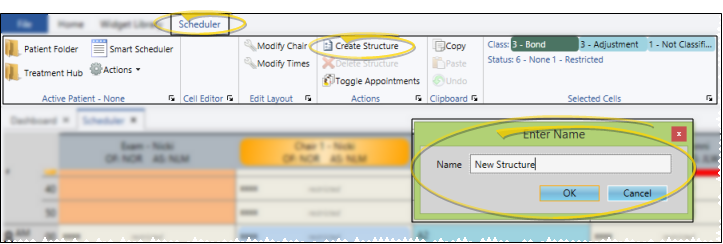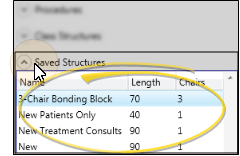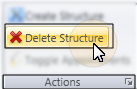Use Template Structures
You can create sets of grid cells that are assigned to specific classes, procedures, and statuses, then save those cells as template structures. The template structures can then be dragged onto other areas of your template, or even dragged onto other templates to quickly assign cell properties.
-
Create a structure - Apply properties (such as classes, procedures, statuses, and text) to a set of template cells. Then, , click Create Saved Structure from the Actions section of the Scheduler ribbon bar, and enter a descriptive name. Note that saved structures can be used on any template, not just the one you are currently working with.
-
Apply a structure - Expand the Saved Structures list at the right of the template window, then drag and drop the structure onto your template to apply all the properties assigned to those cells. If you drag to a location that cannot accommodate the length of time or number of chairs in the structure, your action is ignored.
-
Delete a structure - Expand the Saved Structures list at the right of the template window, and click the structure you want to remove. Then click Delete Structurefrom the Actions section of the Scheduler ribbon bar. This action does not affect any template cells that contain the structure's properties.
Open topic with navigation