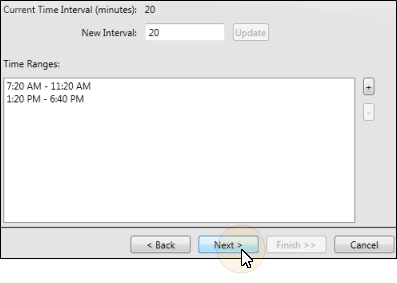Time ranges - Click [+] to create a time range, then enter the starting and ending times. If you have an extended break during the day, you can create multiple time ranges that omit that period of time. For example, you might have a time range from 8:00 AM - 11:00 AM and another time range from 1:00 PM - 6:00 PM. Your schedule will then not permit you to appointment patients during the hours of 11:00 AM - 1:00 PM. You can also select an existing time range, then click [ - ] to delete it from the template. Note that you cannot edit an existing time range, you must instead create a new range and delete the original as needed. (If you delete time ranges as you edit an individual scheduling template, any appointments scheduled to those ranges remain active, but can no longer be seen on your screen.)
 Modify Times from the Template Editor ribbon bar to open the time-of-day setup window.
Modify Times from the Template Editor ribbon bar to open the time-of-day setup window.