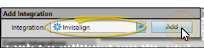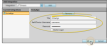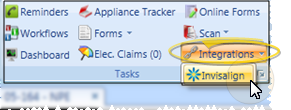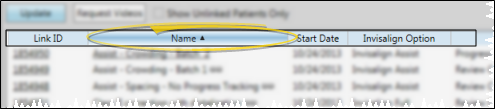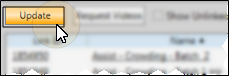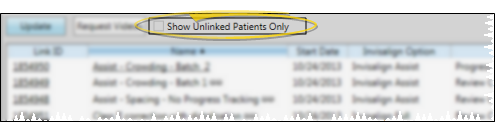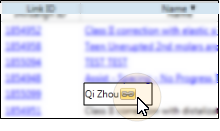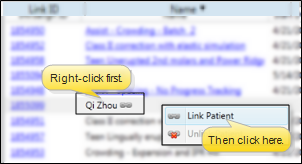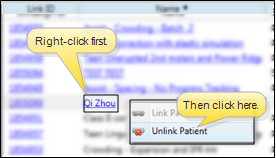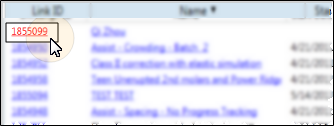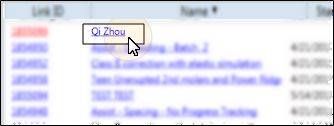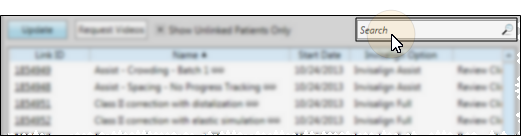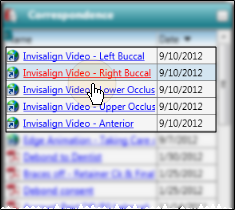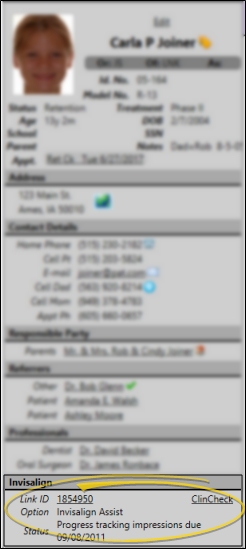Edge Cloud / Invisalign Integration
Use the Invisalign integration to connect your Edge
 Set Up Invisalign Integration
Set Up Invisalign Integration
To set up your Edge
Use This Feature
![]() Open Invisalign Patient List - Home ribbon bar > Tasks section >
Open Invisalign Patient List - Home ribbon bar > Tasks section >  Integrations drop down >
Integrations drop down >  Invisalign. This will display the list of patients with Invisalign treatment records, along with their current Invisalign status. You can sort the list, update Invisalign patient data, open Invisalign and/or Edge
Invisalign. This will display the list of patients with Invisalign treatment records, along with their current Invisalign status. You can sort the list, update Invisalign patient data, open Invisalign and/or Edge
![]() Sort List - Click a column header to sort the list by that data type.
Sort List - Click a column header to sort the list by that data type.
![]() Update Data - Click Update to connect to the Invisalign web site and update your patient data.
Update Data - Click Update to connect to the Invisalign web site and update your patient data.
![]() Show Unlinked Patients Only - Enable this option to quickly obtain a list of the Invisalign patients that have not yet been linked to an Edge
Show Unlinked Patients Only - Enable this option to quickly obtain a list of the Invisalign patients that have not yet been linked to an Edge
![]() Link Invisalign to Edge
Link Invisalign to Edge  Link beside the Invisalign patient you would like to work with (or,right-click the Invisalign patient name), then use Fast Find to select the Edge
Link beside the Invisalign patient you would like to work with (or,right-click the Invisalign patient name), then use Fast Find to select the Edge
![]() Unlink Patient - Right-click the Invisalign patient name and select
Unlink Patient - Right-click the Invisalign patient name and select  Unlink Patient to unlink an Edge
Unlink Patient to unlink an Edge
![]() Go to Invisalign Record - Click the link number at the left of the window to go to the Invisalign web site, with that patient's Invisalign record open for your review.
Go to Invisalign Record - Click the link number at the left of the window to go to the Invisalign web site, with that patient's Invisalign record open for your review.
![]() Go to Edge
Go to Edge
![]() Search Invisalign List - Type in the Search text box to narrow the list of patients.
Search Invisalign List - Type in the Search text box to narrow the list of patients.
![]() Request Videos - Enable the Request Videos option for one or more patients in the list, then click Request Videos. Once requested, a check mark will appear in the Pending Videos column until the video is complete. The next time you open the Invisalign integration or Update the list after the videos are complete, you will receive a notification that new videos have been completed, the Pending Videos checkbox will be removed, and the Videos Created column will contain a date. Your Invisalign system must have ClinCheck, and the patient Invisalign status must start with the text "treatment expiration date" or "progress tracking" for videos to be available.
Request Videos - Enable the Request Videos option for one or more patients in the list, then click Request Videos. Once requested, a check mark will appear in the Pending Videos column until the video is complete. The next time you open the Invisalign integration or Update the list after the videos are complete, you will receive a notification that new videos have been completed, the Pending Videos checkbox will be removed, and the Videos Created column will contain a date. Your Invisalign system must have ClinCheck, and the patient Invisalign status must start with the text "treatment expiration date" or "progress tracking" for videos to be available.
![]() View Details in Patient Folder - Open an Edge
View Details in Patient Folder - Open an Edge
More Information
Integration Support - Ortho2 can help you with questions you have about system requirements, integration setup, and using your integrations within our system. However, you will need to contact the third-party supplier for specific details about using the integrated module.
www.ortho2.com │ 1107 Buckeye Ave. │ Ames, IA 50010 │ 800.346.4504 │ Contact Us
Chat with Software Support │ Chat with Network Engineering │ Chat with New Customer Care
Remote Support │ Email Support │ Online Help Ver. 11/11/2019

 Save in the Quick Access toolbar, or press Ctrl+S on your keyboard to save your changes.
Save in the Quick Access toolbar, or press Ctrl+S on your keyboard to save your changes.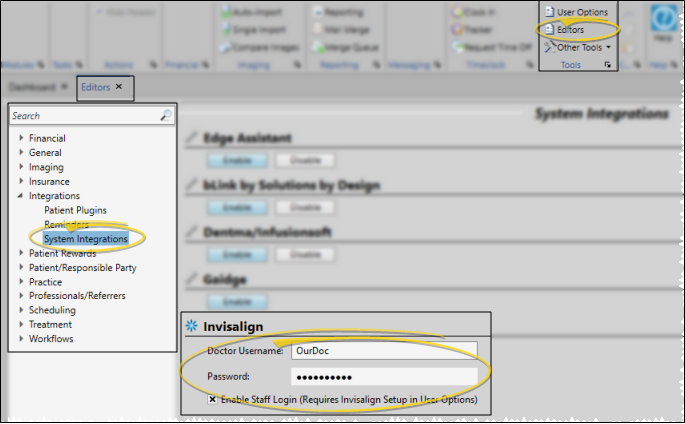
 User Options window from a ribbon bar, and select Integrations.
User Options window from a ribbon bar, and select Integrations.