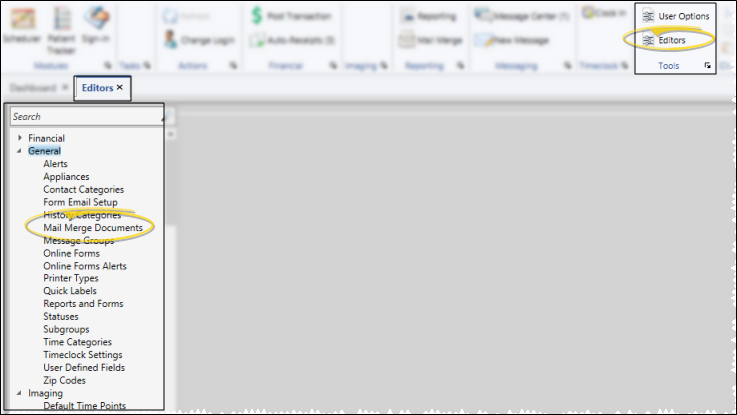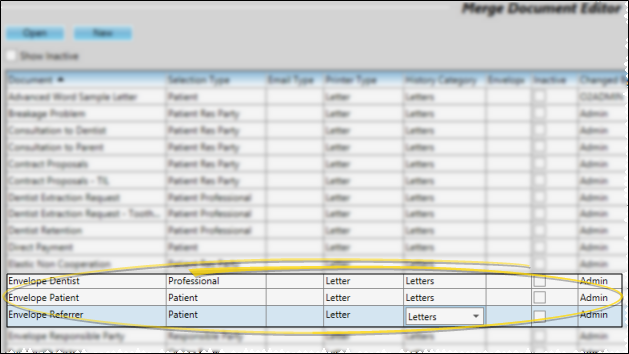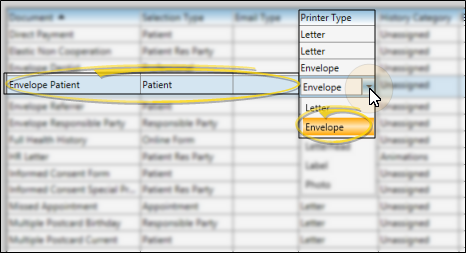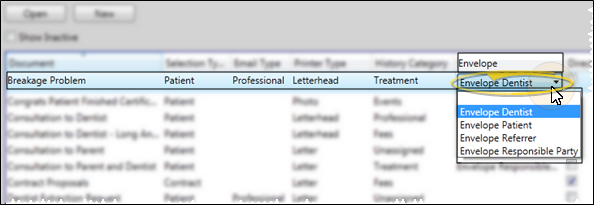Mail Merge Envelopes
You can associate an envelope with mail merge documents that require mailing, so that you can generate both the letter and accompanying envelope simultaneously.
Use This Feature
-
 Open Mail Merge Documents Editor - Home ribbon bar > Tools section > Editors > General > Mail Merge Documents. (You can also use the Search field to look for the editor you want to work with.)
Open Mail Merge Documents Editor - Home ribbon bar > Tools section > Editors > General > Mail Merge Documents. (You can also use the Search field to look for the editor you want to work with.) -
 Select / Create Envelope Document - Click the name of the envelope document you want to work with. (i.e. Envelope Patient, Envelope Responsible Party). If an envelope document does not exist for the type of letter you want to work with, click New, and create a document that simply includes the name and address variables that you want to use.
Select / Create Envelope Document - Click the name of the envelope document you want to work with. (i.e. Envelope Patient, Envelope Responsible Party). If an envelope document does not exist for the type of letter you want to work with, click New, and create a document that simply includes the name and address variables that you want to use. -
 Choose Envelope Printer Type - Click the Printer Type column and select the Envelope option. Repeat this step for all of your envelope documents.
Choose Envelope Printer Type - Click the Printer Type column and select the Envelope option. Repeat this step for all of your envelope documents. -
 Assign Envelopes to Letters - Select a mail merge letter to work with, then click the Envelope column and choose the appropriate envelope document to assign to this letter. Repeat as needed for your merge letters. If a mail merge document never needs an envelope, leave the Envelope column blank.
Assign Envelopes to Letters - Select a mail merge letter to work with, then click the Envelope column and choose the appropriate envelope document to assign to this letter. Repeat as needed for your merge letters. If a mail merge document never needs an envelope, leave the Envelope column blank. -
 Save Changes - Click
Save Changes - Click  Save in your Quick Access toolbar or File ribbon bar (or press Ctrl+S on your keyboard) to save any changes you have made.
Save in your Quick Access toolbar or File ribbon bar (or press Ctrl+S on your keyboard) to save any changes you have made.
More Information
Assign Printer to Envelope Printer Type - Be sure your envelope printer type is set up to use the printer you have filled with envelopes. Then, when you merge a letter and enable the Envelope option, the letter will print on the printer assigned to the Letter printer type, and the envelope will print on the printer assigned to the Envelope printer type (which may be either the same or a different printer as the letter). See "Set Up Printer Types" for details.
www.ortho2.com │ 1107 Buckeye Ave. │ Ames, IA 50010 │ 800.346.4504 │ Contact Us
Chat with Software Support │ Chat with Network Engineering │ Chat with New Customer Care
Remote Support │ Email Support │ Online Help Ver. 11/11/2019