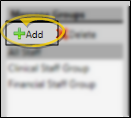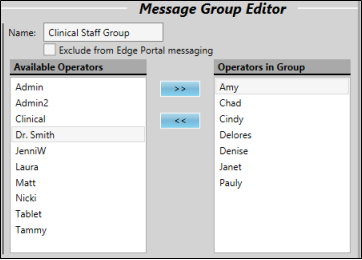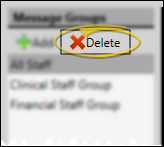Manage Message Groups
Use Message Groups to easily send an instant message to a specific group of
You can also create and manage message groups while sending a new message. See "Send an Instant Message" for details.
Choose Your Settings
-
 Open Message Groups Editor - Home ribbon bar > Tools section > Editors > General > Message Groups.
Open Message Groups Editor - Home ribbon bar > Tools section > Editors > General > Message Groups. -
 Create or Edit a Message Group - Create a new group, or choose to work with an existing group.
Create or Edit a Message Group - Create a new group, or choose to work with an existing group. -
 Edit Message Group Details - You can change the name of the group, add and remove group members, and choose whether the group is available for Edge Portal messaging.
Edit Message Group Details - You can change the name of the group, add and remove group members, and choose whether the group is available for Edge Portal messaging. -
 Save Changes - Click
Save Changes - Click  Save in your Quick Access toolbar or File ribbon bar (or press Ctrl+S on your keyboard) to save any changes you have made.
Save in your Quick Access toolbar or File ribbon bar (or press Ctrl+S on your keyboard) to save any changes you have made.
More Information
![]() Delete a Group - Choose group name, then click
Delete a Group - Choose group name, then click  Delete. This deletes the group, but does not delete the individual operators.
Delete. This deletes the group, but does not delete the individual operators.
Send a Message to a Group - While selecting message recipients, notice that message group names are preceded by a group icon. When you include a message group in the recipient list, each staff member that is included in the group will receive the message. See "Send an Instant Message" for details.
www.ortho2.com │ 1107 Buckeye Ave. │ Ames, IA 50010 │ 800.346.4504 │ Contact Us
Chat with Software Support │ Chat with Network Engineering │ Chat with New Customer Care
Remote Support │ Email Support │ Online Help Ver. 11/11/2019
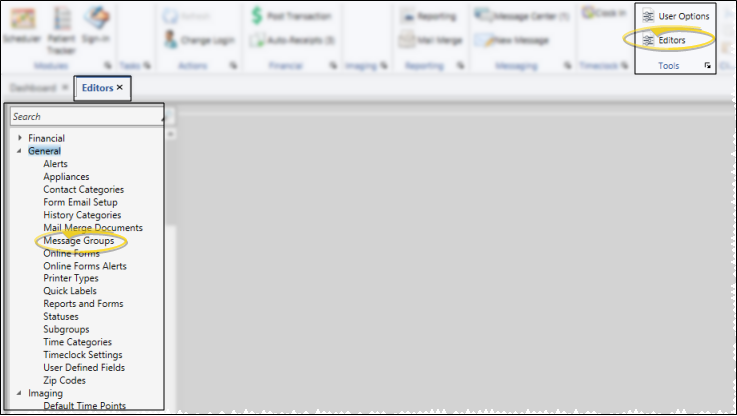
 Add, then enter the details for your new record.
Add, then enter the details for your new record.