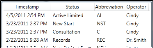Patient Status History
View the Status History to review the progression of status changes a patient has had throughout treatment, including the date each status was assigned and the operator that performed the status change.
How to Get Here
![]() Open Status History - Patient ribbon bar > Other Actions >
Open Status History - Patient ribbon bar > Other Actions >  View Status History. (An Edge
View Status History. (An Edge
Use This Feature
Review Status History - Review the information displayed in the Status History window. You cannot change information from this window.
Exit - Click
More Information
Print Patient Status Progression - Run the Status Progression by Patient report to obtain a printable report of the data displayed in the patient's Status History, including the date the patient entered each status. You can optionally exclude specific status descriptions
from the report.
Compare Status Trends - Run the Status Count Comparison report to obtain a comparison of the
number of patients in each status for two different dates. The report
includes the net increase or decrease of patients assigned to the status, and the increase or decrease percentage. It also includes a bar chart of the results.
www.ortho2.com │ 1107 Buckeye Ave. │ Ames, IA 50010 │ 800.346.4504 │ Contact Us
Chat with Software Support │ Chat with Network Engineering │ Chat with New Customer Care
Remote Support │ Email Support │ Online Help Ver. 11/11/2019