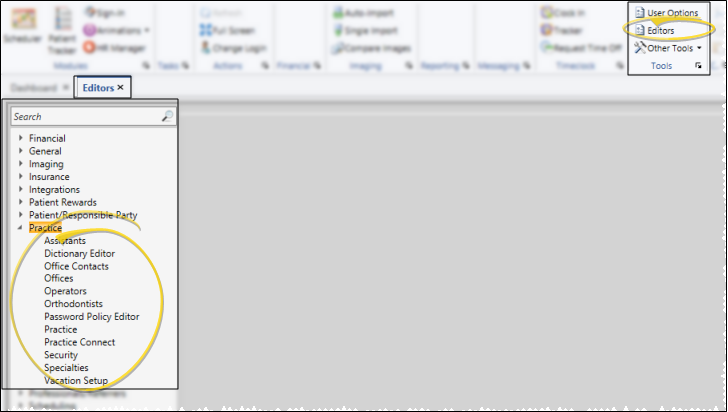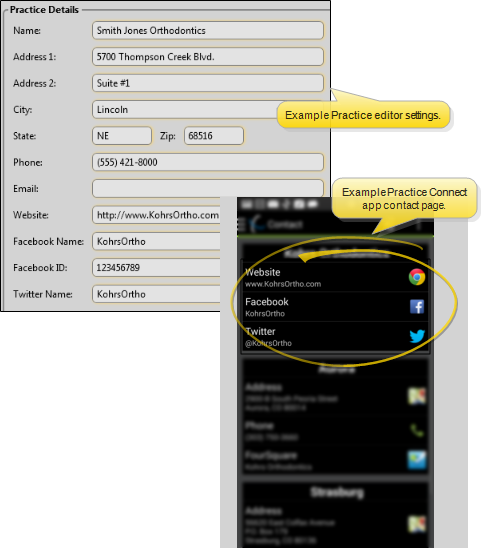Set Up Practice Details
Use your Practice editor to maintain practice-wide demographic details. Much of this data integrates with the Practice Connect app to provide more information about your location to your patients and parents.
Choose Your Settings
-
 Open Practice Editor - Home ribbon bar > Tools section > Editors > Practice > Practice. (You can also use the Search field to look for the editor you want to work with.)
Open Practice Editor - Home ribbon bar > Tools section > Editors > Practice > Practice. (You can also use the Search field to look for the editor you want to work with.) -
 Choose Your Settings - These settings are system-wide; in addition, several settings affect the information your patients and parents see on the Contact page of your Practice Connect app.
Choose Your Settings - These settings are system-wide; in addition, several settings affect the information your patients and parents see on the Contact page of your Practice Connect app. -
 Save Changes - Click
Save Changes - Click  Save in your Quick Access toolbar or File ribbon bar (or press Ctrl+S on your keyboard) to save any changes you have made.
Save in your Quick Access toolbar or File ribbon bar (or press Ctrl+S on your keyboard) to save any changes you have made.
More Information
![]() Editor History - When you open more than one editor without leaving the Editors window, a history of those editors appears at the top of your screen. You can click a name in the history to return to any previously opened editor, easily going back and forth between editors. This is useful, for example, when you are working with editors that are related to one another, such as the Treatment Chart Style editor and the Treatment Chart List editor.
Editor History - When you open more than one editor without leaving the Editors window, a history of those editors appears at the top of your screen. You can click a name in the history to return to any previously opened editor, easily going back and forth between editors. This is useful, for example, when you are working with editors that are related to one another, such as the Treatment Chart Style editor and the Treatment Chart List editor.
www.ortho2.com │ 1107 Buckeye Ave. │ Ames, IA 50010 │ 800.346.4504 │ Contact Us
Chat with Software Support │ Chat with Network Engineering │ Chat with New Customer Care
Remote Support │ Email Support │ Online Help Ver. 11/11/2019