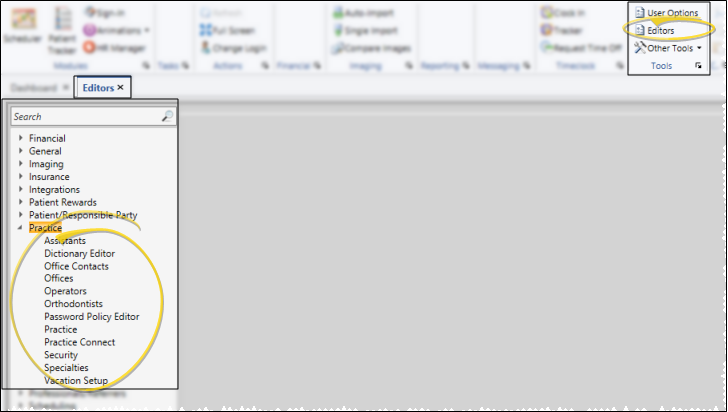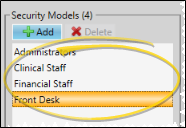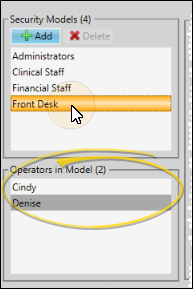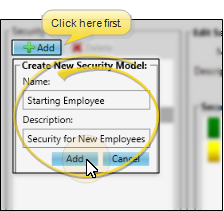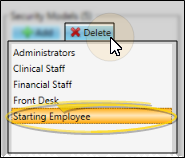Set Up Security Access
Security
How to Get Here
![]() Open Security Editor - Home ribbon bar > Tools section > Editors > Practice > Security. (You can also use the Search field to look for the editor you want to work with.)
Open Security Editor - Home ribbon bar > Tools section > Editors > Practice > Security. (You can also use the Search field to look for the editor you want to work with.)
Choose Your Settings
![]() Choose Existing Record to Work With - Your list of existing groups appears at the left. Click the group to work with. The details for that group appear at the right.
Choose Existing Record to Work With - Your list of existing groups appears at the left. Click the group to work with. The details for that group appear at the right.
![]() Review Operators Assigned to This Model - The Operators in Model box lists operator accounts that are assigned to the selected security model. See "Set Up Operator Accounts" for details about assigning operators to security models.
Review Operators Assigned to This Model - The Operators in Model box lists operator accounts that are assigned to the selected security model. See "Set Up Operator Accounts" for details about assigning operators to security models.
![]() Create New Security Model -
Create New Security Model -
![]() Edit Name and Description - Select a security
Edit Name and Description - Select a security
You cannot change the details of the Administrators security model: This model always allows access to all Edge
![]() Edit Security Group Access -
Edit Security Group Access -
![]() Delete Security Model - Select the security model to remove, then click Delete.
Delete Security Model - Select the security model to remove, then click Delete.
You can only delete security models that do not have any operators assigned to them. See "Set Up Operator Accounts" for details about assigning operators to security models.
![]() Save Changes - Click
Save Changes - Click  Save in your Quick Access toolbar or File ribbon bar (or press Ctrl+S on your keyboard) to save any changes you have made.
Save in your Quick Access toolbar or File ribbon bar (or press Ctrl+S on your keyboard) to save any changes you have made.
More Information
Office Permissions - You can assign each operator account to one or more specific offices, thus providing further data security, as the operator will only have access to the data from assigned offices. You can also assign specific assistants and orthodontists to offices, further limiting an operator's security access.. See "Set Up Operator Accounts" for details.
HR Manager Security - Use your HR Manager security settings to determine the level of access your security
![]() Editor History - When you open more than one editor without leaving the Editors window, a history of those editors appears at the top of your screen. You can click a name in the history to return to any previously opened editor, easily going back and forth between editors. This is useful, for example, when you are working with editors that are related to one another, such as the Treatment Chart Style editor and the Treatment Chart List editor.
Editor History - When you open more than one editor without leaving the Editors window, a history of those editors appears at the top of your screen. You can click a name in the history to return to any previously opened editor, easily going back and forth between editors. This is useful, for example, when you are working with editors that are related to one another, such as the Treatment Chart Style editor and the Treatment Chart List editor.
www.ortho2.com │ 1107 Buckeye Ave. │ Ames, IA 50010 │ 800.346.4504 │ Contact Us
Chat with Software Support │ Chat with Network Engineering │ Chat with New Customer Care
Remote Support │ Email Support │ Online Help Ver. 11/11/2019