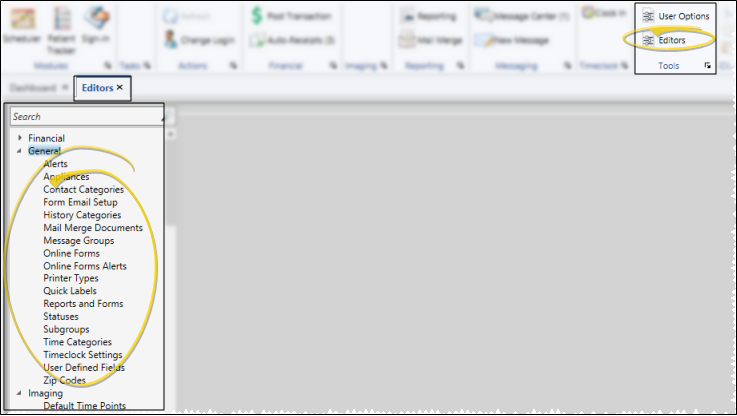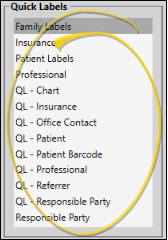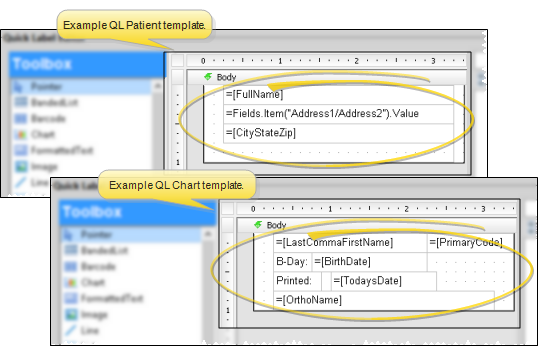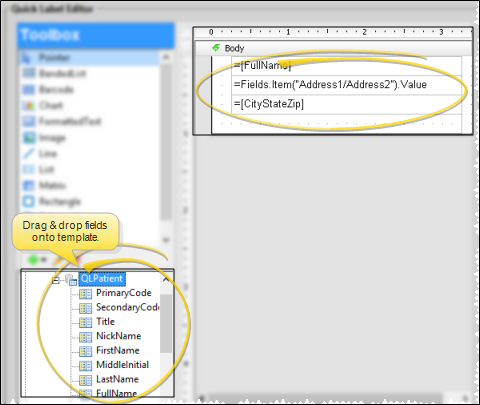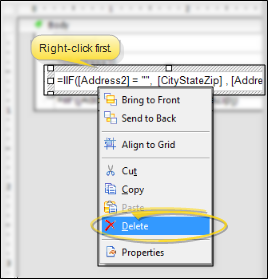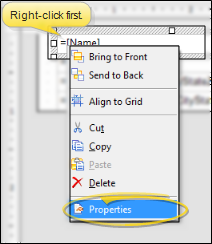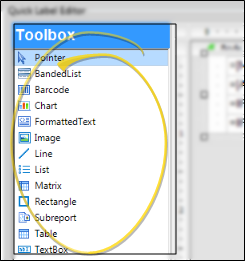Set Up Quick Labels
Use the Quick Label editor to set up the information and format of your quick labels.
How to Get Here
![]() Open Quick Labels Editor - Home ribbon bar > Tools section > Editors > General > Quick Labels. (You can also use the Search field to look for the editor you want to work with.)
Open Quick Labels Editor - Home ribbon bar > Tools section > Editors > General > Quick Labels. (You can also use the Search field to look for the editor you want to work with.)
Choose Your Settings
![]() Select Label Type - Choose the type of label you want to work with. You can set up each type of Quick Label to include different types of information.
Select Label Type - Choose the type of label you want to work with. You can set up each type of Quick Label to include different types of information.
![]() View Template - The Quick Label template shows you the currently selected fields, and where those fields will print on your Quick Label.
View Template - The Quick Label template shows you the currently selected fields, and where those fields will print on your Quick Label.
![]() Add and Move fields -
Add and Move fields -
![]() Remove Fields -
Remove Fields -  Delete.
Delete.
![]() Edit Appearance -
Edit Appearance -
![]() Add Other Objects - Select an item from the Toolbox at the top of the window to add other items to your label, such as Images, static Text, Barcodes, and Rectangles.
Add Other Objects - Select an item from the Toolbox at the top of the window to add other items to your label, such as Images, static Text, Barcodes, and Rectangles.
![]() Save Changes - Click
Save Changes - Click  Save in your Quick Access toolbar or File ribbon bar (or press Ctrl+S on your keyboard) to save any changes you have made.
Save in your Quick Access toolbar or File ribbon bar (or press Ctrl+S on your keyboard) to save any changes you have made.
More Information
![]() Editor History - When you open more than one editor without leaving the Editors window, a history of those editors appears at the top of your screen. You can click a name in the history to return to any previously opened editor, easily going back and forth between editors. This is useful, for example, when you are working with editors that are related to one another, such as the Treatment Chart Style editor and the Treatment Chart List editor.
Editor History - When you open more than one editor without leaving the Editors window, a history of those editors appears at the top of your screen. You can click a name in the history to return to any previously opened editor, easily going back and forth between editors. This is useful, for example, when you are working with editors that are related to one another, such as the Treatment Chart Style editor and the Treatment Chart List editor.
www.ortho2.com │ 1107 Buckeye Ave. │ Ames, IA 50010 │ 800.346.4504 │ Contact Us
Chat with Software Support │ Chat with Network Engineering │ Chat with New Customer Care
Remote Support │ Email Support │ Online Help Ver. 11/11/2019