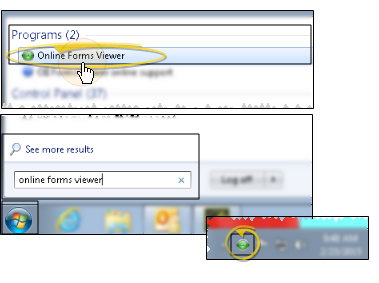Online Forms Viewer
Installing the Online Forms Viewer application is optional. However, if you do install it, you can use the Viewer to launch online forms without having to open your entire Edge Cloud system. For example, you might install the Viewer on a laptop or other workstation in your reception area to provide a convenient place for patients to fill out new forms and update their health histories.
Edge Cloud - You can install the Online Forms Viewer on any workstation that has Edge Cloud installed.
Microsoft .NET Framework 4.0 (or greater). If not already present, you are prompted to install it before installing the viewer.
Active internet connection - An active Internet connection is required for this feature to work.
Go to System Programs or All Apps > Ortho2 Edge Cloud > Online Forms Viewer. (Or use your program search bar to locate the application.) If the viewer is not currently installed, you are prompted to begin the Edge Cloud update that installs the viewer on your machine. After installation, the viewer is loaded on to your workstation, indicated by the  Edge Cloud Online Forms icon in your computer's notification area.
Edge Cloud Online Forms icon in your computer's notification area.
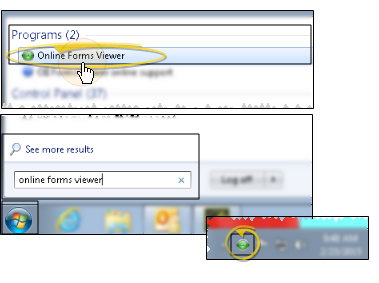
Load Forms Viewer - If the Viewer is installed, but the  Viewer icon is not in your computer's notification area, you will need to load it. Go to System Programs or All Apps > Ortho2Edge Cloud > Online Forms Viewer (or use your program search bar to locate the application). You may want to add a desktop shortcut to facilitate loading the viewer on your machine.
Viewer icon is not in your computer's notification area, you will need to load it. Go to System Programs or All Apps > Ortho2Edge Cloud > Online Forms Viewer (or use your program search bar to locate the application). You may want to add a desktop shortcut to facilitate loading the viewer on your machine.
Launch Online Forms - With the Forms Viewer loaded on your workstation, hover over the icon, and select Launch New Form. Sign in with your Edge Cloud user name and password (blank passwords are not allowed), and select the appropriate form action to initiate. (See "Fill Out and Submit Online Forms" for details.)
Exit Forms Viewer - To close the Forms Viewer, right-click the icon in your computer's notification area, and choose the Exit option.
![]() Online Forms Viewer Requirements
Online Forms Viewer Requirements
 Edge
Edge