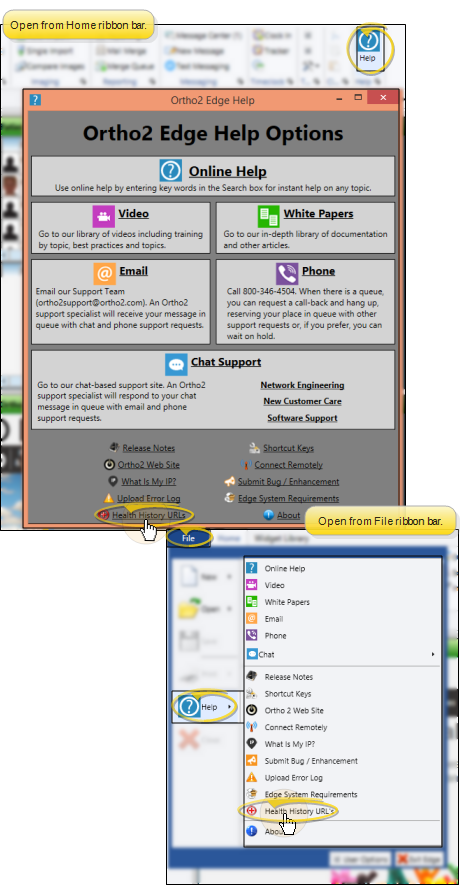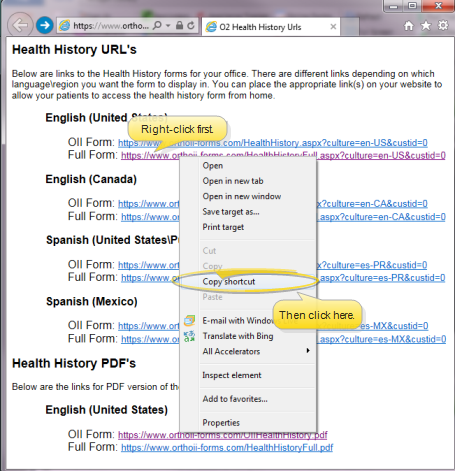Health History URL (Web Site) Links
Use our Health History URL web page to add a hyperlink to your own website that patients can use to fill out new forms. Once you add the link, patients can then use that link to launch online forms from anywhere with an Internet connection.
-
 Open Health History URLs web page - From the Home or File ribbon bar, click the
Open Health History URLs web page - From the Home or File ribbon bar, click the  Help icon, then choose
Help icon, then choose  Health History URLs.
Health History URLs.
To be sure that the online forms your patients fill out are properly identified and downloaded to your system, you must open the Ortho2 Health History URL's web page from your Edge Cloud system, and copy the entire URL address into your web site hyperlink (described below).
-
Create Hyperlink on your Web Site - Use your web site editor, and access the page you want to work with. Insert a hyperlink where you want patients to click to open a Health History form. If you plan to insert links for multiple types of forms, be sure to label each one clearly. (Ask your website administrator for assistance, if needed.)
-
 Copy Health History URL - On the Ortho2 Health History URL web page, right-click the form you want to add to your web site, and select Copy Shortcut to obtain a copy of the complete URL. You can choose from several online and PDF versions of the form, in both English and Spanish.
Copy Health History URL - On the Ortho2 Health History URL web page, right-click the form you want to add to your web site, and select Copy Shortcut to obtain a copy of the complete URL. You can choose from several online and PDF versions of the form, in both English and Spanish.
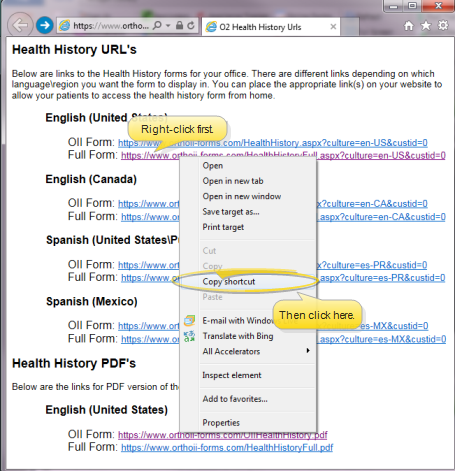
-
Paste Hyperlink Reference - Paste the Health History URL address that you just copied into the hyperlink on your web site.
-
Finish - Be sure to save the changes you have made to your web site, and follow any publishing requirements to activate your new health history links.
In certain cases, you may need to complete forms on paper. To do this, simply print the
.PDF file of the Health History form, found on the Health History URL site. If you use paper forms frequently, you might want to add a hyperlink to the .PDF file from your office web site, so patients can download and complete the paper form themselves.
![]() Add Health History Link to Your Web Site
Add Health History Link to Your Web Site
 Help icon, then choose
Help icon, then choose  Health History URLs.
Health History URLs.