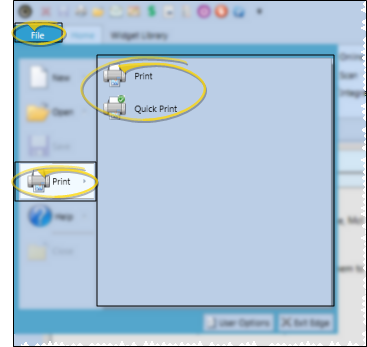Cloud
You can easily print the contents of the many Edge
How to Get Here
![]() Open the Print Dialog - Click the
Open the Print Dialog - Click the  Print icon on the File ribbon bar to go directly to the output options. Or, hover over the icon to select the Print or Quick Print option. (You might also be able to open this feature from the Quick Access toolbar at the top of your Edge
Print icon on the File ribbon bar to go directly to the output options. Or, hover over the icon to select the Print or Quick Print option. (You might also be able to open this feature from the Quick Access toolbar at the top of your Edge
Use This Feature
All Window Contents Printed - Even if you have to use scrollbars to view all the information in the active window, the entire contents of the window will be included in the printout, and not just the currently visible portion.
Printing Not Always Available - You cannot use the print function in all areas of Edge
Print Output Options - After initiating the print function, you can select the output options, including the printer to use, number of copies, and more.
Printing Images & Layouts - You can easily print an individual patient image, or entire image layouts directly from Edge Imaging. See "Print Patient Images & Layouts" for details.
www.ortho2.com │ 1107 Buckeye Ave. │ Ames, IA 50010 │ 800.346.4504 │ Contact Us
Chat with Software Support │ Chat with Network Engineering │ Chat with New Customer Care
Remote Support │ Email Support │ Online Help Ver. 11/11/2019