Appointment Reminders Editor
Use the Appointment Reminders editor to create and maintain the list of standard appointment and recall reminders that you can assign to patient appointments, and print on most appointment card formats.
-
 Open Appointment Reminders Editor - Select Editors from the Tools section of the Home ribbon bar. Then from the Scheduling section, open the Appointment Reminders editor. (You can also use the Search field to look for the editor you want to work with.)
Open Appointment Reminders Editor - Select Editors from the Tools section of the Home ribbon bar. Then from the Scheduling section, open the Appointment Reminders editor. (You can also use the Search field to look for the editor you want to work with.)
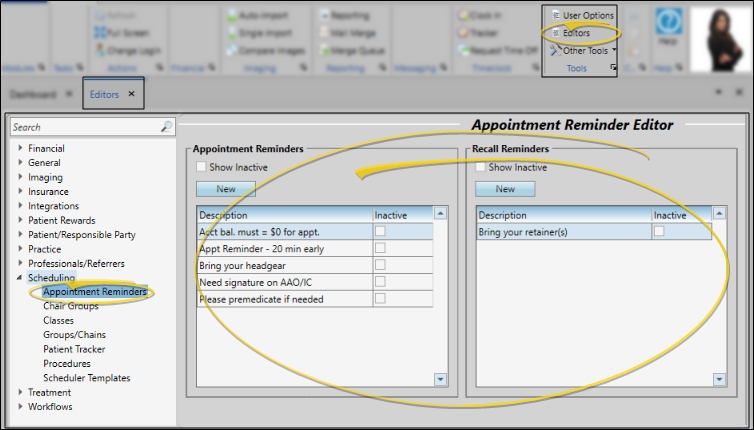
-
 Create or Edit a Reminder Record - Choose an existing record to work with, or create a new one. appropriate section of the window.
Create or Edit a Reminder Record - Choose an existing record to work with, or create a new one. appropriate section of the window.
 Select Existing Record - Your list of existing records appears at the left. Scroll through the list, and click the record to work with. Then review and edit the details. If not all your records appear in the list, you can enable the Show Inactive option to see them.
Select Existing Record - Your list of existing records appears at the left. Scroll through the list, and click the record to work with. Then review and edit the details. If not all your records appear in the list, you can enable the Show Inactive option to see them.
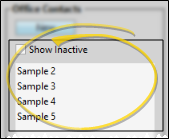
 Create a New Record - Click New, then enter the details for your new record.
Create a New Record - Click New, then enter the details for your new record.
Be sure you click New in the appropriate section of the window: Appointment reminders are on the left; Recall reminders are on the right.
-
 Reminder Details - Choose a reminder from either the Appointment Reminders or Recall Reminders section of the window. Enter the reminder text, and toggle the inactive flag as needed.
Reminder Details - Choose a reminder from either the Appointment Reminders or Recall Reminders section of the window. Enter the reminder text, and toggle the inactive flag as needed.
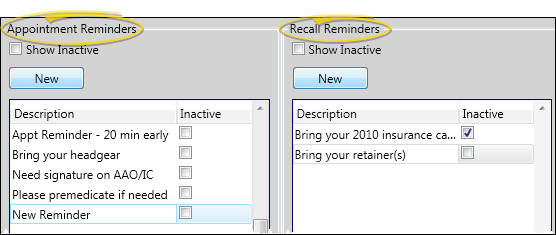
Edit Descriptions - Click in the field you want to modify and type your changes, or as needed.
Inactive / Active Toggle - Once you create a record, you cannot delete it. You can, however, flag it Inactive. Records you flag as Inactive are not available for general use, but they remain in your system for reporting and other data collection needs. In addition, you can toggle records back to Active whenever needed.
-
 Save Changes - Click
Save Changes - Click  Save in your Quick Access toolbar or File ribbon bar (or press Ctrl+S on your keyboard) to save any changes you have made.
Save in your Quick Access toolbar or File ribbon bar (or press Ctrl+S on your keyboard) to save any changes you have made.

Print - Run an Appointment Reminder List to review the list of reminders you have created to assign to patient appointments. You can choose whether to include unique typed reminders in the report, or include only reminders from your Appointment Reminders editor, The report indicates whether a description is flagged for recall appointments. See "Appointment Reminder List" for details.
![]() Add and Edit Appointment Reminders
Add and Edit Appointment Reminders

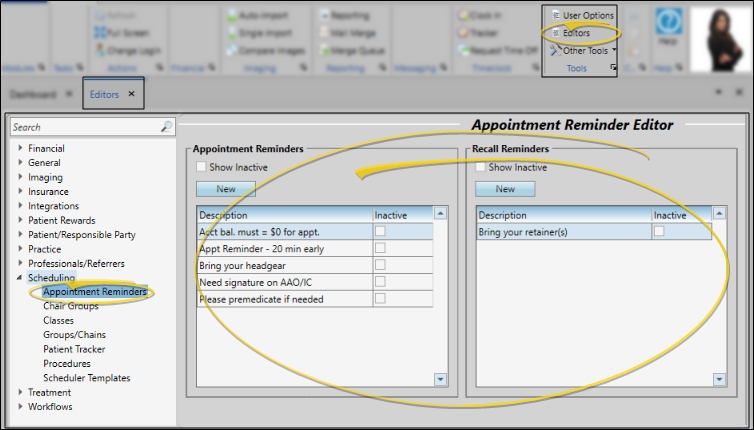
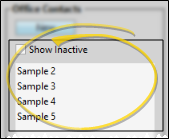
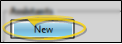
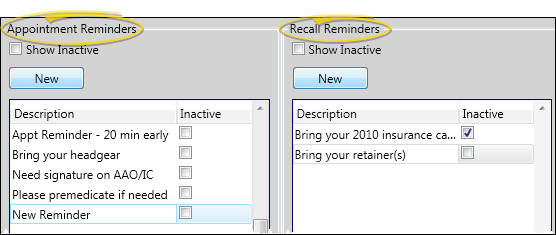
 Save in your Quick Access toolbar or File ribbon bar (or press Ctrl+S on your keyboard) to save any changes you have made.
Save in your Quick Access toolbar or File ribbon bar (or press Ctrl+S on your keyboard) to save any changes you have made.









