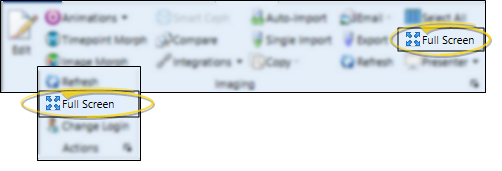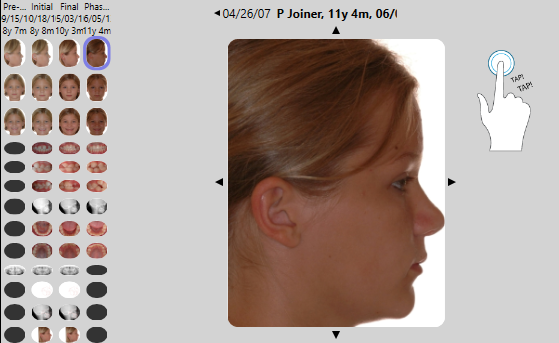Use the Full Screen option to fill your entire monitor with the active window, without status bars, ribbon bars, or other distractions. This feature is often useful for presenting progress images to patients and parents.
![]() Enable Full Screen -
Enable Full Screen -  Full Screen, or
Full Screen, or  Full Screen (or, press Alt-Enter on your keyboard).
Full Screen (or, press Alt-Enter on your keyboard).
Return to Normal Viewing Mode - Press Alt+Enter, or use the Esc key on your keyboard, to return your monitor to normal viewing mode.
![]() Touch Screen Note - If you are using a touch screen, you can double-tap anywhere in the gray area outside of an image to toggle between full screen and normal viewing mode.
Touch Screen Note - If you are using a touch screen, you can double-tap anywhere in the gray area outside of an image to toggle between full screen and normal viewing mode.
www.ortho2.com │ 1107 Buckeye Ave. │ Ames, IA 50010 │ 800.346.4504 │ Contact Us
Chat with Software Support │ Chat with Network Engineering │ Chat with New Customer Care
Remote Support │ Email Support │ Online Help Ver. 11/11/2019