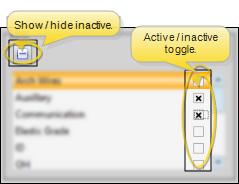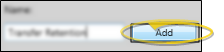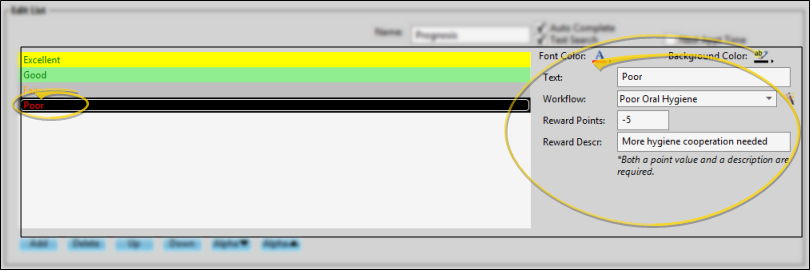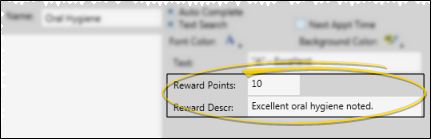Assign Patient Reward Points to Treatment Chart Lists
Use the
Use This Feature
-
 Open Treatment Chart List Editor - Home ribbon bar > Tools Section > Editors > Treatment > Treatment Chart List. (You can also use the Search field to look for the editor you want to work with.) The lists you create here can be used with both your Treatment Chart and Treatment Plan styles.
Open Treatment Chart List Editor - Home ribbon bar > Tools Section > Editors > Treatment > Treatment Chart List. (You can also use the Search field to look for the editor you want to work with.) The lists you create here can be used with both your Treatment Chart and Treatment Plan styles. -
 Create or Edit a Treatment Chart / Plan List - Choose an existing record to work with, or create a new one. Once you create a record, you cannot delete it. You can, however, flag it Inactive. Records you flag as Inactive are not available for general use, but they remain in your system for reporting and other data collection needs. In addition, you can toggle records back to Active whenever needed.
Create or Edit a Treatment Chart / Plan List - Choose an existing record to work with, or create a new one. Once you create a record, you cannot delete it. You can, however, flag it Inactive. Records you flag as Inactive are not available for general use, but they remain in your system for reporting and other data collection needs. In addition, you can toggle records back to Active whenever needed. -
 Choose Response to Work With - Click the response you want to work with. Any changes you make do not change any existing treatment chart or plan records.
Choose Response to Work With - Click the response you want to work with. Any changes you make do not change any existing treatment chart or plan records. -
 Assign Patient Reward Points - To add or deduct Patient Reward points when a specific response is entered in a patient's treatment chart, enter a description and point value (either positive or negative) in the Patient Reward fields of your Treatment Chart List. For example, you might award 5 points when the response "Excellent" is selected for the Oral Hygiene column of a treatment chart record, or deduct 5 points if the response is "Poor". Both you and the patient will be able to see the reward description.
Assign Patient Reward Points - To add or deduct Patient Reward points when a specific response is entered in a patient's treatment chart, enter a description and point value (either positive or negative) in the Patient Reward fields of your Treatment Chart List. For example, you might award 5 points when the response "Excellent" is selected for the Oral Hygiene column of a treatment chart record, or deduct 5 points if the response is "Poor". Both you and the patient will be able to see the reward description. -
 Save Changes - Click
Save Changes - Click  Save in your Quick Access toolbar or File ribbon bar (or press Ctrl+S on your keyboard) to save any changes you have made.
Save in your Quick Access toolbar or File ribbon bar (or press Ctrl+S on your keyboard) to save any changes you have made.
www.ortho2.com │ 1107 Buckeye Ave. │ Ames, IA 50010 │ 800.346.4504 │ Contact Us
Chat with Software Support │ Chat with Network Engineering │ Chat with New Customer Care
Remote Support │ Email Support │ Online Help Ver. 11/11/2019
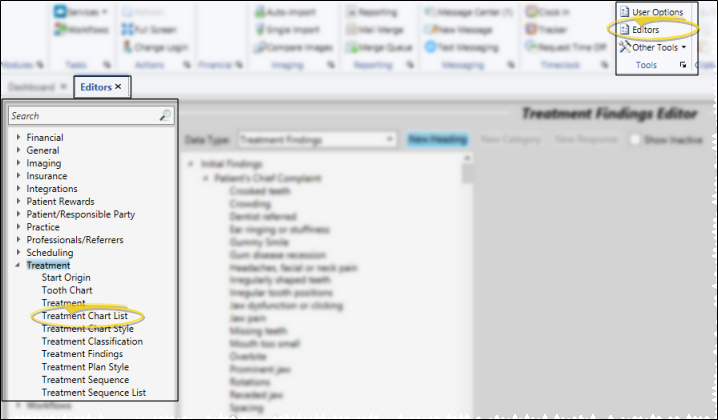
 Show / Hide Inactive icon at the top of the window to include both active and inactive records.
Show / Hide Inactive icon at the top of the window to include both active and inactive records.