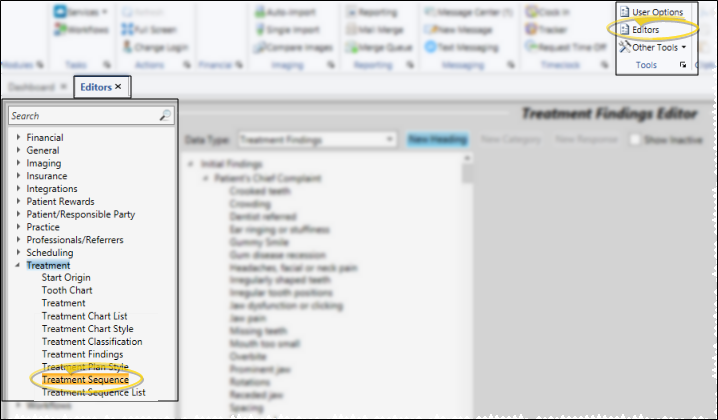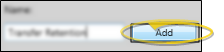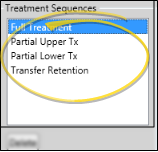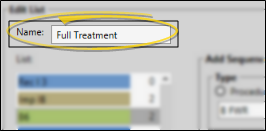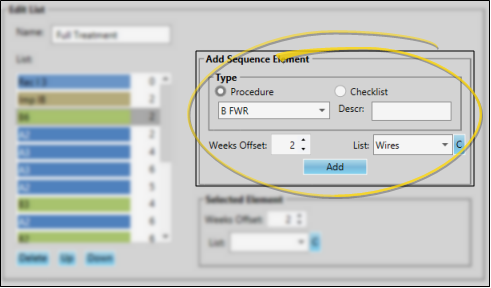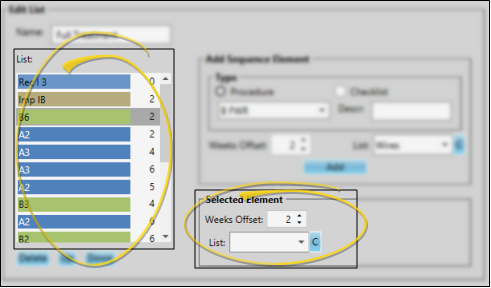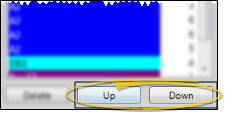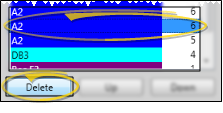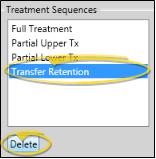Treatment Sequence Templates
Use the Treatment Sequence Editor to create templates of appointments and checklist items that are generally required for completing different types of treatment. After selecting a treatment sequence template for a patient, you may edit the sequence at any time to meet that patient's unique treatment needs.
-
 Open the Treatment Sequence Editor - Home ribbon bar > Tools section > Editors > Treatment > Treatment Sequence. (You can also use the Search field to look for the editor you want to work with.)
Open the Treatment Sequence Editor - Home ribbon bar > Tools section > Editors > Treatment > Treatment Sequence. (You can also use the Search field to look for the editor you want to work with.)
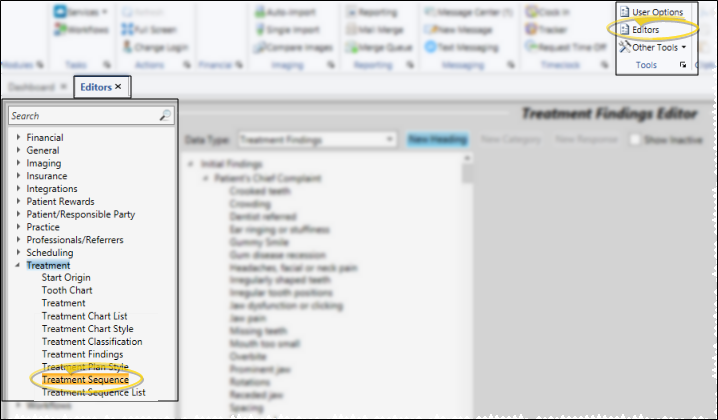
-
 Create or Edit a Sequence Template - You can add a new treatment sequence template, or choose to work with an existing record.
Create or Edit a Sequence Template - You can add a new treatment sequence template, or choose to work with an existing record.
 Create a New Record - Type a description in the Create New portion of the window. Then click Add. You can then edit your record to complete the details.
Create a New Record - Type a description in the Create New portion of the window. Then click Add. You can then edit your record to complete the details.
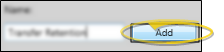
 Select Existing Record - Your list of existing templates appears at the left. Click the template to work with, then review and edit the details at the bottom of the window.
Select Existing Record - Your list of existing templates appears at the left. Click the template to work with, then review and edit the details at the bottom of the window.
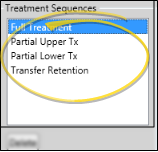
-
 Template Details - Use the Edit List section of the window to name your treatment sequence template, add and remove procedure and checklist items, edit existing items, and arrange the items in the order they should happen during a patient's treatment.
Template Details - Use the Edit List section of the window to name your treatment sequence template, add and remove procedure and checklist items, edit existing items, and arrange the items in the order they should happen during a patient's treatment.
 Template Name - Type a name to describe this treatment sequence template.
Template Name - Type a name to describe this treatment sequence template.
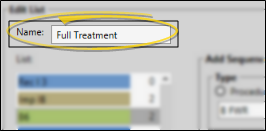
 Add a Template Item - Enter the item details in the Add Sequence Element section of the window, then click Add to create a new sequence item. The item is added to the end of your sequence, but you can move it up and down the list as needed. You can add as many procedures and checklist items as needed to create your standard protocol for this type of treatment.
Add a Template Item - Enter the item details in the Add Sequence Element section of the window, then click Add to create a new sequence item. The item is added to the end of your sequence, but you can move it up and down the list as needed. You can add as many procedures and checklist items as needed to create your standard protocol for this type of treatment.
Once you create an item, you cannot change the element type or description. You can, however, delete items created in error, and re-enter them correctly as needed.
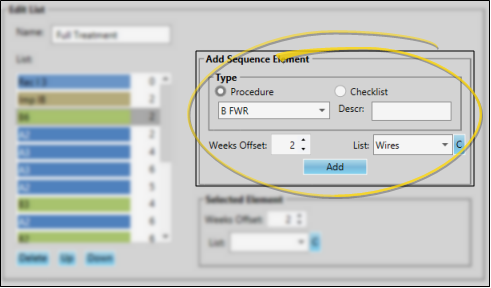
Type - Enable the Procedure option to insert an appointment procedure into the sequence, and choose the appropriate procedure code. Or, enable the Checklist option to insert a non-appointment item into the sequence, and type a description. You might use checklist items, for example, to be sure the patient receives all relevant educational materials, and to record that all insurance and financial forms have been returned to your office.
Weeks Offset - Enter the number of weeks after the previous sequence item that this item should be completed,
List (Optional.) - If you assign a Treatment Sequence List to this item, you will be able to choose a response from the list to enter into the Note field when you apply the item to a patient's treatment sequence. If no list is assigned, you will be able to type a note into the field. (See "Treatment Sequence Lists" for details about setting up your lists.)
 Edit Existing Items - The list of procedures and checklist items that have already been added to this sequence appear at the left. You can click an item, then use the Selected Element fields at the right to change the number of weeks to schedule after the previous item, and to assign a Treatment Sequence List, which allows you to quickly insert standard notes into treatment sequence items. You can also click C to Clear, or remove, any list assignment so that you can type a unique response in the note field when this item is added to a patient's treatment sequence. and arrange the items in the order they should happen during a patient's treatment.
Edit Existing Items - The list of procedures and checklist items that have already been added to this sequence appear at the left. You can click an item, then use the Selected Element fields at the right to change the number of weeks to schedule after the previous item, and to assign a Treatment Sequence List, which allows you to quickly insert standard notes into treatment sequence items. You can also click C to Clear, or remove, any list assignment so that you can type a unique response in the note field when this item is added to a patient's treatment sequence. and arrange the items in the order they should happen during a patient's treatment.
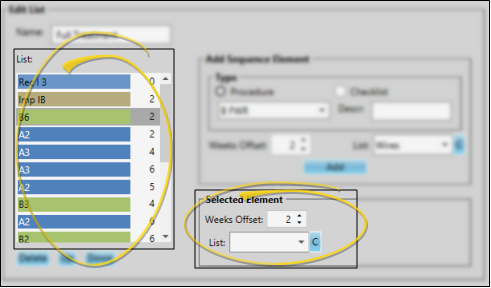
 Re-Order Items - Click an item in your sequence list, then click up / down to arrange the items in the order they should happen during a patient's treatment.
Re-Order Items - Click an item in your sequence list, then click up / down to arrange the items in the order they should happen during a patient's treatment.
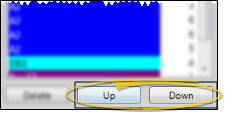
 Delete Items - Click an item in your sequence list, then click the Delete button at the bottom of the list. This does not remove the item from any existing patient treatment sequences that were created from this template.
Delete Items - Click an item in your sequence list, then click the Delete button at the bottom of the list. This does not remove the item from any existing patient treatment sequences that were created from this template.
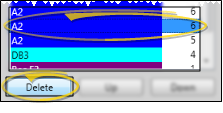
-
 Save Changes - Click
Save Changes - Click  Save in your Quick Access toolbar or File ribbon bar (or press Ctrl+S on your keyboard) to save any changes you have made.
Save in your Quick Access toolbar or File ribbon bar (or press Ctrl+S on your keyboard) to save any changes you have made.

 Delete a Treatment Sequence Template - Click the name in the Treatment Sequences list, then click Delete. This does not affect any existing patient treatment sequences that were created from this template.
Delete a Treatment Sequence Template - Click the name in the Treatment Sequences list, then click Delete. This does not affect any existing patient treatment sequences that were created from this template.
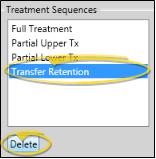
 Editor History - When you open more than one editor without leaving the Editors window, a history of those editors appears at the top of your screen. You can click a name in the history to return to any previously opened editor, easily going back and forth between editors. This is useful, for example, when you are working with editors that are related to one another, such as the Treatment Chart Style editor and the Treatment Chart List editor.
Editor History - When you open more than one editor without leaving the Editors window, a history of those editors appears at the top of your screen. You can click a name in the history to return to any previously opened editor, easily going back and forth between editors. This is useful, for example, when you are working with editors that are related to one another, such as the Treatment Chart Style editor and the Treatment Chart List editor.

 Open the Treatment Sequence Editor - Home ribbon bar > Tools section > Editors > Treatment > Treatment Sequence. (You can also use the Search field to look for the editor you want to work with.)
Open the Treatment Sequence Editor - Home ribbon bar > Tools section > Editors > Treatment > Treatment Sequence. (You can also use the Search field to look for the editor you want to work with.) Create or Edit a Sequence Template - You can add a new treatment sequence template, or choose to work with an existing record.
Create or Edit a Sequence Template - You can add a new treatment sequence template, or choose to work with an existing record.  Template Details - Use the Edit List section of the window to name your treatment sequence template, add and remove procedure and checklist items, edit existing items, and arrange the items in the order they should happen during a patient's treatment.
Template Details - Use the Edit List section of the window to name your treatment sequence template, add and remove procedure and checklist items, edit existing items, and arrange the items in the order they should happen during a patient's treatment. Save Changes - Click
Save Changes - Click  Save in your Quick Access toolbar or File ribbon bar (or press Ctrl+S on your keyboard) to save any changes you have made.
Save in your Quick Access toolbar or File ribbon bar (or press Ctrl+S on your keyboard) to save any changes you have made.![]() Delete a Treatment Sequence Template - Click the name in the Treatment Sequences list, then click Delete. This does not affect any existing patient treatment sequences that were created from this template.
Delete a Treatment Sequence Template - Click the name in the Treatment Sequences list, then click Delete. This does not affect any existing patient treatment sequences that were created from this template.![]() Editor History - When you open more than one editor without leaving the Editors window, a history of those editors appears at the top of your screen. You can click a name in the history to return to any previously opened editor, easily going back and forth between editors. This is useful, for example, when you are working with editors that are related to one another, such as the Treatment Chart Style editor and the Treatment Chart List editor.
Editor History - When you open more than one editor without leaving the Editors window, a history of those editors appears at the top of your screen. You can click a name in the history to return to any previously opened editor, easily going back and forth between editors. This is useful, for example, when you are working with editors that are related to one another, such as the Treatment Chart Style editor and the Treatment Chart List editor.