Patient Rewards
Use the Patient Rewards feature of your Edge Cloud system to calculate points and track rewards you offer as incentive to motivate patient attendance, treatment cooperation, oral hygiene, and more.
Patients can trade the points they earn by completing common treatment activities for prizes from your office. This use of positive reinforcement helps motivate patients to be prompt to their appointments, scheduling their next appointment while in the office, filling out online forms, and even keeping their six-month dental checkup.
It’s easy to start using this system with every patient, including recall patients. Patients use customized cards to keep track of their points each time they sign in. But don’t worry about lost cards – points are tracked in Edge Cloud.
 Patient Rewards Security - Use the options in your Patient Rewards security group to allow / limit access to Patient Rewards settings and features.
Patient Rewards Security - Use the options in your Patient Rewards security group to allow / limit access to Patient Rewards settings and features.
 Open the Editor - Home ribbon bar > Tools section > Editors > Practice > Security. (See "Set Up Security Access" for details.) Select the "Patient Rewards" security group, then work with the settings.
Open the Editor - Home ribbon bar > Tools section > Editors > Practice > Security. (See "Set Up Security Access" for details.) Select the "Patient Rewards" security group, then work with the settings.
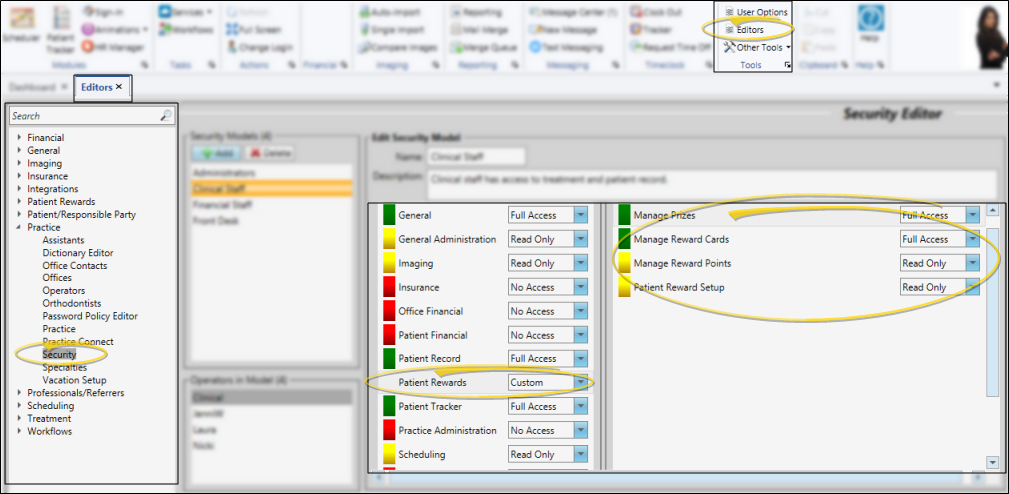
 Patient Rewards Settings - Define which settings and features users can see and work with.
Patient Rewards Settings - Define which settings and features users can see and work with.
Manage Prizes - Use this setting to allow or prevent users from working with patient reward prizes. Users with No Access cannot view any prize details. Users with Read Only access can view prize lists and pending prizes, but cannot process them. Users with full access can view, edit, and process prize lists and requests.
Manage Reward Cards - Use this setting to allow or prevent users from working with your patients' reward cards. Users with No Access cannot view any reward card details. Users with Read Only access can view patient reward card status, but cannot activate / deactivate them. Users with full access can view, activate and deactivate reward cards.
Manage Reward Points - Use this setting to allow or prevent users from working with patients' reward points. Users with No Access cannot view any patient reward point details. Users with Read Only access can view patient reward points, but cannot change any point balances. Users with full access can view and edit patient points.
Patient Reward Setup - Use this setting to allow or prevent users from working with your Patient Reward settings. Users with No Access cannot view any patient reward setup details. Users with Read Only access can view patient reward settings, but cannot change them. Users with full access can view and change patient reward settings.
 Save Changes - Click
Save Changes - Click  Save in your Quick Access toolbar or File ribbon bar (or press Ctrl+S on your keyboard) to save any changes you have made.
Save in your Quick Access toolbar or File ribbon bar (or press Ctrl+S on your keyboard) to save any changes you have made.

Practice Connect Option - Your Practice Connect app can optionally include Patient Rewards information including points each patient has available, rewards available and their cost, and a graph of how patients earned their points. See "Practice Connect" for details.
![]() Patient Rewards Security - Use the options in your Patient Rewards security group to allow / limit access to Patient Rewards settings and features.
Patient Rewards Security - Use the options in your Patient Rewards security group to allow / limit access to Patient Rewards settings and features.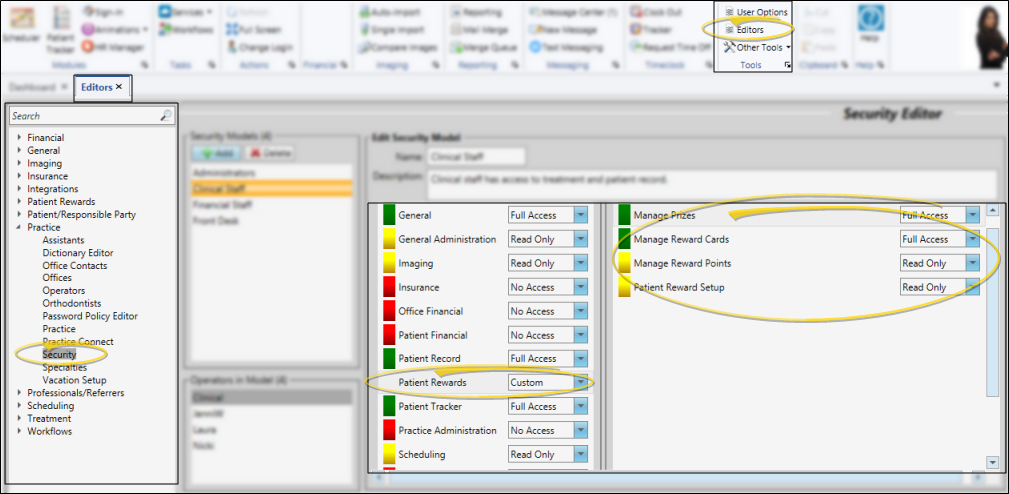
 Save in your Quick Access toolbar or File ribbon bar (or press Ctrl+S on your keyboard) to save any changes you have made.
Save in your Quick Access toolbar or File ribbon bar (or press Ctrl+S on your keyboard) to save any changes you have made.









