Image Captions Editor
Use the Image Captions editor to choose the additional information to include with your practice logo when it is displayed or printed in certain types of image layouts, and which information labels to permanently burn onto patient images.
Select Editors from the Tools section of the Home ribbon bar. Then from the Imaging section, select the Image Captions editor. (You can also use the Search field to look for the editor you want to work with.)
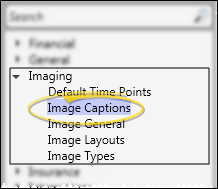
You can add or remove the type of information you want to include with your logos that you include in static layouts, and the information you want to burn onto patient image files. These settings are system-wide: Any changes you make to these settings are immediately applied to all machines and users in your system.
Layout Caption - Use the Add and Remove buttons to select which information to include along with your graphical logo, when you include a logo in a static layout. You can also use the arrow buttons to re-order the included information as desired. (See "Image Layouts Editor" for details about including your logo in imaging layouts.)
Image Caption - Use the Add and Remove buttons to select which information to display when viewing and printing images, and optionally burn onto image identification labels. You can also use the arrow buttons to re-order the included information as desired. (See "General Imaging Editor" for details about burning labels onto exported images.)
Click  Save from the file ribbon bar or your Quick Access toolbar (or press Ctrl+S on your keyboard) to save your changes.
Save from the file ribbon bar or your Quick Access toolbar (or press Ctrl+S on your keyboard) to save your changes.
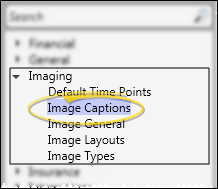


 Save from the file ribbon bar or your Quick Access toolbar (or press Ctrl+S on your keyboard)
Save from the file ribbon bar or your Quick Access toolbar (or press Ctrl+S on your keyboard)








