All of the settings in this editor are system-wide: When you change a setting, you change the setting for all Edge Cloud users and workstations in your system.
Burn Images with Data - Enable this option to include a patient identification label with images you email and export. The label does not appear on your screen when you view imaging layouts, but is included when you export, email, or print them. (See "Image Captions Editor" for details about selecting the type of information to include on the label.)
Use Patient Name When Emailing And Exporting - Enable this option to include the patient's name and image description in the file name when you email and export images. Otherwise, the file name includes the patient id number, timepoint description, and image type number.
Corner Radius - Enter the degree of curve to use at the edges of your images. The larger the number, the more pronounced the curve. To display image edges as square, enter the value "0" (zero). Note that this option does not apply to your card flow layouts.
Image Spacing - Enter the distance to use between images. The larger the number, the farther apart the images will display. To display images as close together as possible, enter the value "0" (zero). Note that this option does not apply to your card flow layouts.
Zoom Type - Select how you want to control image zooming with your mouse buttons.
Date Format - Choose the format you want dates to appear in your image layouts, and on identification labels you burn onto images.
Layout Export / Email Size - Choose the image size to use when you export or e-mail a layout.
Print DPI - Choose the print quality to use when sending images to a printer.
Upload Throttle Speed - You can set up a default throttle speed for uploading patient images to the server, for the purpose of minimizing the bandwidth used for those uploads and enhancing the overall speed of your system. You can choose to use the default for all workstations, or set individual throttle upload speeds as needed in your General User Options.
Default Image Cache Paths - Designate one or more locations that can be used for new and changed images waiting to be uploaded to your server, and for archived images to remain linked to your patient folders. Then, if your workstation does not have a local image cache location set up in your Imaging User Options, or if the location is not available when you log onto your system, Edge Cloud,will auto-fill the local image cache field with the first Image Cache Path that is available to the workstation at that time. (See "Imaging User Options" for details about setting up the local image cache path.)

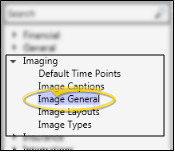



 Save in your Quick Access toolbar or File ribbon bar (or press Ctrl+S on your keyboard) to save any changes you have made.
Save in your Quick Access toolbar or File ribbon bar (or press Ctrl+S on your keyboard) to save any changes you have made.









