Image Editing Adjustments
Brightness, Gamma, Saturation, Contrast, Hue
Use the tools in the Adjustments section of the Imaging ribbon bar to manually adjust the brightness, gamma, saturation, contrast, and hue values of your images.
-
 Enable Edit Tool - To use these tools, enable the
Enable Edit Tool - To use these tools, enable the  Edit icon from the Imaging section of the ribbon bar. Then, click in the layout to select the image you want to work with. Editing mode is not available from cardflow layouts. You can, however, maximize individual images in a cardflow layout to edit them. Your Edge Imaging background changes slightly to indicate when you are in Edit mode.
Edit icon from the Imaging section of the ribbon bar. Then, click in the layout to select the image you want to work with. Editing mode is not available from cardflow layouts. You can, however, maximize individual images in a cardflow layout to edit them. Your Edge Imaging background changes slightly to indicate when you are in Edit mode.
-
Adjust Image - Use the slider bars on the Adjustments section of the Imaging ribbon bar to change the color values of the selected image. Place the button at the "0" position
to return the image to its original colors. Once you save your changes,
your new color settings become the "0" positions for this image.
-
 Save Changes - Click
Save Changes - Click  Save in your Quick Access toolbar or File ribbon bar (or press Ctrl+S on your keyboard) to save any changes you have made. If you are in Edit mode, and have enabled the Exit Edit on Save setting in your Imaging User Options, you return to viewing mode after saving the image. Otherwise, you remain in Edit mode, where you can make more changes as needed.
Save in your Quick Access toolbar or File ribbon bar (or press Ctrl+S on your keyboard) to save any changes you have made. If you are in Edit mode, and have enabled the Exit Edit on Save setting in your Imaging User Options, you return to viewing mode after saving the image. Otherwise, you remain in Edit mode, where you can make more changes as needed.

 Exit Edit Mode - Click
Exit Edit Mode - Click  Cancel in the Imaging section of the ribbon bar, if needed, to exit editing mode without saving any additional changes.
Cancel in the Imaging section of the ribbon bar, if needed, to exit editing mode without saving any additional changes.
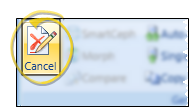
 Undo Use the Undo Last and Undo All tools in the Actions section of the Imaging ribbon bar to reverse un-saved changes you have made to the image. You can use the
Undo Use the Undo Last and Undo All tools in the Actions section of the Imaging ribbon bar to reverse un-saved changes you have made to the image. You can use the  Undo Last Action icon (or press Ctrl+Z on your keyboard ) repeatedly to reverse changes one at a time, or use the
Undo Last Action icon (or press Ctrl+Z on your keyboard ) repeatedly to reverse changes one at a time, or use the  Undo All Actions icon to reverse all changes at once. After you save changes or exit editing mode, you cannot undo your actions. You can, however,
Undo All Actions icon to reverse all changes at once. After you save changes or exit editing mode, you cannot undo your actions. You can, however,  Restore the image to its original state if needed.
Restore the image to its original state if needed.
 Redo Use the Redo Last and Redo All tools in the Actions section of the Imaging ribbon bar to reapply un-saved changes you have made to the image, after using the Undo actions described above. You can use the
Redo Use the Redo Last and Redo All tools in the Actions section of the Imaging ribbon bar to reapply un-saved changes you have made to the image, after using the Undo actions described above. You can use the  Redo Last Action icon (or press Ctrl+Y on your keyboard ) repeatedly to reapply changes one at a time, or use the
Redo Last Action icon (or press Ctrl+Y on your keyboard ) repeatedly to reapply changes one at a time, or use the  Redo All Actions icon to reapply all changes at once. After you save changes or exit editing mode, you cannot redo your actions. You can, however,
Redo All Actions icon to reapply all changes at once. After you save changes or exit editing mode, you cannot redo your actions. You can, however,  Restore the image to its original state if needed.
Restore the image to its original state if needed.
 Changes History Use the History tool in the Actions section of the Imaging ribbon bar to review the un-saved changes you have made to an image. You can also click in the history list to return to a specific point in the editing trail.
Changes History Use the History tool in the Actions section of the Imaging ribbon bar to review the un-saved changes you have made to an image. You can also click in the history list to return to a specific point in the editing trail.
 Restore Original Image - Use the Restore tool in the Actions section of the Imaging ribbon bar to return the selected image to the original, as it was imported into the patient record. This will undo all changes you have saved during any editing session.
Restore Original Image - Use the Restore tool in the Actions section of the Imaging ribbon bar to return the selected image to the original, as it was imported into the patient record. This will undo all changes you have saved during any editing session.
Temporary Option - Once you save your changes here, they become permanent. You can optionally make temporary brightness and contrast changes to an image while viewing it in a layout or while maximized. See "Viewing and Annotating Images" for details.
 Edit icon from the Imaging section of the ribbon bar. Then, click in the layout to select the image you want to work with. Editing mode is not available from cardflow layouts. You can, however,
Edit icon from the Imaging section of the ribbon bar. Then, click in the layout to select the image you want to work with. Editing mode is not available from cardflow layouts. You can, however, 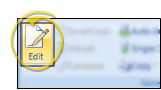

 Save in your Quick Access toolbar or File ribbon bar (or press Ctrl+S on your keyboard) to save any changes you have made. If you are in Edit mode, and have enabled the Exit Edit on Save setting in
Save in your Quick Access toolbar or File ribbon bar (or press Ctrl+S on your keyboard) to save any changes you have made. If you are in Edit mode, and have enabled the Exit Edit on Save setting in 
 Cancel in the Imaging section of the ribbon bar, if needed, to exit editing mode without saving any additional changes.
Cancel in the Imaging section of the ribbon bar, if needed, to exit editing mode without saving any additional changes.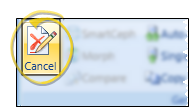

 Undo Last Action icon (or press Ctrl+Z on your keyboard ) repeatedly to reverse changes one at a time, or use the
Undo Last Action icon (or press Ctrl+Z on your keyboard ) repeatedly to reverse changes one at a time, or use the  Undo All Actions icon to reverse all changes at once. After you save changes or exit editing mode, you cannot undo your actions. You can, however,
Undo All Actions icon to reverse all changes at once. After you save changes or exit editing mode, you cannot undo your actions. You can, however,  Restore the image to its original state if needed.
Restore the image to its original state if needed.
 Redo Last Action icon (or press Ctrl+Y on your keyboard ) repeatedly to reapply changes one at a time, or use the
Redo Last Action icon (or press Ctrl+Y on your keyboard ) repeatedly to reapply changes one at a time, or use the  Redo All Actions icon to reapply all changes at once. After you save changes or exit editing mode, you cannot redo your actions. You can, however,
Redo All Actions icon to reapply all changes at once. After you save changes or exit editing mode, you cannot redo your actions. You can, however, 










