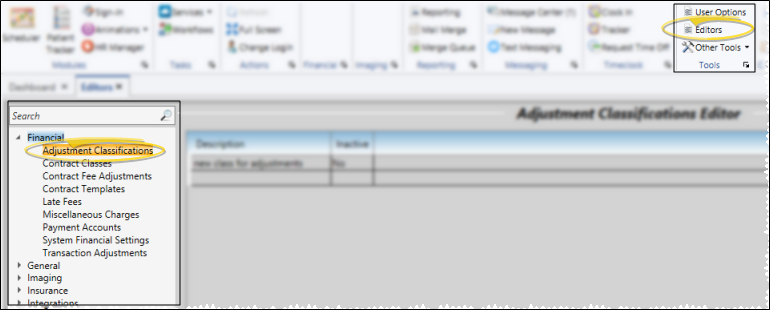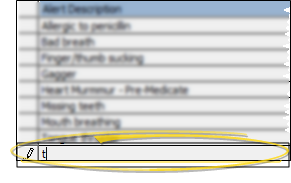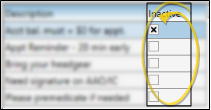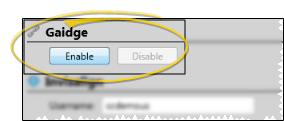Set Up Adjustment Classification Descriptions
Use the Adjustments Classification
Choose Your Settings
-
 Open the Editor - Home ribbon bar > Tools section > Editors > Financial > Adjustment Classifications. (You can also use the Search field to look for the editor you want to work with.)
Open the Editor - Home ribbon bar > Tools section > Editors > Financial > Adjustment Classifications. (You can also use the Search field to look for the editor you want to work with.) -
 Work With Classification Descriptions - Select an existing record to edit, or create a new record.
Work With Classification Descriptions - Select an existing record to edit, or create a new record. -
 Save Changes - Click
Save Changes - Click  Save in your Quick Access toolbar or File ribbon bar (or press Ctrl+S on your keyboard) to save any changes you have made.
Save in your Quick Access toolbar or File ribbon bar (or press Ctrl+S on your keyboard) to save any changes you have made.
More Information
![]() Insert Standard Gaidge Responses - (Optional.) - Enable the Gaidge integration to connect your Edge
Insert Standard Gaidge Responses - (Optional.) - Enable the Gaidge integration to connect your Edge
Assign Responses - Open your Transaction
![]() Editor History - When you open more than one editor without leaving the Editors window, a history of those editors appears at the top of your screen. You can click a name in the history to return to any previously opened editor, easily going back and forth between editors. This is useful, for example, when you are working with editors that are related to one another, such as the Treatment Chart Style editor and the Treatment Chart List editor.
Editor History - When you open more than one editor without leaving the Editors window, a history of those editors appears at the top of your screen. You can click a name in the history to return to any previously opened editor, easily going back and forth between editors. This is useful, for example, when you are working with editors that are related to one another, such as the Treatment Chart Style editor and the Treatment Chart List editor.
www.ortho2.com │ 1107 Buckeye Ave. │ Ames, IA 50010 │ 800.346.4504 │ Contact Us
Chat with Software Support │ Chat with Network Engineering │ Chat with New Customer Care
Remote Support │ Email Support │ Online Help Ver. 11/11/2019