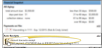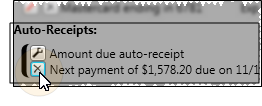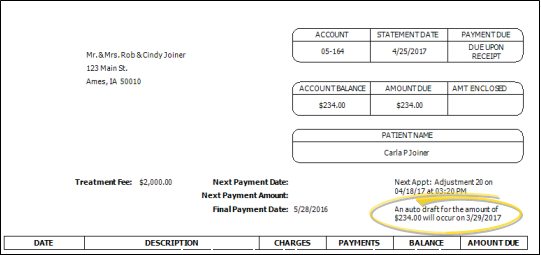Set Up Auto Receipt Agreements
Set up Auto Receipt plans to facilitate collecting regular payments from your responsible parties via credit card or ACH electronic transfer.
Watch video tutorial. (Windows Media Player, an active Internet connection, and a valid Ortho2 customer login are required to run video tutorials, webinars, and training programs.)
Get Started
Set Up Payment On File - The responsible party record must have a credit card or electronic transfer Payment on File account before you can create an auto receipt plan for that responsible party. See "Set Up Payments on File" for details.
Use This Feature
-
Open Responsible Party Page - Open the responsible party record you want to work with. (See "Responsible Party Records" for details.)
-
 Add or Edit Auto Receipt Plan - Click add beside the Auto Receipts section of the responsible party record to create a new plan, or click the
Add or Edit Auto Receipt Plan - Click add beside the Auto Receipts section of the responsible party record to create a new plan, or click the  Settings icon beside the agreement you wish to change.
Settings icon beside the agreement you wish to change. -
 Auto Receipt Details - The details of your auto receipt plan depend on the mode you selected when you first added the plan to the responsible party record.
Auto Receipt Details - The details of your auto receipt plan depend on the mode you selected when you first added the plan to the responsible party record. -
Save - Click Finish at the bottom of the details window to save the auto eeceipt plan and return to the responsible party record.
More Information
![]() Delete an Auto Receipt Plan - Click the
Delete an Auto Receipt Plan - Click the  icon beside the agreement you wish to remove from the responsible party record. Then confirm your action.
icon beside the agreement you wish to remove from the responsible party record. Then confirm your action.
Multiple Auto Receipt Plans - You can add multiple auto receipt plans to individual responsible party records. For example, you might create a contract mode agreement to be sure payments are processed for all contract fees, and create an auto payment agreement to process payments for miscellaneous (non-contract) charges.
Post Auto Receipt Payments - Once you have set up auto receipt plans, you must review and post the payments regularly. See "Post Auto Receipts" for details.
Print Reports - Run an Auto Receipts
![]() Auto Receipt Notification - When a contract is linked to an active auto receipt plan, the Next Payment Date and Next Payment Amount fields on the statement form are replaced with a notice of the pending auto payment. In addition, the Day Sheet - Financial report will append the patient's name with "(AR)".
Auto Receipt Notification - When a contract is linked to an active auto receipt plan, the Next Payment Date and Next Payment Amount fields on the statement form are replaced with a notice of the pending auto payment. In addition, the Day Sheet - Financial report will append the patient's name with "(AR)".
www.ortho2.com │ 1107 Buckeye Ave. │ Ames, IA 50010 │ 800.346.4504 │ Contact Us
Chat with Software Support │ Chat with Network Engineering │ Chat with New Customer Care
Remote Support │ Email Support │ Online Help Ver. 11/11/2019