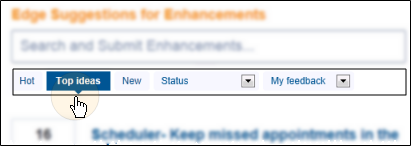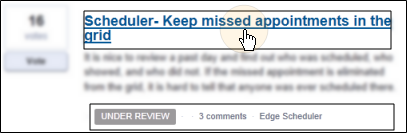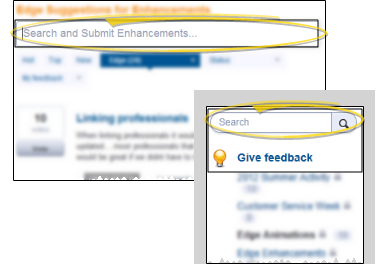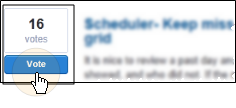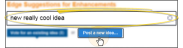UserVoice Feedback Forum
Use the UserVoice feedback forum to connect with Ortho2, offer enhancement suggestions, vote on your favorite ideas, report bugs, and monitor the progress of upcoming products and features.
Get Started
![]() Create Ortho2 customer login - If you haven’t already done so, create a login account for the customer-specific sections of the www.ortho2.com web site. Each doctor and staff member can create their own account.
Create Ortho2 customer login - If you haven’t already done so, create a login account for the customer-specific sections of the www.ortho2.com web site. Each doctor and staff member can create their own account.
How to Get Here
You can open this feature in multiple ways: Use the method that's most convenient for you.
![]() Widget Library Ribbon Bar -
Widget Library Ribbon Bar -  UserVoice > Dashboard or Application widget.
UserVoice > Dashboard or Application widget.
![]() Help Options Menu - Home or File ribbon bar >
Help Options Menu - Home or File ribbon bar >  Help>
Help>  Submit Bug/ Enhancement.
Submit Bug/ Enhancement.
![]() Ortho2 Website 0 www.ortho2.com >
Ortho2 Website 0 www.ortho2.com >  UserVoice > Login. (Or, select Support & Learning > Forums & Feedback > UserVoice from the web site menu selections.) You can also simply enter ortho2.uservoice.com in your browser address bar and log in with your Ortho2 customer credentials.
UserVoice > Login. (Or, select Support & Learning > Forums & Feedback > UserVoice from the web site menu selections.) You can also simply enter ortho2.uservoice.com in your browser address bar and log in with your Ortho2 customer credentials.
Use This Feature
![]() Initial Widget Log In - Click the
Initial Widget Log In - Click the  Settings icon on the widget tool panel, then enter the user name and password you use to access the customer section of the Ortho2 website. Your settings remain in effect even after you exit and re-enter Edge
Settings icon on the widget tool panel, then enter the user name and password you use to access the customer section of the Ortho2 website. Your settings remain in effect even after you exit and re-enter Edge
![]() Navigate UserVoice - Use the navigation panels at the right side of the UserVoice site
Navigate UserVoice - Use the navigation panels at the right side of the UserVoice site
![]() Filter Enhancement Suggestions - Use the filter bar at the top of the list to view Hot suggestions (those with significant activity, yet not necessarily with the most votes), Top Ideas (those with the most votes), or New suggestions (those most recently added to the site), or choose to view suggestions by Status (those flagged by Ortho2 as under review; planned; started; completed; and declined) or to review your own feedback.
Filter Enhancement Suggestions - Use the filter bar at the top of the list to view Hot suggestions (those with significant activity, yet not necessarily with the most votes), Top Ideas (those with the most votes), or New suggestions (those most recently added to the site), or choose to view suggestions by Status (those flagged by Ortho2 as under review; planned; started; completed; and declined) or to review your own feedback.
![]() Review Enhancement Suggestions - Click a suggestion title, or click a link at the bottom of a suggestion to read more about it. You can also read additional information by hovering over a link.
Review Enhancement Suggestions - Click a suggestion title, or click a link at the bottom of a suggestion to read more about it. You can also read additional information by hovering over a link.
![]() Search For an Enhancement - Start typing in the Search and Submit field at the top of the enhancement list. The system will automatically search for previously entered ideas which may be the same or similar to you your idea. If no matching word or words are found, you are prompted to post a new suggestion. You can also use the Search box in the navigation panel section of the site to search for an enhancement.
Search For an Enhancement - Start typing in the Search and Submit field at the top of the enhancement list. The system will automatically search for previously entered ideas which may be the same or similar to you your idea. If no matching word or words are found, you are prompted to post a new suggestion. You can also use the Search box in the navigation panel section of the site to search for an enhancement.
![]() Vote - As you explore enhancement ideas, you can click Vote to show your preferences. Note that you are limited to voting for the same suggestion 3 times, and limited to a total of 10 votes per user. After you have used all 10 votes, you can choose to take back votes and place them on other suggestions. In addition, as suggestions are closed by Ortho2, your votes are returned to you so that you can continue voting for new ideas.
Vote - As you explore enhancement ideas, you can click Vote to show your preferences. Note that you are limited to voting for the same suggestion 3 times, and limited to a total of 10 votes per user. After you have used all 10 votes, you can choose to take back votes and place them on other suggestions. In addition, as suggestions are closed by Ortho2, your votes are returned to you so that you can continue voting for new ideas.
![]() Post a New Suggestion - Start typing your new idea in the Search and Submit Enhancements box at the top of the suggestion list, then click Post a New Idea. You can then select the product category, describe your idea further, and vote for your own idea before you Post it.
Post a New Suggestion - Start typing your new idea in the Search and Submit Enhancements box at the top of the suggestion list, then click Post a New Idea. You can then select the product category, describe your idea further, and vote for your own idea before you Post it.
www.ortho2.com │ 1107 Buckeye Ave. │ Ames, IA 50010 │ 800.346.4504 │ Contact Us
Chat with Software Support │ Chat with Network Engineering │ Chat with New Customer Care
Remote Support │ Email Support │ Online Help Ver. 11/11/2019




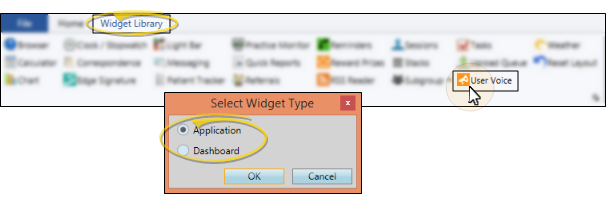
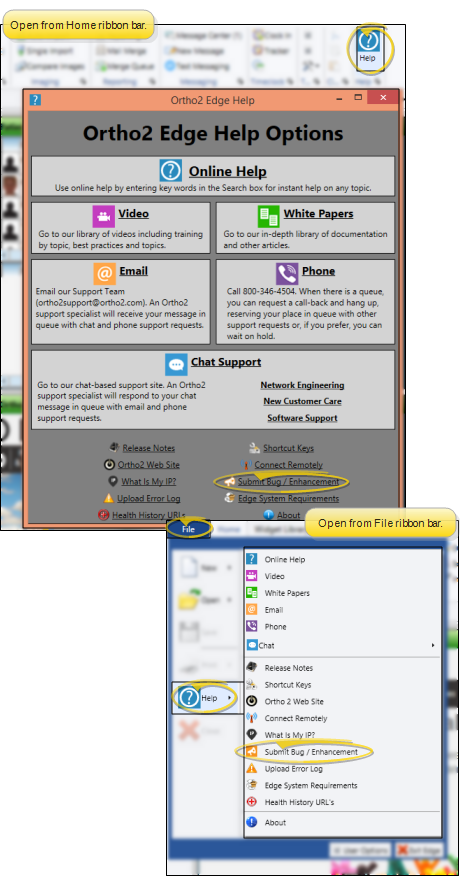

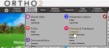

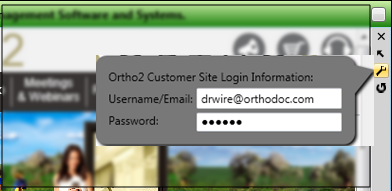

 Give Feedback product panel - Use this navigation panel to select the product forum you would like to explore. The list of product forums is subject to change, depending on the future growth and direction of Ortho2.
Give Feedback product panel - Use this navigation panel to select the product forum you would like to explore. The list of product forums is subject to change, depending on the future growth and direction of Ortho2.
 Ortho2 web site - Click the
Ortho2 web site - Click the