Help The Way You Want ItOrtho2 is committed to providing world-class support the way YOU want it. Use this extensive Online Help system to get help on any topic, or visit ortho2.com to review additional resources. Of course, you can always contact us by , , or .

 Online Help - Press the F1 key on your keyboard, or use the Online Help link from the Edge Cloud Help menu to open this Online Help system, which contains a wealth of articles and links to information about your Edge Cloud system and modules. You can type keywords to search for information, use the table of contents to look for closely related articles, follow links within the articles for additional information, use your browser functionality to move forward and back between articles, and more.
Online Help - Press the F1 key on your keyboard, or use the Online Help link from the Edge Cloud Help menu to open this Online Help system, which contains a wealth of articles and links to information about your Edge Cloud system and modules. You can type keywords to search for information, use the table of contents to look for closely related articles, follow links within the articles for additional information, use your browser functionality to move forward and back between articles, and more.
Search - Type keywords in the search bar at the top of the Help menu to open the online help system to a list of results matching your search. The search works best when you provide one or more full keywords (i.e. "refund", "appointment card", "sign treatment charts"). (If you are using a tablet or mobile device, click the menu button first.) After you select an article to view, you can click the  Remove Highlight button to remove the highlighting of the text you searched on.
Remove Highlight button to remove the highlighting of the text you searched on.
Expand / Collapse Details - The articles are designed to get you the help you need quickly by always showing you basic lists of instructions, and collapsing the details so you can quickly scan an article to find the information you are looking for. You can expand the details of individual sections by clicking the drop down button (  ), or use the
), or use the  Expand / Collapse All button at the top of the article to open or close all collapsed text and pictures within the help article you are viewing.
Expand / Collapse All button at the top of the article to open or close all collapsed text and pictures within the help article you are viewing.
Table of Contents - The table of contents lists help articles grouped by module, feature, or function. You expand and collapse the help system table of contents in different ways, depending on the type of device you are using. If you are using a standard monitor display, use the slider arrow at the right of the window to show / hide the table. If you are using a tablet or other mobile device with a smaller screen, tap the menu button in the heading to open the table of contents list. You can also click the  Table of Contents link at the bottom of the help articles to open the table of contents page.
Table of Contents link at the bottom of the help articles to open the table of contents page.
Follow Links - Your Edge Cloud help articles contain many links that you can use to gain further details about the feature you are working with. When you click a link to open another article, you can use the back and forward arrows in your browser to toggle among articles you have opened.
Print - Use the  Printer icon at the top of the help window to open the print dialog, where you can print the currently displayed article, or save it as a PDF document for quick reference in the future.
Printer icon at the top of the help window to open the print dialog, where you can print the currently displayed article, or save it as a PDF document for quick reference in the future.
 Video Help - Use the Video link from the Edge Cloud Help menu to open the Ortho2 website to the video tutorials page. After logging in, use the videos to brush up on your skills, or to learn a few new hints and tips to use with your system. You can find a comprehensive collection of beginner's and advanced user's training videos and webinars on our Support & Learning > Visual Help center.
Video Help - Use the Video link from the Edge Cloud Help menu to open the Ortho2 website to the video tutorials page. After logging in, use the videos to brush up on your skills, or to learn a few new hints and tips to use with your system. You can find a comprehensive collection of beginner's and advanced user's training videos and webinars on our Support & Learning > Visual Help center.
 White Papers - Use the White Papers link from the Edge Cloud Help menu to open the Ortho2 website to the Support and Learning > Documentation page, where you can find out all about Edge Cloud – anything from product information, to quick start guides assisting you with your Edge Cloud system and system modules.
White Papers - Use the White Papers link from the Edge Cloud Help menu to open the Ortho2 website to the Support and Learning > Documentation page, where you can find out all about Edge Cloud – anything from product information, to quick start guides assisting you with your Edge Cloud system and system modules.
 Email Help - Use the link from the Edge Cloud Help menu to open your email application, with a new message directed to us at Ortho2support@ortho2.com. Your message will be received by an Ortho2 support specialist, who will respond to your message in queue along with chat and phone support requests.
Email Help - Use the link from the Edge Cloud Help menu to open your email application, with a new message directed to us at Ortho2support@ortho2.com. Your message will be received by an Ortho2 support specialist, who will respond to your message in queue along with chat and phone support requests.
 Phone Help - Call our Ortho2 support representatives at 800-346-4504 from 7 AM - 7 PM Central Time, Monday - Friday for live assistance. Or, use the link from the Edge Cloud Help menu to open the Ortho2 website to our Contacts page, listing all our phone numbers. If there is a queue when you call, you can either request a call back and hang up, reserving your place in line, or remain on hold. At other times, you may leave a message to be called back during our support hours.
Phone Help - Call our Ortho2 support representatives at 800-346-4504 from 7 AM - 7 PM Central Time, Monday - Friday for live assistance. Or, use the link from the Edge Cloud Help menu to open the Ortho2 website to our Contacts page, listing all our phone numbers. If there is a queue when you call, you can either request a call back and hang up, reserving your place in line, or remain on hold. At other times, you may leave a message to be called back during our support hours.
 Chat Support - Use a Chat link from the Edge Cloud Help menu to open a chat session for real-time help from our with Network Engineering, New Customer Care, or Software Support team. You can also launch chat sessions from the Ortho2 website Contacts page.
Chat Support - Use a Chat link from the Edge Cloud Help menu to open a chat session for real-time help from our with Network Engineering, New Customer Care, or Software Support team. You can also launch chat sessions from the Ortho2 website Contacts page.
 Release Notes - Use the Release Notes link from the Edge Cloud Help menu to open the Release Notes document, which describes the most recent updates available for your system. See "Review Recent Release Notes" for details.
Release Notes - Use the Release Notes link from the Edge Cloud Help menu to open the Release Notes document, which describes the most recent updates available for your system. See "Review Recent Release Notes" for details.
 Ortho2 Website - Use the Ortho2 Web Site link from the Edge Cloud Help menu to open our company website to the home page, www.ortho2.com. You can also view the Ortho2 website, or any other website, directly from within Edge Cloud with your Browser widget.
Ortho2 Website - Use the Ortho2 Web Site link from the Edge Cloud Help menu to open our company website to the home page, www.ortho2.com. You can also view the Ortho2 website, or any other website, directly from within Edge Cloud with your Browser widget.
 What is My IP? - Use the What is my IP link from the Edge Cloud Help menu to determine the internet protocol address of the computer you are working on. This is generally used for diagnosing networking other issues.
What is My IP? - Use the What is my IP link from the Edge Cloud Help menu to determine the internet protocol address of the computer you are working on. This is generally used for diagnosing networking other issues.
 Upload Error Log - Use the Upload Error Log link from the Edge Cloud Help menu to help diagnose and fix certain system errors.This is generally used only under the direction of an Ortho2 representative. Once the log has been uploaded, click Ok to clear the message box.
Upload Error Log - Use the Upload Error Log link from the Edge Cloud Help menu to help diagnose and fix certain system errors.This is generally used only under the direction of an Ortho2 representative. Once the log has been uploaded, click Ok to clear the message box.
 Health History URL's - Use the Health History URL's link from the Edge Cloud Help menu to open a page of web site links that you can add to your own web site to allow your patients to access the health history from anywhere with an Internet connection. See "Health History URL (Web Site) Links" for details.
Health History URL's - Use the Health History URL's link from the Edge Cloud Help menu to open a page of web site links that you can add to your own web site to allow your patients to access the health history from anywhere with an Internet connection. See "Health History URL (Web Site) Links" for details.
 Shortcut Keys - Use the Shortcut Keys link from the Edge Cloud Help menu to open the Shortcut Keys reference guide, in PDF format. You can also download the guide from the Ortho2 website > Support and Learning > Edge Cloud Documentation page.
Shortcut Keys - Use the Shortcut Keys link from the Edge Cloud Help menu to open the Shortcut Keys reference guide, in PDF format. You can also download the guide from the Ortho2 website > Support and Learning > Edge Cloud Documentation page.
 Connect Remotely - While working with an Ortho2 support representative, you may be asked to use the Connect Remotely link from the Edge Cloud Help menu to allow us temporary access to your system for diagnostic, training, and other support purposes.
Connect Remotely - While working with an Ortho2 support representative, you may be asked to use the Connect Remotely link from the Edge Cloud Help menu to allow us temporary access to your system for diagnostic, training, and other support purposes.
 Submit Bug / Enhancement - Use the UserVoice feedback forum to connect with Ortho2, offer enhancement suggestions, vote on your favorite ideas, report bugs, and monitor the progress of upcoming products and features. See "UserVoice Feedback Forum" for details.
Submit Bug / Enhancement - Use the UserVoice feedback forum to connect with Ortho2, offer enhancement suggestions, vote on your favorite ideas, report bugs, and monitor the progress of upcoming products and features. See "UserVoice Feedback Forum" for details.
 Edge Cloud System Requirements - Use the Edge Cloud System Requirements link from the Edge Cloud Help menu to open the Edge Cloud System Requirements application, which can help you determine how well-suited your computer is for running Edge Cloud. See "Edge Cloud System Requirements" for details.
Edge Cloud System Requirements - Use the Edge Cloud System Requirements link from the Edge Cloud Help menu to open the Edge Cloud System Requirements application, which can help you determine how well-suited your computer is for running Edge Cloud. See "Edge Cloud System Requirements" for details.
 Edge Cloud System News - The Edge System News application is designed to keep you up to date about updates to your Edge system, share what's happening at Ortho2, and provide informative and educational articles to enhance your practice. The Edge System News window opens automatically whenever you log into Edge. After reviewing the information, you can choose to close or snooze the application, as well as reopen it from within Edge whenever you wish. See "Edge System News" for details.
Edge Cloud System News - The Edge System News application is designed to keep you up to date about updates to your Edge system, share what's happening at Ortho2, and provide informative and educational articles to enhance your practice. The Edge System News window opens automatically whenever you log into Edge. After reviewing the information, you can choose to close or snooze the application, as well as reopen it from within Edge whenever you wish. See "Edge System News" for details.
![]() Open Help Menu - Click the
Open Help Menu - Click the  Help icon in the Home ribbon bar or the Help option in the File ribbon bar to quickly get to the list of your help and support options.
Help icon in the Home ribbon bar or the Help option in the File ribbon bar to quickly get to the list of your help and support options.![]() Get Help - Use the links from the Help menu to access the Ortho2 support resources. (The links may appear in a different order than shown below, depending on which menu you are using.)
Get Help - Use the links from the Help menu to access the Ortho2 support resources. (The links may appear in a different order than shown below, depending on which menu you are using.)
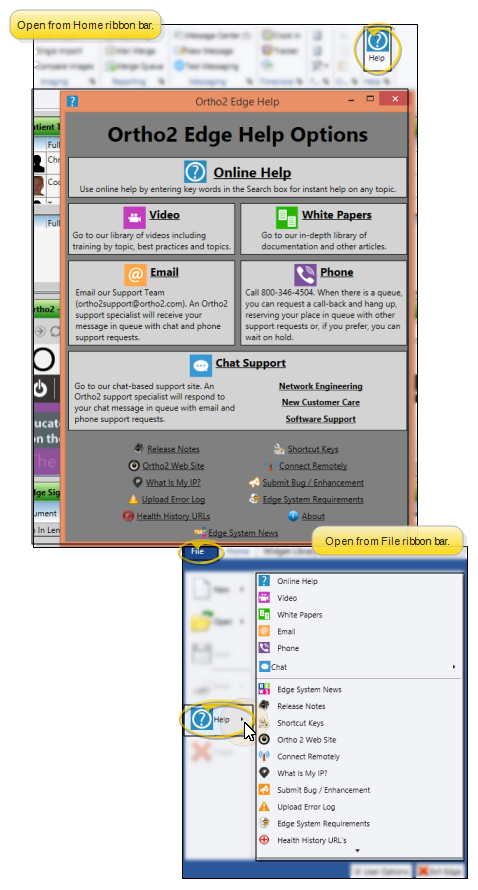
 Remove Highlight button to remove the highlighting of the text you searched on.
Remove Highlight button to remove the highlighting of the text you searched on.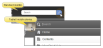
 ), or use the
), or use the  Expand / Collapse All button at the top of the article to open or close all collapsed text and pictures within the help article you are viewing.
Expand / Collapse All button at the top of the article to open or close all collapsed text and pictures within the help article you are viewing. 


 Printer icon at the top of the help window to open the print dialog, where you can print the currently displayed article, or save it as a PDF document for quick reference in the future.
Printer icon at the top of the help window to open the print dialog, where you can print the currently displayed article, or save it as a PDF document for quick reference in the future.




 Release Notes - Use the Release Notes link from the
Release Notes - Use the Release Notes link from the 





 Submit Bug / Enhancement - Use the UserVoice feedback forum to connect with Ortho2, offer enhancement suggestions, vote on your favorite ideas, report bugs, and monitor the progress of upcoming products and features.
Submit Bug / Enhancement - Use the UserVoice feedback forum to connect with Ortho2, offer enhancement suggestions, vote on your favorite ideas, report bugs, and monitor the progress of upcoming products and features.  Edge
Edge 









