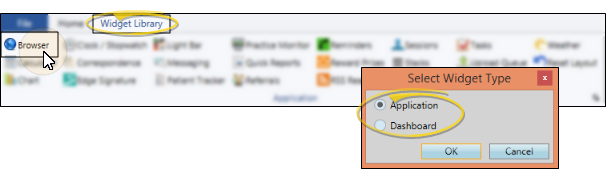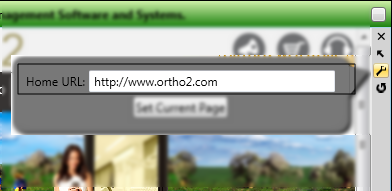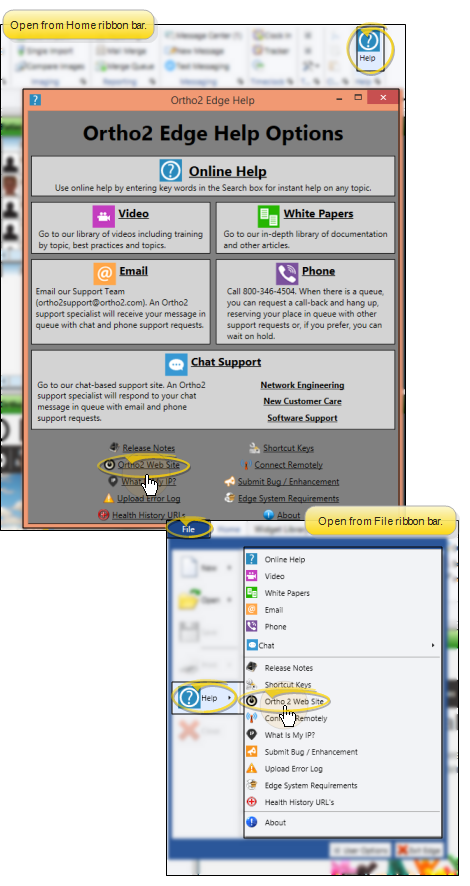Browser Widget
Use the Browser widget to open the Ortho2 web site, or any other Internet site, directly from within your Edge
How to Get Here
![]() Open the Browser Widget - Widget Library ribbon bar >
Open the Browser Widget - Widget Library ribbon bar >  Browser > Dashboard or Application widget
Browser > Dashboard or Application widget
Use This Feature
![]() Select Home Page - Click the
Select Home Page - Click the  Settings icon on the widget tool panel, then enter the web address you want to see when you first open the widget in the Home URL field. Your setting remains in effect even after you refresh your system.
Settings icon on the widget tool panel, then enter the web address you want to see when you first open the widget in the Home URL field. Your setting remains in effect even after you refresh your system.
![]() Set Current Page as Home Page - After you have navigated to a web site, you can set it as the home page for the widget. Click the
Set Current Page as Home Page - After you have navigated to a web site, you can set it as the home page for the widget. Click the  Settings icon on the widget tool panel, then click Set Current Page. The Home URL field is automatically updated to the current page's full web address. The next time you exit and reenter Edge
Settings icon on the widget tool panel, then click Set Current Page. The Home URL field is automatically updated to the current page's full web address. The next time you exit and reenter Edge
Navigate Web Pages - You can use the links on any web page that you view within the widget just as you use any other Internet browser. Clicking certain links may open a separate browser window on your screen, just as they would open a new window or new tab if you were using a different browser. In addition, you can use the Home URL field in the widget settings (described above) to type the address of a web page you wish to view. However, the web address you type in the Home URL field becomes your widget home page.
Widget Panel Options - Depending on your device and panel format, you can expand and minimize widget panels, move the widget location on your screen, float them in their own windows, refresh and print data, and close the widget when you no longer need it. See Application widgets or Your Dashboard for details about using these features.
More Information
![]() Ortho2 Website - You can also access the Ortho2 web site from the
Ortho2 Website - You can also access the Ortho2 web site from the
www.ortho2.com │ 1107 Buckeye Ave. │ Ames, IA 50010 │ 800.346.4504 │ Contact Us
Chat with Software Support │ Chat with Network Engineering │ Chat with New Customer Care
Remote Support │ Email Support │ Online Help Ver. 11/11/2019