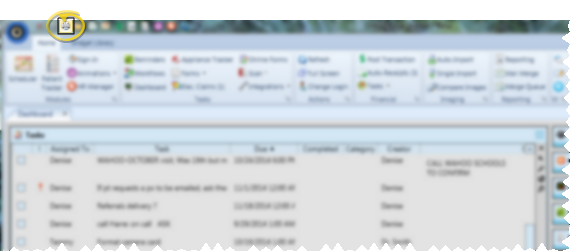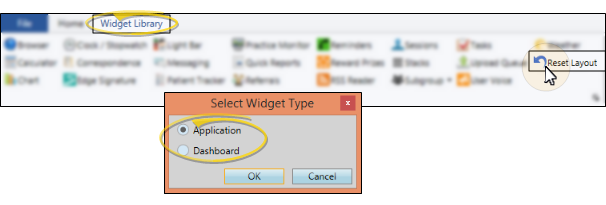Dashboard Widgets
Your Dashboard personalizes Edge Cloud for you by keeping the information and tools you use the most at your fingertips. Use Dashboard widgets to display the productivity issues and applications most relevant to your tasks and professional goals.
Optimize Home Page for Standard / Tablet / Touch Screen Device - Use the Information Panels settings of your Visual User Options to optimize your Dashboard and patient folder Home page for standard monitors, tablets, and touch screen devices. See "Visual User Options" for details.
Edge Cloud Log In - Your Dashboard opens automatically each time you log onto Edge Cloud, with the widget selections the same as they were when you last closed your Dashboard.
 Home Ribbon Bar - If you close your dashboard, you can re-open it at any time from the Tasks section of the Home ribbon bar.
Home Ribbon Bar - If you close your dashboard, you can re-open it at any time from the Tasks section of the Home ribbon bar.
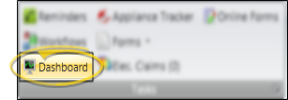
 Open a Widget - Widget Library ribbon bar > Select a widget icon (described below) > Choose the Dashboard widget type. (If another Edge Cloud user has the settings you want to use, that user can use the Assign Options tool to copy those settings to you, or vice-versa.)
Open a Widget - Widget Library ribbon bar > Select a widget icon (described below) > Choose the Dashboard widget type. (If another Edge Cloud user has the settings you want to use, that user can use the Assign Options tool to copy those settings to you, or vice-versa.)
 Available Widgets - Your widget options include an Internet browser, calculator, clock / stopwatch, Patient Tracker, practice statistics, reminders, reward prizes, messaging, weather, access to quick reports, and more.
Available Widgets - Your widget options include an Internet browser, calculator, clock / stopwatch, Patient Tracker, practice statistics, reminders, reward prizes, messaging, weather, access to quick reports, and more.
 Browser - Use the Browser widget to open the Ortho2 web site, or any other Internet site, directly from within your Edge Cloud system. (An active Internet connection is required for this feature to work.) See "Browser Widget" for details.
Browser - Use the Browser widget to open the Ortho2 web site, or any other Internet site, directly from within your Edge Cloud system. (An active Internet connection is required for this feature to work.) See "Browser Widget" for details.
 Calculator - Use the Calculator widget to keep an easy-to-use calculator active on your Edge Cloud screen. See "Calculator Widget" for details.
Calculator - Use the Calculator widget to keep an easy-to-use calculator active on your Edge Cloud screen. See "Calculator Widget" for details.
 Chart - Use the Chart widget to get an overall picture of patient activity, such as the percentage of patients that are past due or the percentage of missed appointments, in a variety of formats. You can also use the Chart widget to compare data among your orthodontists and/or offices. Your selected chart data, office, and orthodontist selections are listed in the Chart widget header for easy recognition of the data you are viewing. See "Chart Widget" for details.
Chart - Use the Chart widget to get an overall picture of patient activity, such as the percentage of patients that are past due or the percentage of missed appointments, in a variety of formats. You can also use the Chart widget to compare data among your orthodontists and/or offices. Your selected chart data, office, and orthodontist selections are listed in the Chart widget header for easy recognition of the data you are viewing. See "Chart Widget" for details.
 Clock / Stopwatch - Use the Clock / Stopwatch widget to keep an easy-to-read clock or interactive stopwatch on your Edge Cloud screen. The clock widget uses the time from your computer workstation. See "Clock / Stopwatch Widget" for details.
Clock / Stopwatch - Use the Clock / Stopwatch widget to keep an easy-to-read clock or interactive stopwatch on your Edge Cloud screen. The clock widget uses the time from your computer workstation. See "Clock / Stopwatch Widget" for details.
 Correspondence - Use the Correspondence History widget to keep your list of practice-specific correspondence and documents at your fingertips. See "Correspondence Widget" for details.
Correspondence - Use the Correspondence History widget to keep your list of practice-specific correspondence and documents at your fingertips. See "Correspondence Widget" for details.
 Edge Signature - Use the Edge Signature widget to digitally sign documents, as well as review complete and deleted Edge Signature documents. See "Edge Signature Widget" for details.
Edge Signature - Use the Edge Signature widget to digitally sign documents, as well as review complete and deleted Edge Signature documents. See "Edge Signature Widget" for details.
 Light Bar - Use your Light Bar widget to monitor the doctor's involvement with patient appointments once they have been processed as "seated" in your Patient Tracker. The widget, designed to be used with a dedicated computer station at each chair, notifies you about who the doctor is currently attending, directs the doctor to the next patient that should be seen, and alerts you to patients that have been waiting an extended period of time. Your Practice Monitor widget can use the data collected by the light bar to help you analyze and evaluate the efficiency of your treatment routines. You can open the light bar as a Dashboard or Application widget multiple times, each with its own display settings, so you can look at the individual appointment flow of multiple orthodontists or offices. See "Light Bar Widget" for details.
Light Bar - Use your Light Bar widget to monitor the doctor's involvement with patient appointments once they have been processed as "seated" in your Patient Tracker. The widget, designed to be used with a dedicated computer station at each chair, notifies you about who the doctor is currently attending, directs the doctor to the next patient that should be seen, and alerts you to patients that have been waiting an extended period of time. Your Practice Monitor widget can use the data collected by the light bar to help you analyze and evaluate the efficiency of your treatment routines. You can open the light bar as a Dashboard or Application widget multiple times, each with its own display settings, so you can look at the individual appointment flow of multiple orthodontists or offices. See "Light Bar Widget" for details.
 Messaging - Use the Messaging widget to review messages you have received from other staff members. See "Messaging Widget" for details.
Messaging - Use the Messaging widget to review messages you have received from other staff members. See "Messaging Widget" for details.
 Patient Tracker - Use the Patient Tracker to see which patients have signed into your office, whose appointments are currently in progress, and where assistants and orthodontists should concentrate next. See "Patient Tracker" for details and setting options.
Patient Tracker - Use the Patient Tracker to see which patients have signed into your office, whose appointments are currently in progress, and where assistants and orthodontists should concentrate next. See "Patient Tracker" for details and setting options.
 Practice Monitor - Use your Practice Monitor to keep real-time statistics, and your progress toward practice goals available at all times. See "Practice Monitor" for details.
Practice Monitor - Use your Practice Monitor to keep real-time statistics, and your progress toward practice goals available at all times. See "Practice Monitor" for details.
 Quick Reports - You can use the Quick Reports widget to organize and run your most frequently-used reports and patient forms without opening the Reporting window. See "Quick Reports" for details.
Quick Reports - You can use the Quick Reports widget to organize and run your most frequently-used reports and patient forms without opening the Reporting window. See "Quick Reports" for details.
 Referrals - Use your Referrals widget to see up-to-date trends among your referral sources. You can view referrals for any range of dates or time periods, include only certain types of referrals, narrow the list by orthodontist or office, and sort the results by a number of data types. See "Referrals Widget" for details.
Referrals - Use your Referrals widget to see up-to-date trends among your referral sources. You can view referrals for any range of dates or time periods, include only certain types of referrals, narrow the list by orthodontist or office, and sort the results by a number of data types. See "Referrals Widget" for details.
 Reminders - Use the Edge Reminders widget to review the status of Edge Reminders messages you have sent to your patients. See "Review Sent Messages" for details.
Reminders - Use the Edge Reminders widget to review the status of Edge Reminders messages you have sent to your patients. See "Review Sent Messages" for details.
 Reward Prizes - Use the Reward Prizes widget to manage the list of pending prizes that patients have requested, but have not yet been processed. You can choose to approve or deny the request, and change the point value required for that patient to redeem the prize. See "Manage Pending Prizes" for details.
Reward Prizes - Use the Reward Prizes widget to manage the list of pending prizes that patients have requested, but have not yet been processed. You can choose to approve or deny the request, and change the point value required for that patient to redeem the prize. See "Manage Pending Prizes" for details.
 RSS Reader - Use the RSS Reader widget to have up-to-the-minute industry news and other data delivered directly to your Edge Cloud system. See "RSS Feed" for details.
RSS Reader - Use the RSS Reader widget to have up-to-the-minute industry news and other data delivered directly to your Edge Cloud system. See "RSS Feed" for details.
 Sessions - Use the Sessions widget to review the operators logged into your Edge Cloud system. The widget includes the operator name, machine name and IP address, the version of Edge Cloud that is running, and the date and time the user logged in. See "Sessions Widget" for details.
Sessions - Use the Sessions widget to review the operators logged into your Edge Cloud system. The widget includes the operator name, machine name and IP address, the version of Edge Cloud that is running, and the date and time the user logged in. See "Sessions Widget" for details.
 Stacks - Use Stacks to assign tasks, and manage the patient-related actions assigned to you. See "Stacks Widget" for details.
Stacks - Use Stacks to assign tasks, and manage the patient-related actions assigned to you. See "Stacks Widget" for details.
 Subgroup - Use the Subgroup widget to keep a specific list of patients easily available to you. You can customize the fields to display in the widget, group and aggregate the data for any displayed column, and add a link that will open the selected patient folder to a specific page. See "Subgroup Widget" for details.
Subgroup - Use the Subgroup widget to keep a specific list of patients easily available to you. You can customize the fields to display in the widget, group and aggregate the data for any displayed column, and add a link that will open the selected patient folder to a specific page. See "Subgroup Widget" for details.
 Tasks - Use the Tasks widget to assign, prioritize, and track essential office activities that do not happen within your Edge Cloud system. See "Tasks Widget" for details.
Tasks - Use the Tasks widget to assign, prioritize, and track essential office activities that do not happen within your Edge Cloud system. See "Tasks Widget" for details.
 Upload Queue - Use the Upload Queue widget to monitor the progress being made toward permanently saving changes to your Edge Cloud database. See "Upload Queue" for details.
Upload Queue - Use the Upload Queue widget to monitor the progress being made toward permanently saving changes to your Edge Cloud database. See "Upload Queue" for details.
 UserVoice - Use the UserVoice feedback forum to connect with Ortho2, offer enhancement suggestions, vote on your favorite ideas, report bugs, and monitor the progress of upcoming products and features. See "UserVoice Feedback Forum" for details.
UserVoice - Use the UserVoice feedback forum to connect with Ortho2, offer enhancement suggestions, vote on your favorite ideas, report bugs, and monitor the progress of upcoming products and features. See "UserVoice Feedback Forum" for details.
 Weather - Use the Weather widget to stay informed about the weather events occurring at home, or at any location worldwide. See "Weather Widget" for details.
Weather - Use the Weather widget to stay informed about the weather events occurring at home, or at any location worldwide. See "Weather Widget" for details.
 Expanded / Normal View (Not applicable when Single Expanded Mode is enabled in your Visual User Options.) You can display the active panels in either normal or expanded view. When in normal view, all panels are given the same amount of screen space. When in expanded view, a single panel is given the maximum amount of space, and all other panels are collapsed. To work in expanded view, click the box at the upper-right corner of the panel you want to work with, or double-click the panel header. To return to normal view, click the box, or double-click the panel header again. Certain information and features are available in expanded view only.
Expanded / Normal View (Not applicable when Single Expanded Mode is enabled in your Visual User Options.) You can display the active panels in either normal or expanded view. When in normal view, all panels are given the same amount of screen space. When in expanded view, a single panel is given the maximum amount of space, and all other panels are collapsed. To work in expanded view, click the box at the upper-right corner of the panel you want to work with, or double-click the panel header. To return to normal view, click the box, or double-click the panel header again. Certain information and features are available in expanded view only.
With Single Expanded mode enabled, one widget panel is always expanded on your Dashboard, and the remaining active widgets are listed as buttons at the side of the screen. You then click or tap to choose the widget panel to expand. See "Visual User Options" for details about selecting Single Expanded or Normal mode.
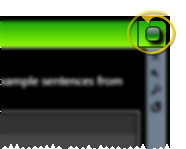
 Rearrange Widget Panels - (Not applicable when Single Expanded Mode is enabled in your Visual User Options.) While in normal viewing mode, you can click a widget heading and drag it to a new location on your Dashboard. Other widgets re-align automatically.
Rearrange Widget Panels - (Not applicable when Single Expanded Mode is enabled in your Visual User Options.) While in normal viewing mode, you can click a widget heading and drag it to a new location on your Dashboard. Other widgets re-align automatically.
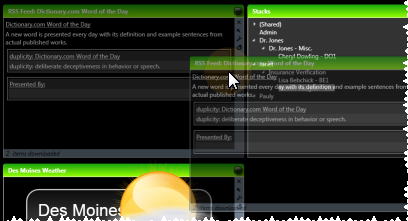
 Widget Tools - Use the icons on the widget tool panel or header to float, refresh, and close the widget, and to define the widget settings.
Widget Tools - Use the icons on the widget tool panel or header to float, refresh, and close the widget, and to define the widget settings.
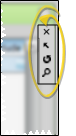
Close a Widget - Click  Close to remove the widget from your screen.
Close to remove the widget from your screen.
Float / Pin a Widget - Click  Float on the tool panel of a Dashboard widget to make it an Application widget. You can then resize the widget window, and drag it anywhere on your screen, even onto a second monitor. You can drag a floating, or Application, widget to an arrow on your Dashboard to pin it in place. Dragging a floating, or Application, widget to the center arrows places it on your Dashboard.
Float on the tool panel of a Dashboard widget to make it an Application widget. You can then resize the widget window, and drag it anywhere on your screen, even onto a second monitor. You can drag a floating, or Application, widget to an arrow on your Dashboard to pin it in place. Dragging a floating, or Application, widget to the center arrows places it on your Dashboard.
Refresh a Widget - Click  Refresh (or press F5 on your keyboard) to update the widget to the most recent data.
Refresh (or press F5 on your keyboard) to update the widget to the most recent data.
Widget Settings - Click  Settings to open the settings for that widget. Refer to the available widget list for details about each widget's settings.
Settings to open the settings for that widget. Refer to the available widget list for details about each widget's settings.
 Adjust Columns - You can adjust both the width and location of the columns in the window. All columns return to the defaults when you exit and re-enter.
Adjust Columns - You can adjust both the width and location of the columns in the window. All columns return to the defaults when you exit and re-enter.
Adjust Column Width - Click the bar between two columns to reallocate the column space. Be aware that it is possible to adjust a column to be so narrow that you no longer see it.
Change Column Order - Click a column heading and drag it to a new location within the window. Other columns adjust accordingly.
 Print - You can print the contents of the expanded Stacks, Subgroup and Tasks widgets. Click
Print - You can print the contents of the expanded Stacks, Subgroup and Tasks widgets. Click  Print from your File ribbon bar or Quick Access toolbar (or press Ctrl+P on your keyboard) to print a copy of the current screen contents. (See "Printing from Edge Cloud" for details.)
Print from your File ribbon bar or Quick Access toolbar (or press Ctrl+P on your keyboard) to print a copy of the current screen contents. (See "Printing from Edge Cloud" for details.)
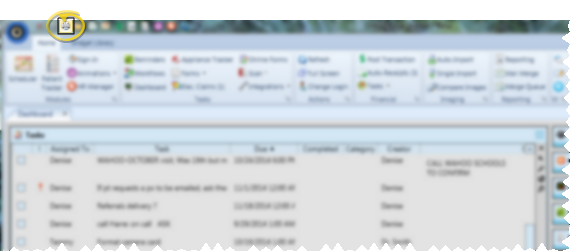
 Reset Defaults - Click
Reset Defaults - Click  Reset Layout from the Widgets Library ribbon bar, then select which type of layout to return to the original defaults.
Reset Layout from the Widgets Library ribbon bar, then select which type of layout to return to the original defaults.
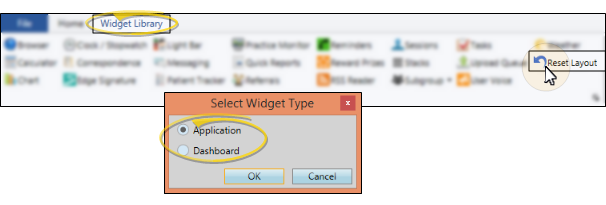
![]() Home Ribbon Bar - If you close your dashboard, you can re-open it at any time from the Tasks section of the Home ribbon bar.
Home Ribbon Bar - If you close your dashboard, you can re-open it at any time from the Tasks section of the Home ribbon bar.![]() Open a Widget - Widget Library ribbon bar > Select a widget icon (described below) > Choose the Dashboard widget type. (If another Edge
Open a Widget - Widget Library ribbon bar > Select a widget icon (described below) > Choose the Dashboard widget type. (If another Edge ![]() Available Widgets - Your widget options include an Internet browser, calculator, clock / stopwatch, Patient Tracker, practice statistics, reminders, reward prizes, messaging, weather, access to quick reports, and more.
Available Widgets - Your widget options include an Internet browser, calculator, clock / stopwatch, Patient Tracker, practice statistics, reminders, reward prizes, messaging, weather, access to quick reports, and more.![]() Expanded / Normal View (Not applicable when Single Expanded Mode is enabled in your Visual User Options.) You can display the active panels in either normal or expanded view. When in normal view, all panels are given the same amount of screen space. When in expanded view, a single panel is given the maximum amount of space, and all other panels are collapsed. To work in expanded view, click the box at the upper-right corner of the panel you want to work with, or double-click the panel header. To return to normal view, click the box, or double-click the panel header again. Certain information and features are available in expanded view only.
Expanded / Normal View (Not applicable when Single Expanded Mode is enabled in your Visual User Options.) You can display the active panels in either normal or expanded view. When in normal view, all panels are given the same amount of screen space. When in expanded view, a single panel is given the maximum amount of space, and all other panels are collapsed. To work in expanded view, click the box at the upper-right corner of the panel you want to work with, or double-click the panel header. To return to normal view, click the box, or double-click the panel header again. Certain information and features are available in expanded view only. ![]() Rearrange Widget Panels - (Not applicable when Single Expanded Mode is enabled in your Visual User Options.) While in normal viewing mode, you can click a widget heading and drag it to a new location on your Dashboard. Other widgets re-align automatically.
Rearrange Widget Panels - (Not applicable when Single Expanded Mode is enabled in your Visual User Options.) While in normal viewing mode, you can click a widget heading and drag it to a new location on your Dashboard. Other widgets re-align automatically.![]() Widget Tools - Use the icons on the widget tool panel or header to float, refresh, and close the widget, and to define the widget settings.
Widget Tools - Use the icons on the widget tool panel or header to float, refresh, and close the widget, and to define the widget settings.![]() Adjust Columns - You can adjust both the width and location of the columns in the window. All columns return to the defaults when you exit and re-enter.
Adjust Columns - You can adjust both the width and location of the columns in the window. All columns return to the defaults when you exit and re-enter.![]() Print - You can print the contents of the expanded Stacks, Subgroup and Tasks widgets. Click
Print - You can print the contents of the expanded Stacks, Subgroup and Tasks widgets. Click  Print from your File ribbon bar or Quick Access toolbar (or press Ctrl+P on your keyboard) to print a copy of the current screen contents.
Print from your File ribbon bar or Quick Access toolbar (or press Ctrl+P on your keyboard) to print a copy of the current screen contents. ![]() Reset Defaults - Click
Reset Defaults - Click  Reset Layout from the Widgets Library ribbon bar, then select which type of layout to return to the original defaults.
Reset Layout from the Widgets Library ribbon bar, then select which type of layout to return to the original defaults.
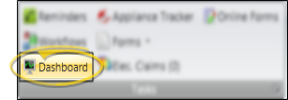
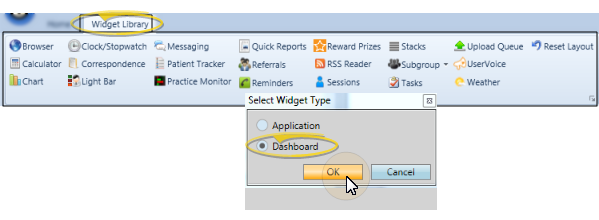






















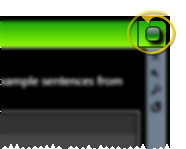
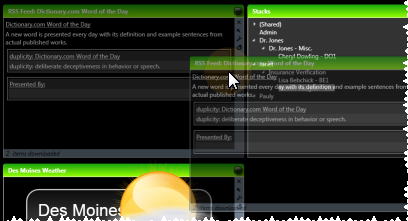
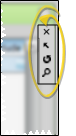
 Close to remove the widget from your screen.
Close to remove the widget from your screen. Float on the tool panel of a Dashboard widget to make it an Application widget. You can then resize the widget window, and drag it anywhere on your screen, even onto a second monitor. You can drag a floating, or Application, widget to an arrow on your Dashboard to pin it in place. Dragging a floating, or Application, widget to the center arrows places it on your Dashboard.
Float on the tool panel of a Dashboard widget to make it an Application widget. You can then resize the widget window, and drag it anywhere on your screen, even onto a second monitor. You can drag a floating, or Application, widget to an arrow on your Dashboard to pin it in place. Dragging a floating, or Application, widget to the center arrows places it on your Dashboard. Refresh (or press F5 on your keyboard) to update the widget to the most recent data.
Refresh (or press F5 on your keyboard) to update the widget to the most recent data. Settings to open the settings for that widget. Refer to the available widget list for details about each widget's settings.
Settings to open the settings for that widget. Refer to the available widget list for details about each widget's settings.