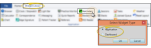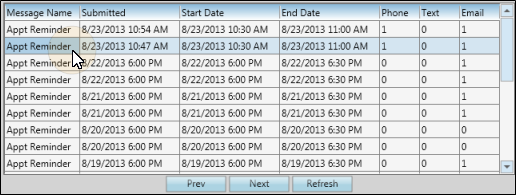Review Sent Messages
Use the Message Set History tab of your Edge Reminders window, or the Reminders widget, to review the success rate of your message deliveries, the confirmed / canceled appointment responses you have received, and to listen to voice messages patients may have left regarding their appointment reminder. We recommend that you open Edge Reminders early in your day to listen to any patient messages, and review any appointment confirmations and cancellations you have received overnight.
Get Started
Send Edge Reminders Messages - Use the New Message Set tab of your Edge Reminders window to initiate appointment reminders, birthday greetings, and other messages to subgroups of patients via phone, email, and/or text. (This feature is not available from the Reminders dashboard or application widget.) See "Send Edge Reminders Messages" for details.
How to Get Here
![]() Open Message Set History - You can open this feature in multiple ways: Use the method that's most convenient for you.
Open Message Set History - You can open this feature in multiple ways: Use the method that's most convenient for you.
Use This Feature
![]() Message Set Summary - The top of the window lists the sets of Edge Reminders messages you have sent. The summary includes the date, and the number of each type of message that was sent. Click a message set to see the details listed at the bottom of the window. Use the Previous and Next buttons to scroll through additional pages of message sets, if needed. (If you have just sent a new message set, you may need to click Refresh to see your new set.)
Message Set Summary - The top of the window lists the sets of Edge Reminders messages you have sent. The summary includes the date, and the number of each type of message that was sent. Click a message set to see the details listed at the bottom of the window. Use the Previous and Next buttons to scroll through additional pages of message sets, if needed. (If you have just sent a new message set, you may need to click Refresh to see your new set.)
![]() Message Details - The bottom of the window lists each message that was attempted for the message set.
Message Details - The bottom of the window lists each message that was attempted for the message set.
Delete Future Message Set - If you initiated a message set in error, you can right-click the set in the Message Set History tab or your Edge Reminders widget, and select Delete to remove the set, preventing the reminders from occurring. However, you can only delete message sets that have not yet begun to send out messages.
More Information
View a Patient's Edge Reminders Messages - Use the Edge Reminders tab of the patient's correspondence history to review the Edge Reminders messages that were sent to that patient. See "Patient Correspondence History" for details.
Scheduler Notification - When a patient confirms or cancels a scheduled appointment, or leaves a voice message via the appointment reminder they received from Edge Reminders, a notification icon can optionally appear on the patient's appointment in your Scheduler. If enabled, you can click Play to play a recorded voice message directly from the Scheduler. See "Your Scheduler" for details.
Manually Update Appointment Confirmation Status - If the patient notifies you of an appointment confirmation or cancellation without using an Edge Reminders automated response, you can right-click the appointment in your schedule to manually update the appointment status. See "Your Scheduler" for details. In addition, if a patient texts you an appointment confirmation or cancellation, you can right-click the text notification to update the appointment status. See "Text Messaging" for details.
Apply Patient Reward Points - Use the Points for confirming appointment field of the patient reward triggers options to enter the number of points to award patients that respond to your Appointment Confirmation reminder message. See "Set Up Patient Reward Triggers" for details.
www.ortho2.com │ 1107 Buckeye Ave. │ Ames, IA 50010 │ 800.346.4504 │ Contact Us
Chat with Software Support │ Chat with Network Engineering │ Chat with New Customer Care
Remote Support │ Email Support │ Online Help Ver. 11/11/2019
 Services drop down >
Services drop down >  Reminders > Message Set History.
Reminders > Message Set History.