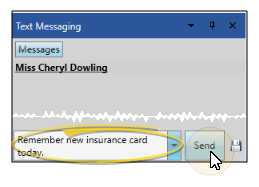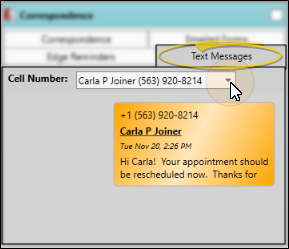Text Messaging
Use the Text Messaging feature of your Edge Reminders system to send individual messages to your patients, responsible parties, and professionals . You can open the Text Messaging window from the Home ribbon bar at any time to review and send messages, as well as right-click a patient, responsible party, or professional phone number to initiate a text message for that person. In addition, if your Edge Reminders editor is set up to receive text notifications, new messages will pop onto your screen as they arrive. Text messages are recorded in the patient's correspondence history for future reference.
Set Up Text Messaging - You must set up your Edge Reminders integration editor with your "from" text message phone number before you can send or receive text messages within Edge Cloud. You can also optionally choose to receive text message notifications on your computer. See "Set Up Edge Reminders Integration" for details.
Select the  Text Messaging icon from the Messaging section of the Edge Cloud Home ribbon bar to open the Text Messaging window, or right-click a patient, responsible party, or professional phone number and select the "Text" option to open the window for that person. You can optionally filter the resulting messages by office location. You can keep the window open on your screen, move it to a different docked position, or float it in its own window. To close the window, click the "X" in the upper-right corner.
Text Messaging icon from the Messaging section of the Edge Cloud Home ribbon bar to open the Text Messaging window, or right-click a patient, responsible party, or professional phone number and select the "Text" option to open the window for that person. You can optionally filter the resulting messages by office location. You can keep the window open on your screen, move it to a different docked position, or float it in its own window. To close the window, click the "X" in the upper-right corner.
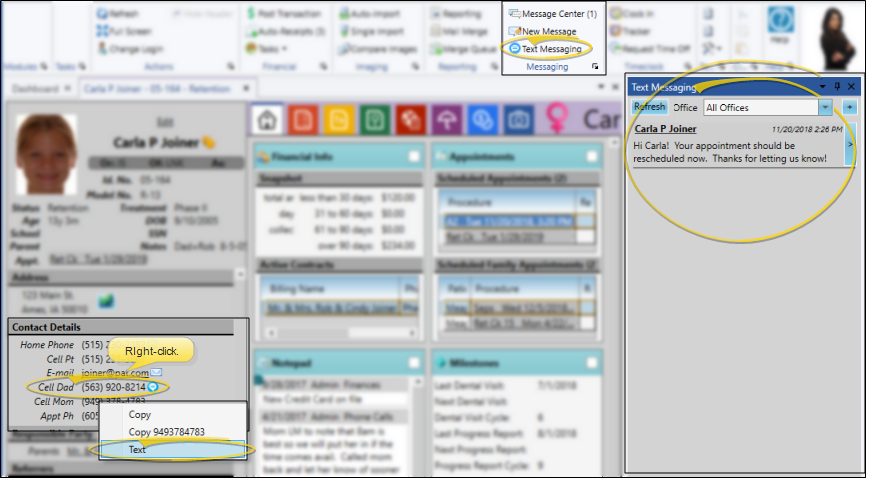
If you have had the text messaging window open for any length of time, click Refresh at the top of the window to be sure you are viewing all new messages.
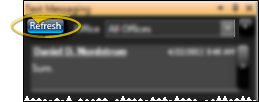
The most recent message in each text message conversation with your office is listed in the review window. To see an entire conversation, click the ">" arrow at the far right of the message. To return to the list of conversations, click the Messages button.
The text messaging window contains the messages to and from all parties: Use the Text Messages tab of the patient's correspondence history to review the record of text messages that have occurred between the patient and your office including messages you have deleted from the Text Messaging window,. See "Patient Correspondence History" for details.
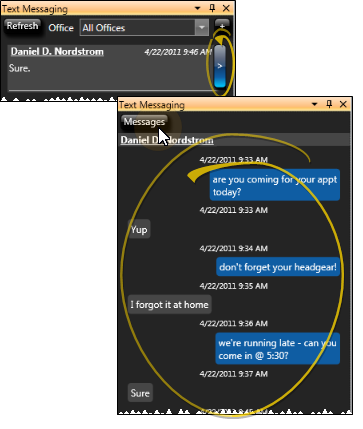
Click the name of a message recipient to open that patient folder, responsible party page, or professional page.
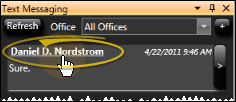
Right-click on a text message notification, or a message in a text conversation to confirm or cancel a patient appointment.
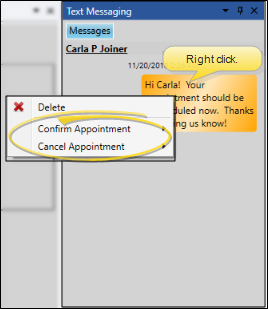
You can send a text message to any patient, responsible party, or professional that has at least one phone number categorized as a cell phone in their contact details.
 Contact Info - Enter phone numbers and email addresses into the Contact Info fields. You can also flag the contact information to use for delivering Edge Reminders messages. (See "Set Up Contact Categories" for details about setting up your contact types.)
Contact Info - Enter phone numbers and email addresses into the Contact Info fields. You can also flag the contact information to use for delivering Edge Reminders messages. (See "Set Up Contact Categories" for details about setting up your contact types.)
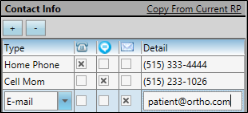
Copy From Current RP / Copy from Patient - (Available only when ceating a new patient folder.) If you have already filled out contact details for either a new patient or a new responsible party, you can click the Copy from Current RP link from the patient section of the window, or the Copy from Current Patient link from the responsible party section of the window to add those contacts to the corresponding list. If you had already entered some contact details, the new details will simply be added to the list.
Add a Contact - Click [ + ] to add a new line to the contact list, and select the appropriate type. (See "Set Up Contact Categories" for details about setting up your contact types.) Then enter the phone number or email address in the Detail column. If you want to send text messages with Edge Reminders, be sure to include at least one phone number categorized as a cell phone in your Contact Categories.
 Assign Edge Reminders Contacts - Enable the
Assign Edge Reminders Contacts - Enable the  Telephone,
Telephone,  Text, and/or
Text, and/or  Email icon beside the contact you want to use for the delivery of Edge Reminders messages.
Email icon beside the contact you want to use for the delivery of Edge Reminders messages.
If you flag multiple contact types, the party will receive a message in each of the selected formats; if you do not flag any contact types, the party will not receive any messages, even when they fit the subgroup you select. (However, if the patient and responsible party contact information matches, Edge Cloud will recognize the duplicate, and send only one message in that format.) See "Send Edge Reminders Messages" for details.
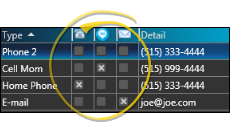
Remove a Contact - Select the contact detail you want to work with, then click [ - ] to remove it from the patient folder.
Send an Email - When viewing the record, you can click the email address in the Contact Details section to send a Quick Message to this party. See "Send Quick Email Messages" for details.
-
 Initiate Conversation - (If you right-clicked a phone number to initiate a text, skip this step.) Open a patient folder, responsible party page, or professional page, or activate the patient in your Scheduler, and click the + symbol on the right side of the text messaging window to initiate a new conversation. Then click To: + and select the cell phone number you want to send the message to.
Initiate Conversation - (If you right-clicked a phone number to initiate a text, skip this step.) Open a patient folder, responsible party page, or professional page, or activate the patient in your Scheduler, and click the + symbol on the right side of the text messaging window to initiate a new conversation. Then click To: + and select the cell phone number you want to send the message to.
If you don't see the "+" symbol, you are probably viewing the details of a conversation. Click the Message button at the top of the window to return to the messages list.
-
 Create & Send Message - Use the box at the bottom of the window to create your text message. You can type your message, copy / paste text, and insert quick messages as needed. When finished, click Send.
Create & Send Message - Use the box at the bottom of the window to create your text message. You can type your message, copy / paste text, and insert quick messages as needed. When finished, click Send.
Quick Messages - To create a text message that you can use at another time, type your message in the box, then click the  Save icon at the right. Or, right-click the message you want to save and select Add Quick Message. Then, whenever you are creating a text message, you can use the drop down button beside the message box to open your list of quick messages, and easily insert them into the new message.
Save icon at the right. Or, right-click the message you want to save and select Add Quick Message. Then, whenever you are creating a text message, you can use the drop down button beside the message box to open your list of quick messages, and easily insert them into the new message.
You can send multiple messages and replies to the same recipient, creating a conversation.
-
 Open the Conversation - If you do not have the conversation currently open in your text messaging window, click the arrow beside the recipient's current message to open it. If needed, you can first filter the messages by office to help you find the conversation you're looking for.
Open the Conversation - If you do not have the conversation currently open in your text messaging window, click the arrow beside the recipient's current message to open it. If needed, you can first filter the messages by office to help you find the conversation you're looking for.
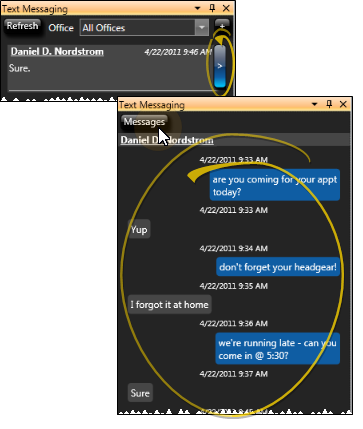
-
 Enter Your Message - Use the box at the bottom of the window to create your text message. You can type your message, copy / paste text, and insert quick messages as needed. When finished, click Send.
Enter Your Message - Use the box at the bottom of the window to create your text message. You can type your message, copy / paste text, and insert quick messages as needed. When finished, click Send.
Quick Messages - To create a text message that you can use at another time, type your message in the box, then click the  Save icon at the right. Or, right-click the message you want to save and select Add Quick Message. Then, whenever you are creating a text message, you can use the drop down button beside the message box to open your list of quick messages, and easily insert them into the new message.
Save icon at the right. Or, right-click the message you want to save and select Add Quick Message. Then, whenever you are creating a text message, you can use the drop down button beside the message box to open your list of quick messages, and easily insert them into the new message.
Use the Text Messages tab of the patient's correspondence history to review the record of text messages that have occurred between the patient and your office including messages you have deleted from the Text Messaging window,. See "Patient Correspondence History" for details.
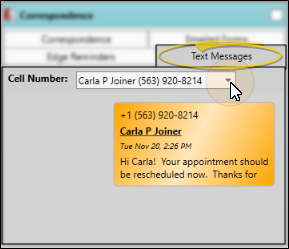
![]() Confirm / Cancel Appointment From Text
Confirm / Cancel Appointment From Text
![]() Review a Patient's Text Messages
Review a Patient's Text Messages
 Text Messaging icon from the Messaging section of the Edge
Text Messaging icon from the Messaging section of the Edge 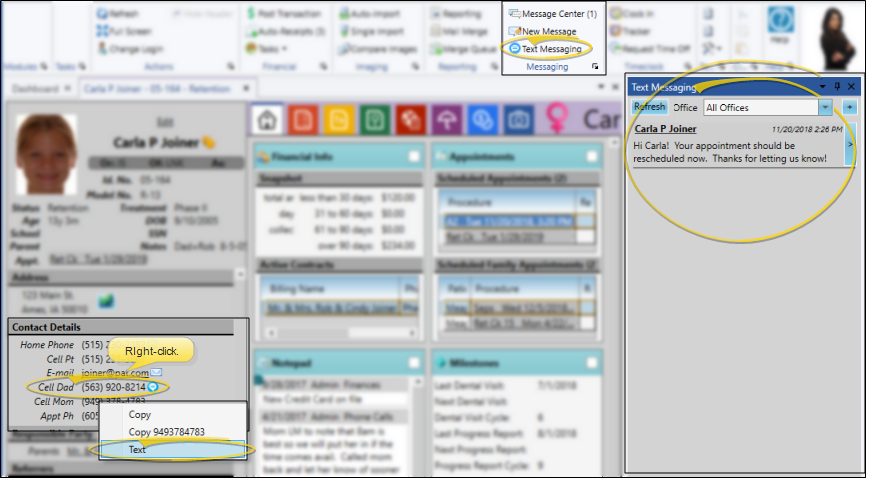
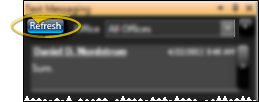
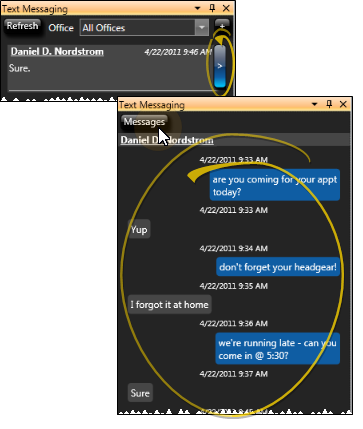
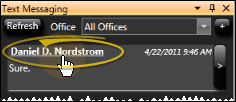
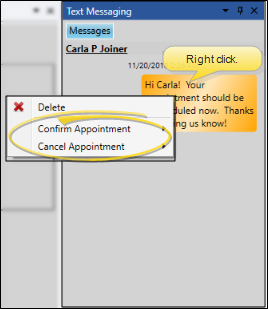
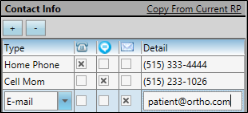
 Telephone,
Telephone,  Email icon beside the contact you want to use for the delivery of Edge Reminders messages.
Email icon beside the contact you want to use for the delivery of Edge Reminders messages.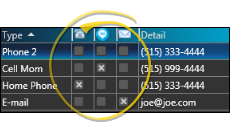
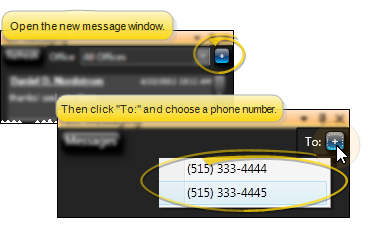
 Save icon at the right. Or, right-click the message you want to save and select Add Quick Message. Then, whenever you are creating a text message, you can use the drop down button beside the message box to open your list of quick messages, and easily insert them into the new message.
Save icon at the right. Or, right-click the message you want to save and select Add Quick Message. Then, whenever you are creating a text message, you can use the drop down button beside the message box to open your list of quick messages, and easily insert them into the new message.