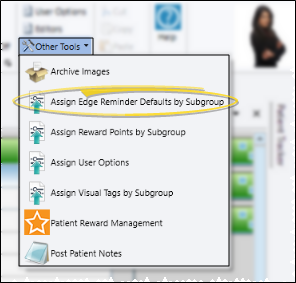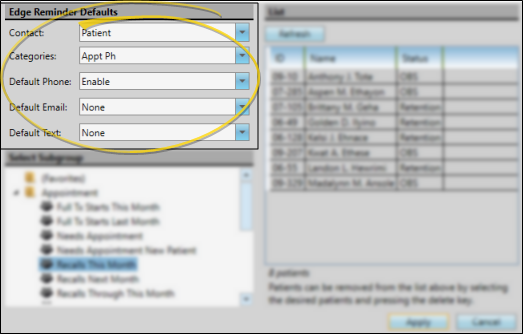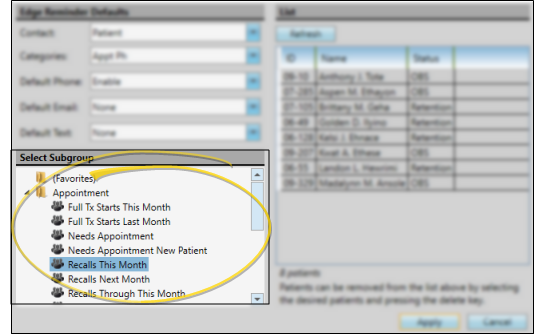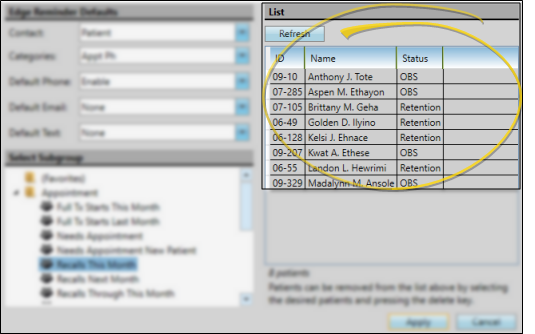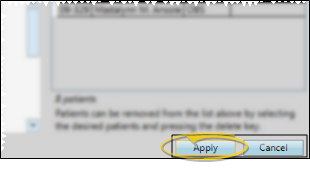Apply Edge Reminders Contacts to a Subgroup
You can apply Edge Reminders contact selections for any subgroup of patients with the Assign Edge Reminders Defaults tool.
You can also select Edge Reminders contacts for individuals from the contact details section of the Patient Information Panel,the responsible party record, or the professional record.
-
 Open Assign via Subgroup Window - Home ribbon bar > Tools Section >
Open Assign via Subgroup Window - Home ribbon bar > Tools Section >  Other Tools > Assign Edge Reminder Defaults via Subgroup.
Other Tools > Assign Edge Reminder Defaults via Subgroup. -
 Choose Defaults to Apply - Select the contact type to work with (patient, responsible party, or professional), then select the category you want to apply defaults to (i.e. Appt Phone, Cell Phone, or Email). Finally, choose whether to enable or disable the category for each type of Edge Reminders message output, or choose None to leave the existing category assignment as-is.
Choose Defaults to Apply - Select the contact type to work with (patient, responsible party, or professional), then select the category you want to apply defaults to (i.e. Appt Phone, Cell Phone, or Email). Finally, choose whether to enable or disable the category for each type of Edge Reminders message output, or choose None to leave the existing category assignment as-is. -
 Choose Subgroup - Choose the subgroup to use for the contact defaults. (See "Subgroup Editor" for details about creating subgroups.)
Choose Subgroup - Choose the subgroup to use for the contact defaults. (See "Subgroup Editor" for details about creating subgroups.) -
 Review / Edit List - View the list of records that fits your subgroup at the right of the window. If needed, click Refresh to generate the list. To remove a record from the list, click the name, then press the Delete key on your keyboard. If you press Refresh again, the selected subgroup will be re-generated, and the deleted names will return to the list.
Review / Edit List - View the list of records that fits your subgroup at the right of the window. If needed, click Refresh to generate the list. To remove a record from the list, click the name, then press the Delete key on your keyboard. If you press Refresh again, the selected subgroup will be re-generated, and the deleted names will return to the list. -
 Apply Defaults - When you are satisfied with the list of records that will be affected, click Apply. The selected Edge Reminders contact information will be applied to each listed record immediately.
Apply Defaults - When you are satisfied with the list of records that will be affected, click Apply. The selected Edge Reminders contact information will be applied to each listed record immediately.
www.ortho2.com │ 1107 Buckeye Ave. │ Ames, IA 50010 │ 800.346.4504 │ Contact Us
Chat with Software Support │ Chat with Network Engineering │ Chat with New Customer Care
Remote Support │ Email Support │ Online Help Ver. 11/11/2019