Patient Information Panel
The Patient Information Panel contains patient treatment, biographical, and contact information. You can personalize the panel to include additional widgets you use most often. The panel always appears on the left side of the patient's Home page. You can optionally hide / show the panel on all other patient folder pages.
Choose Image to Display -
![]() Show / Hide Patient Information Panel
Show / Hide Patient Information Panel
The patient information panel always appears on the left side of the patient folder Home page. When viewing any patient folder page except the Home page, you can click the box at the upper right to show / hide the patient information panel. Hiding the panel provides more room to see other information. To expand the panel, click the box again. Each time you exit a patient folder page, Edge
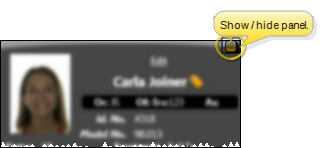
![]() Patient Information Panel Sections
Patient Information Panel Sections
The patient information panel includes several sections of information, including details about the patient's treatment, responsible parties, referrers, and professionals. In addition, you can use patient folder widgets to include even more information on the panel.
![]() Patient Details Section - The top portion of the panel includes the patient photo, and details about the patient's assigned orthodontist, office, and assistant, identification numbers, birthday and age, status, and treatment phase, as well as user-defined details. You can click the photo to open the patient's Imaging page, click the next appointment link to open your Scheduler and activate the patient, and print a patient Quick Label from this section of the panel.
Patient Details Section - The top portion of the panel includes the patient photo, and details about the patient's assigned orthodontist, office, and assistant, identification numbers, birthday and age, status, and treatment phase, as well as user-defined details. You can click the photo to open the patient's Imaging page, click the next appointment link to open your Scheduler and activate the patient, and print a patient Quick Label from this section of the panel.
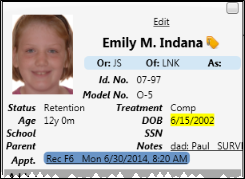
Open Imaging Page - If you useEdge Imaging,a thumbnail of the patient photo can
appear on the
Listen to First Name / Phonetic Name - You can listen to the patient's first name and phonetic name while in Edit mode. Click Edit at the top of the patient information panel to open editing mode. You can click the  Play button beside the First Name and Phonetic Name fields to initiate a phone call to your Edge Reminders test phone number, to see how the name will sound using the computer voice in your Edge Reminders editor. Click Save in the Quick Access toolbar (or press Ctrl+S on your keyboard) to save any changes, or click Cancel at the top of the Patient Information Panel to exit editing mode.
Play button beside the First Name and Phonetic Name fields to initiate a phone call to your Edge Reminders test phone number, to see how the name will sound using the computer voice in your Edge Reminders editor. Click Save in the Quick Access toolbar (or press Ctrl+S on your keyboard) to save any changes, or click Cancel at the top of the Patient Information Panel to exit editing mode.
Print Quick Label - Click the 
![]() Orthodontist / Office / Assistant - The Orthodontist (Or:), Office (Of:) and Assistant (As:) assigned to the patient appears near the top of the patient information panel.
Orthodontist / Office / Assistant - The Orthodontist (Or:), Office (Of:) and Assistant (As:) assigned to the patient appears near the top of the patient information panel.
Financial Considerations - When you change the orthodontist or office assignment of a patient, you can choose to apply any future contract charges to the new doctor / location by enabling the orthodontist / office transfer option of your System Financial Settings. Otherwise, the patient's contract charges will continue to be credited toward the original orthodontist / office. This option takes effect only when you change the assignment in the patient information panel; simply scheduling a patient appointment with a different doctor or office does not affect the assignment of contract charges. See "Set Up System Financial Settings" for details.
Office Color Code - The background of the patient folder header is color-coded according to the office assigned to the patient. See "Set Up Office Locations" for details about color-coding your offices.
Patient ID Codes - When you create a new patient folder, Edge  Regenerate icon in the Patient Information Panel editing window.
Regenerate icon in the Patient Information Panel editing window.
Patient Tag - (Shown on the patient folder header, not in the Patient Information panel.) Use the patient tag field to categorize your patients in any way you wish. The tag appears on the patient folder header, and your Scheduler appointment hover. In addition, you can enable Fast Find to search by the patient tag. You can add a tag to a patient folder as you create the folder, or by editing the Patient Information panel. Patient tags can be unique to the patient, or you can select a standard tag description from your Patient Tag editor.
Visual Tag - (Shown on the patient folder header, not in the Patient Information panel.) Visual tags are displayed in the patient folder header, responsible party record, post transaction window, Smart Scheduler, appointment hover, and optionally on your Patient Tracker and Scheduler appointments. See "Visual Tags" for details.
Status and Treatment Phase - Edge
Age / Birthday - Both the patient's current age in years and months, as well as the birthday (DOB) appear on the patient information panel. Note that the patient's birthday is highlighted when the date is within two weeks of today's date.
User-Defined Fields - Your patient folders contain two user defined fields that you can use for any purpose. Hyperlinks are supported: You can put Internet web site addresses or email addresses into these fields, then double-click the field to follow the hyperlink. See "Set Up User Defined Field Captions" for details.
![]() Appointment Actions - You can view and edit limited appointment information from the Patient Information Panel, as well as print or email an appointment card.
Appointment Actions - You can view and edit limited appointment information from the Patient Information Panel, as well as print or email an appointment card.
View Details - Hover over the patient's next appointment to see further details.
Edit Appointment - You can click an appointment link to open that date in your Scheduler, or right click to edit the appointment details, and Patient Tracker times. If the patient is on the Pending section of the Needs Appointment list, clicking the appointment link can optionally open the Smart Scheduler for that patient. See "Scheduler User Options" for details about setting up that option.
Appointment Card - Right-click an appointment in the patient's Patient Information Panel, or in your Scheduler, or activate a patient in your Scheduler and select to generate an Appointment Card. When you select the email option, you can then choose to send the message to any email address associated with the patient. See "Set Up Form Email Options" for details.
If you have multiple Scheduler tabs open, clicking a patient appointment link will bring the left-most tab to the front of your Edge
![]() Address Section - This section of the patient information panel displays the patient's home address.
Address Section - This section of the patient information panel displays the patient's home address.
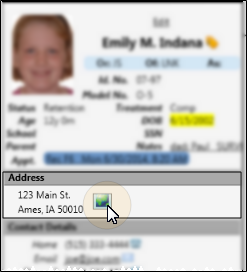
Update Linked Addresses - When you edit the address or contact details for a patient or responsible party, you have the opportunity to change linked records to match. In some cases, you must refresh the record before the update records dialog appears. Click for details..
Dual Patient / RP Folders - When someone has both a patient folder and a responsible party record, certain fields, such as the social security number, are not synced between records. However, when the relationship field in the Family panel of the patient's Home page,is flagged as "Self", the phone number and address of both records are automatically synced whenever a change is made.
When you edit the address or contact details for a patient or responsible party, you have the opportunity to change linked records to match. In some cases, you must refresh the record before the update records dialog appears.
Example address change update dialog.
Example phone number / email change update dialog.
Select records to update - Click the box beside individual records to update.
View Map - While viewing the record, you can click the ![]() Map icon beside the address to open a map of the street address. (An active Internet connection is required for this feature to work.)
Map icon beside the address to open a map of the street address. (An active Internet connection is required for this feature to work.)
![]() Contact Details Section - This section of the patient information panel displays the phone numbers and email addresses you have listed for the patient. These contact details are separate from the details you may have listed in the patient's responsible party record. The icon beside a contact indicates whether that contact has been flagged to receive Edge Reminders messages: You can hover over an icon to review the details. In addition, you can click an email address to send a Quick Message to the patient. (See "Set Up Contact Categories" for details about creating / editing your contact category names.)
Contact Details Section - This section of the patient information panel displays the phone numbers and email addresses you have listed for the patient. These contact details are separate from the details you may have listed in the patient's responsible party record. The icon beside a contact indicates whether that contact has been flagged to receive Edge Reminders messages: You can hover over an icon to review the details. In addition, you can click an email address to send a Quick Message to the patient. (See "Set Up Contact Categories" for details about creating / editing your contact category names.)
You can apply Edge Reminders contact selections for any subgroup of patients with the Assign Edge Reminders Defaults tool. See " Apply Edge Reminders Contacts to a Subgroup" for details.
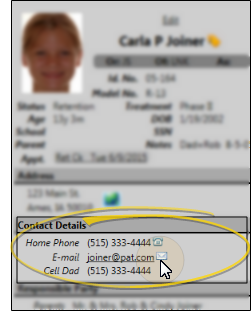
![]() Responsible Party Section - This section lists the responsible parties associated with this patient. The
Responsible Party Section - This section lists the responsible parties associated with this patient. The  Guardian icon appears beside a name to indicate when the patient's address exactly matches the responsible party's address, indicating that the patient lives with that party. If this person's record has a visual tag applied, the appropriate color/shape appears beside the name. You can hover over the underlined name to view contact details, then click the email address in the popup to send a Quick Message, or click the name to open that record.
Guardian icon appears beside a name to indicate when the patient's address exactly matches the responsible party's address, indicating that the patient lives with that party. If this person's record has a visual tag applied, the appropriate color/shape appears beside the name. You can hover over the underlined name to view contact details, then click the email address in the popup to send a Quick Message, or click the name to open that record.
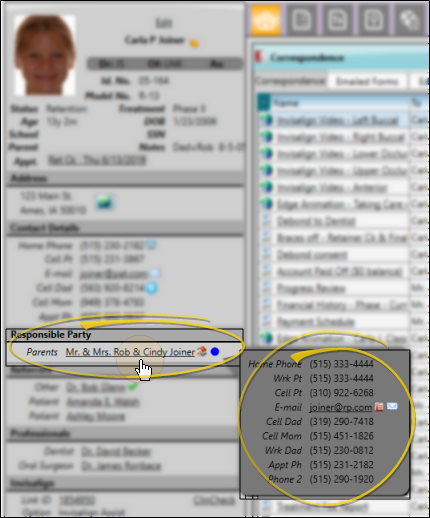
![]() Referrers - This section lists the parties that referred the patient to your practice. The
Referrers - This section lists the parties that referred the patient to your practice. The  Primary icon indicates which referrer has been flagged as the primary referrer. You can hover over the underlined name to view contact details, then click the email address in the popup to send a Quick Message, or click the name to open that record.
Primary icon indicates which referrer has been flagged as the primary referrer. You can hover over the underlined name to view contact details, then click the email address in the popup to send a Quick Message, or click the name to open that record.
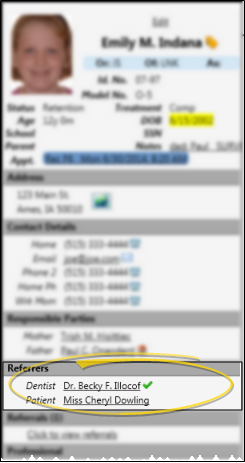
![]() Referrals - This section lists the number of patients this patient has referred to your practice. You can click the link to launch the Referrals by Patient report for this patient, which details the referred patients, along with their current status and treatment fee amount. If the patient has not referred any other patients to your practice, this section does not appear in the Patient Information Panel.
Referrals - This section lists the number of patients this patient has referred to your practice. You can click the link to launch the Referrals by Patient report for this patient, which details the referred patients, along with their current status and treatment fee amount. If the patient has not referred any other patients to your practice, this section does not appear in the Patient Information Panel.
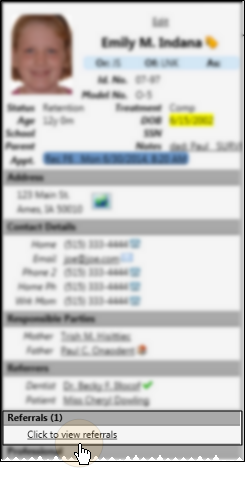
![]() Professionals - This section lists the patient's dentist and other professionals. You can hover over the underlined name to view contact details, then click the email address in the popup to send a Quick Message, or click the name to open that record. In addition, you see a notice beside the name when the professional's record has been flagged inactive in your Professional editor.
Professionals - This section lists the patient's dentist and other professionals. You can hover over the underlined name to view contact details, then click the email address in the popup to send a Quick Message, or click the name to open that record. In addition, you see a notice beside the name when the professional's record has been flagged inactive in your Professional editor.
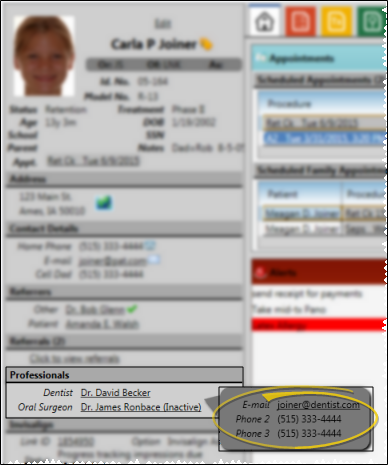
![]() Invisalign Section - This section details the patient's current Invisalign status. You can click the Link ID to launch the Invisalign web site with the patient's record open for your review, or click the ClinCheck link to open that Invisalign page. (This requires you to allow all popups for the site.) If you do not use the optional Invisalign integration, or if this patient is not linked to an Invisalign account, this section does not appear on the Patient Information Panel. See "Edge Cloud / Invisalign Integration" for details.
Invisalign Section - This section details the patient's current Invisalign status. You can click the Link ID to launch the Invisalign web site with the patient's record open for your review, or click the ClinCheck link to open that Invisalign page. (This requires you to allow all popups for the site.) If you do not use the optional Invisalign integration, or if this patient is not linked to an Invisalign account, this section does not appear on the Patient Information Panel. See "Edge Cloud / Invisalign Integration" for details.
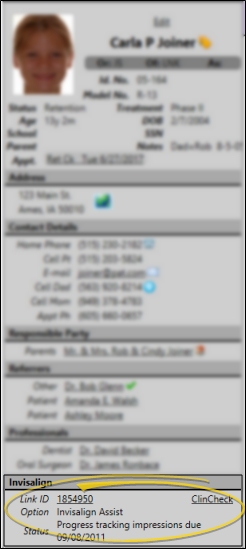
![]() OrthoBanc Section - The OrthoBanc section of the Patient Information Panel displays the patient's linked OrthoBanc reference number. You can click the View Accounts link to manage the patient's Edge
OrthoBanc Section - The OrthoBanc section of the Patient Information Panel displays the patient's linked OrthoBanc reference number. You can click the View Accounts link to manage the patient's Edge
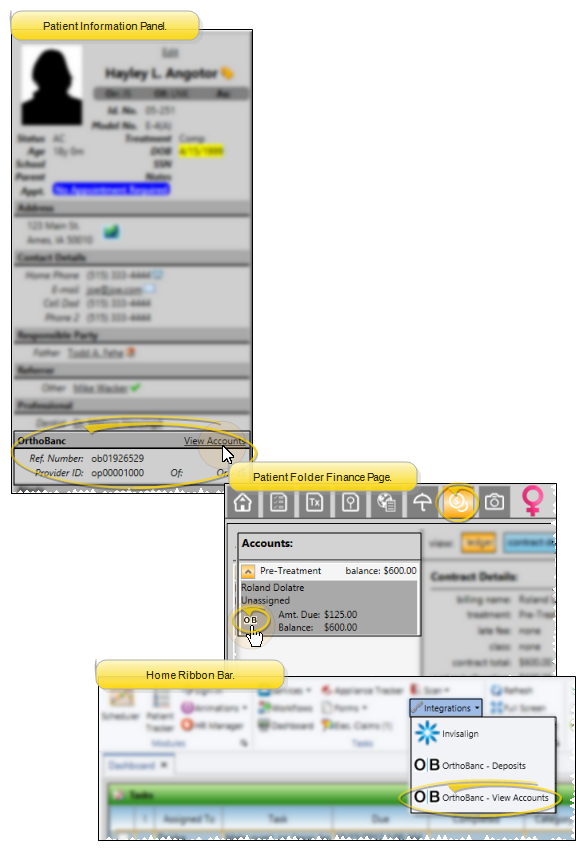
Use patient folder widgets to keep the patient information you need to see most often on your patient information panel. Patient folder widgets include Alerts, Family, Appointments, Correspondence, and the patient Nickname. See "Patient Folder Widgets" for details.
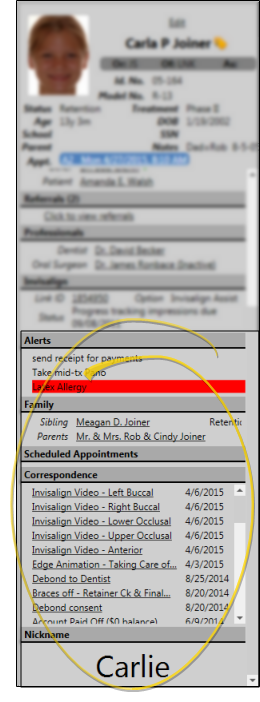
![]() Edit the Patient Information Panel
Edit the Patient Information Panel
Click Edit at the top of the panel to make changes to the Patient Information panel. See "Create a New Patient Folder " for details about each field. If you make changes, be sure to click  Save on the Quick Access toolbar (or press Ctrl+S on your keyboard) to save the changes. Or, click Cancel to ignore them.
Save on the Quick Access toolbar (or press Ctrl+S on your keyboard) to save the changes. Or, click Cancel to ignore them.
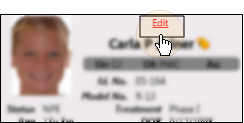
Set Patient Defaults - To set the current responses as the default for new patients, click the Set as Default link. You can set default responses
Dual Patient / RP Folders - When someone has both a patient folder and a responsible party record, certain fields, such as the social security number, are not synced between records. However, when the relationship field in the Family panel of the patient's Home page,is flagged as "Self", the phone number and address of both records are automatically synced whenever a change is made.
Automate Status Changes with Workflows - Use the Change Status workflow activity to update a patient's status whenever the activity is triggered by a workflow. See "Workflow Activities" for details.
www.ortho2.com │ 1107 Buckeye Ave. │ Ames, IA 50010 │ 800.346.4504 │ Contact Us
Chat with Software Support │ Chat with Network Engineering │ Chat with New Customer Care
Remote Support │ Email Support │ Online Help Ver. 11/11/2019












