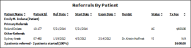Referrals by Patient Report
Run a Referrals by Patient report to obtain a list of patients that have been referred to your office by other patients. The report indicates whether the referring patient was the primary referral source, or an additional referral source. You can run this report from the Reporting window, or directly from the Patient Information Panel.
Run This Report
-
 Open the Report - You can open this feature in multiple ways: Use the method that's most convenient for you.
Open the Report - You can open this feature in multiple ways: Use the method that's most convenient for you. -
Choose Patient - Select the patient for whom you want to run the report. If you initiated the report from the Patient Information Panel, the patient is selected automatically.
-
View Results - If needed, click View at the top of the report settings panel to view the results on your screen. When you run a report or form from your Recent Report list, or when you run a Quick Report, the initial results are sent to your screen immediately, with one exception: A Quick Report that has the Print Only option enabled will not show your results on the screen at all, but continue with the printing options.
-
Manage Options and Output - With the results on your screen, you can choose different report settings from the left side of the screen and click View again to obtain different results. In addition, you can manage the output with the toolbar at the top of the report window. See "Use Report Results" for details.
More Information
Report Column Calculations - The report uses these dates to calculate the data: 1) The Referral Date, found on the Patient Information Panel; 2) The Start Date of the patient's current treatment phase (found on the Findings page of the patient folder); and 3) The Exam Date (the date the patient kept an appointment with the Type (not descriptoin or code) of "Exam".
Use Arrows to Re-sort Report - While viewing the report on your screen, use the up / down arrow to the right of a column heading to re-sort the report according to that column’s criteria. Click the arrows a second time to sort that column in reverse order, or click the arrows beside a different column to change the sort order again.
Open Patient Folder - While viewing the report, you can click a patient name that appears on the report to open that patient folder.
www.ortho2.com │ 1107 Buckeye Ave. │ Ames, IA 50010 │ 800.346.4504 │ Contact Us
Chat with Software Support │ Chat with Network Engineering │ Chat with New Customer Care
Remote Support │ Email Support │ Online Help Ver. 11/11/2019