Treatment Findings
View a patient's current and prior Treatment Findings and Tooth Chart data from the patient folder Findings page.
 Open Findings Page - Open a patient folder and select the
Open Findings Page - Open a patient folder and select the  Treatment Findings page in the patient folder header.
Treatment Findings page in the patient folder header.
 Choose Data Type - Select to review the patient's Treatment Findings, Miscellaneous Information, or Findings History responses. The fields at the right change to reflect the type of data you have selected.
Choose Data Type - Select to review the patient's Treatment Findings, Miscellaneous Information, or Findings History responses. The fields at the right change to reflect the type of data you have selected.
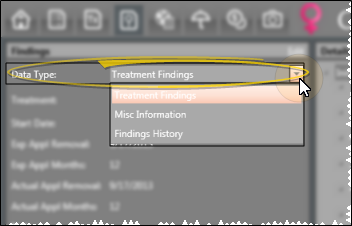
Treatment Findings - Use the Treatment Findings data type to track your patients' medical and orthodontic findings.
Misc. Information - Use the Miscellaneous Information data type to track additional non-medical information about the patient.
Findings History - Select the Findings History data type to view a side-by-side comparison of the patient's treatment findings so far. You can also click an image link from within the history to open the patient's Imaging page, with the selected image maximized. You cannot edit responses from this data type. (You can also view this data from the Findings panel of the patient folder Home page. See "Patient Findings Panel" for details.)
 Choose Treatment Phase (Treatment Findings data only) - Your patients' findings are stored by treatment phase to more accurately track treatment progress. Click the Treatment field to select the phase to work with. Only phases that have been previously assigned to the patient are available to you. An icon (i.e. Phase I
Choose Treatment Phase (Treatment Findings data only) - Your patients' findings are stored by treatment phase to more accurately track treatment progress. Click the Treatment field to select the phase to work with. Only phases that have been previously assigned to the patient are available to you. An icon (i.e. Phase I  ) indicates treatment phases that contain responses.
) indicates treatment phases that contain responses.
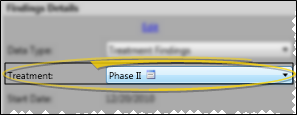
 Treatment Dates & Notes ( Treatment Findings data type only.) - Each phase of treatment includes a treatment start date, number of expected treatment months, expected appliance removal date, and finally the actual appliance removal date. Although treatment dates appear on the patient's Treatment Hub, you cannot edit them from that page. You can, however, use workflow activities to automate entering the start date and actual appliance removal date for the patient's current treatment. See "Workflow Activities" for details. While editing the findings, you can type additional information about this treatment phase in the Notes section at the bottom of the window.
Treatment Dates & Notes ( Treatment Findings data type only.) - Each phase of treatment includes a treatment start date, number of expected treatment months, expected appliance removal date, and finally the actual appliance removal date. Although treatment dates appear on the patient's Treatment Hub, you cannot edit them from that page. You can, however, use workflow activities to automate entering the start date and actual appliance removal date for the patient's current treatment. See "Workflow Activities" for details. While editing the findings, you can type additional information about this treatment phase in the Notes section at the bottom of the window.
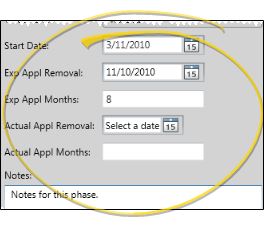
 Start Origin - (Treatment Findings data type only.) The Start Origin is the reason or origin of the patient's decision to start this phase of treatment. You can apply the start origin when you first create the contract for this phase of treatment, or change it here as needed. (See "Start Origin Descriptions" for details about managing your list of responses; See "Start Origin Report" for details about printing your start origins data for any range of start dates.)
Start Origin - (Treatment Findings data type only.) The Start Origin is the reason or origin of the patient's decision to start this phase of treatment. You can apply the start origin when you first create the contract for this phase of treatment, or change it here as needed. (See "Start Origin Descriptions" for details about managing your list of responses; See "Start Origin Report" for details about printing your start origins data for any range of start dates.)
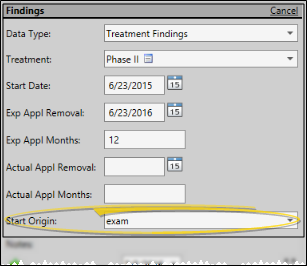
 Expand Tooth Chart - To expand the tooth chart to fill the patient folder window, click the
Expand Tooth Chart - To expand the tooth chart to fill the patient folder window, click the  Expand button in the upper-right corner of the chart. Click the button again to minimize the chart. See "Patient Tooth Chart" for details. about using the tooth chart.
Expand button in the upper-right corner of the chart. Click the button again to minimize the chart. See "Patient Tooth Chart" for details. about using the tooth chart.
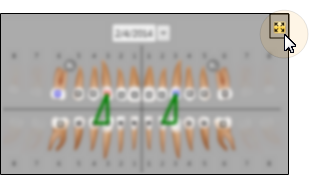
Open Patient Images (Findings History data type only.) - While viewing the Findings History, click an image name to maximize the image. (See "Maximize Images" for details about viewing maximized images.)
Copy Findings Data (Treatment Findings data type only.) - Use the  Copy option from the Findings section of the Patient ribbon bar (or press Ctrl-C on your keyboard) to copy the current findings data to your clipboard. You can then paste it into another area of Edge Cloud, or any text editor (i.e. Notepad or Word). Note that this copies all of the findings and responses, not just the currently selected heading or response.
Copy option from the Findings section of the Patient ribbon bar (or press Ctrl-C on your keyboard) to copy the current findings data to your clipboard. You can then paste it into another area of Edge Cloud, or any text editor (i.e. Notepad or Word). Note that this copies all of the findings and responses, not just the currently selected heading or response.
Edit Findings - Click the Edit link at the top of the Findings window to enable editing mode. You can then add and edit the treatment dates, findings responses, and tooth chart for the selected phase of treatment. Alternately, if the Touch Friendly Tx. Findings option of your Visual User Options is enabled, an Edit Only Findings link will also appear at the top-right of the window. You can use the Edit Only Findings link to remove the treatment date and notes section while editing a patient's Findings, which provides more screen space so the findings categories and responses appear larger. This makes it easier to add and edit patient findings with a touch screen device. See "Add / Edit Patient Findings" for details.
 Work with Treatment Findings - Your Edge Cloud system includes several reports and tools to help you manage your patient findings.
Work with Treatment Findings - Your Edge Cloud system includes several reports and tools to help you manage your patient findings.
Update Findings Data - When you update a patient's treatment phase from the Patient Information Panel, you have the opportunity to copy the previous findings, as well as the findings notes, start origin, start date, expected appliance removal date, and actual appliance removal date, to the new treatment phase on the Findings page of the patient folder.
Print Available Responses - Run the Treatment Category report to review the list of responses you have available for inputting into the Findings page of your patient folders. The report includes all headings, categories, short responses, and long descriptions in your Treatment Findings editor. See "Treatment Category Report" for details.
Print Current Patient Findings - Run the Patient Findings report to obtain the data you have recorded on the Findings page of the patient folder for the patient's current treatment phase. You can generate the report for an individual patient or a subgroup, and select which findings to include. See "Patient Findings Report" for details.
Add Findings to Mail Merge Documents - You can insert both the short and long descriptions of your patients' treatment findings and miscellaneous information from the Findings page of the patient folder into your mail merge documents, and print them in either list or paragraph form. See "Mail Merge Tool: Findings Variables" for details.
Add Findings to Insurance Forms - You can import selected patient findings for the current treatment phase into the Insurance page of the patient folder, to be included on insurance forms. See "Patient Insurance Details" for details.
Automate the Actual Appliance Removal Date - Use the Set Actual Appliance Removal Date workflow activity to enter today's date as the actual appliance removal date for the patient's current treatment. See "Workflow Activities" for details.
Automate the Start Date - Use the Set Start Date workflow activity to enter today's date as the start date for the patient's current treatment. See "Workflow Activities" for details.
 Treatments Filmstrips and Patient Findings – You can create Edge Animations filmstrips for specific patient findings that will automatically appear in a patient's Edge Animations list. For example, you might create a filmstrip containing videos you’d like to present to a patient with Class II, division 2 crowding. Once you have everything the way you want it, save that filmstrip to your Treatments tab. The filmstrip name must match your patient findings description EXACTLY. Then, when you launch Edge Animations for a patient with Class II, division 2 classification, and click the Patient tab, your Class II division 2 filmstrip will appear under the Findings heading. Clicking that finding will load the saved Treatments filmstrip.
Treatments Filmstrips and Patient Findings – You can create Edge Animations filmstrips for specific patient findings that will automatically appear in a patient's Edge Animations list. For example, you might create a filmstrip containing videos you’d like to present to a patient with Class II, division 2 crowding. Once you have everything the way you want it, save that filmstrip to your Treatments tab. The filmstrip name must match your patient findings description EXACTLY. Then, when you launch Edge Animations for a patient with Class II, division 2 classification, and click the Patient tab, your Class II division 2 filmstrip will appear under the Findings heading. Clicking that finding will load the saved Treatments filmstrip.
-
Save your filmstrip to the Treatments list, with EXACT findings description.
-
Launch Edge Animations for a patient and click the Patient tab. Matching Treatments filmstrips are loaded automatically.
 Work with Patient Folders - Edge Cloud includes several tools for working within your patient folders, regardless of which page is currently selected.
Work with Patient Folders - Edge Cloud includes several tools for working within your patient folders, regardless of which page is currently selected.
Patient Information Panel - The Patient Information Panel contains patient treatment, biographical, and contact information. You can personalize the panel to include additional widgets you use most often. The panel always appears on the left side of the patient's Home page. You can optionally hide / show the panel on all other patient folder pages. See "Patient Information Panel" for details.
Office Color Code - The background of the patient folder header is color-coded according to the office assigned to the patient. See "Set Up Office Locations" for details about assigning the color.
Resize Header - Click the bar between the patient folder header and the information panel to change the space allotted to each section.
The patient folder header displays the patient nickname, status abbreviation (in the color determined by your Status editor), age, and optionally a gender icon (enabled / disabled in your Visuals user options), as well as the patient tag and visual tag you have assigned to the patient, if any. You use the tabs at the left of the header to move from one patient folder page to another. You can resize the header by dragging the splitter bar between the header and the patient folder window to change the space allotted to each section. In addition, you can hover over the nickname to view a tooltip of the patient's phonetic name. The background of the patient folder header is color-coded according to the office assigned to the patient.
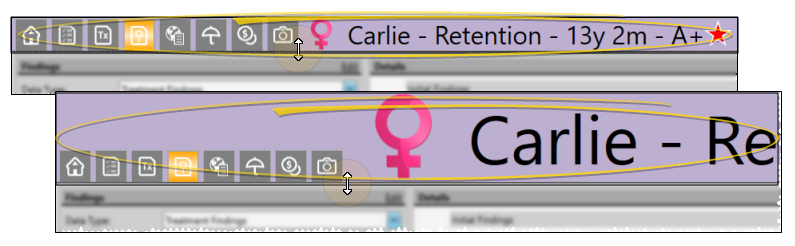
Reposition / Close Tabs - Right-click the page header to close, reposition, rearrange, or resize the window. Tell me more...
Re-Open Patient Folder - Click  Other Actions then select
Other Actions then select  Reopen from the Patient section of the Patient ribbon bar to open a second session of the patient folder. If you have multiple screens, you can then drag one of the folder tabs to another screen. This feature is particularly useful for systems with dual monitors that want to keep the patient folder information available while viewing images (or any other page of the patient folder) on another screen.
Reopen from the Patient section of the Patient ribbon bar to open a second session of the patient folder. If you have multiple screens, you can then drag one of the folder tabs to another screen. This feature is particularly useful for systems with dual monitors that want to keep the patient folder information available while viewing images (or any other page of the patient folder) on another screen.
Refresh - Click  Refresh on the Quick Access toolbar (or press F5 on your keyboard) to refresh the data on your screen.
Refresh on the Quick Access toolbar (or press F5 on your keyboard) to refresh the data on your screen.
![]() Open Findings Page - Open a patient folder and select the
Open Findings Page - Open a patient folder and select the  Treatment
Treatment![]() Choose Data Type - Select to review the patient's
Choose Data Type - Select to review the patient's ![]() Choose Treatment Phase (
Choose Treatment Phase (
![]() Treatment Dates & Notes ( Treatment Findings data type only.) - Each phase of treatment includes a treatment start date, number of expected treatment months, expected appliance removal date, and finally the actual appliance removal date.
Treatment Dates & Notes ( Treatment Findings data type only.) - Each phase of treatment includes a treatment start date, number of expected treatment months, expected appliance removal date, and finally the actual appliance removal date. ![]() Start Origin - (Treatment Findings data type only.) The Start Origin is the reason or origin of the patient's decision to start this phase of treatment. You can apply the start origin when you first create the contract for this phase of treatment, or change it here as needed. (See "Start Origin Descriptions" for details about managing your list of responses; See "Start Origin Report" for details about printing your start origins data for any range of start dates.)
Start Origin - (Treatment Findings data type only.) The Start Origin is the reason or origin of the patient's decision to start this phase of treatment. You can apply the start origin when you first create the contract for this phase of treatment, or change it here as needed. (See "Start Origin Descriptions" for details about managing your list of responses; See "Start Origin Report" for details about printing your start origins data for any range of start dates.)![]() Expand Tooth Chart - To expand the tooth chart to fill the patient folder window, click the
Expand Tooth Chart - To expand the tooth chart to fill the patient folder window, click the  Expand button in the upper-right corner of the chart. Click the button again to minimize the chart. See "Patient Tooth Chart" for details. about using the tooth chart.
Expand button in the upper-right corner of the chart. Click the button again to minimize the chart. See "Patient Tooth Chart" for details. about using the tooth chart. Copy option from the Findings section of the Patient ribbon bar (or press Ctrl-C on your keyboard) to copy the current findings data to your clipboard. You can then paste it into another area of Edge
Copy option from the Findings section of the Patient ribbon bar (or press Ctrl-C on your keyboard) to copy the current findings data to your clipboard. You can then paste it into another area of Edge ![]() Work with Treatment Findings - Your
Work with Treatment Findings - Your ![]() Treatments Filmstrips and Patient Findings – You can create Edge Animations filmstrips for specific patient findings that will automatically appear in a patient's Edge Animations list. For example, you might create a filmstrip containing videos you’d like to present to a patient with Class II, division 2 crowding. Once you have everything the way you want it, save that filmstrip to your Treatments tab. The filmstrip name must match your patient findings description EXACTLY. Then, when you launch Edge Animations for a patient with Class II, division 2 classification, and click the Patient tab, your Class II division 2 filmstrip will appear under the Findings heading. Clicking that finding will load the saved Treatments filmstrip.
Treatments Filmstrips and Patient Findings – You can create Edge Animations filmstrips for specific patient findings that will automatically appear in a patient's Edge Animations list. For example, you might create a filmstrip containing videos you’d like to present to a patient with Class II, division 2 crowding. Once you have everything the way you want it, save that filmstrip to your Treatments tab. The filmstrip name must match your patient findings description EXACTLY. Then, when you launch Edge Animations for a patient with Class II, division 2 classification, and click the Patient tab, your Class II division 2 filmstrip will appear under the Findings heading. Clicking that finding will load the saved Treatments filmstrip.![]() Work with Patient Folders - Edge
Work with Patient Folders - Edge 
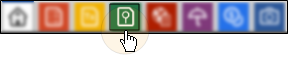
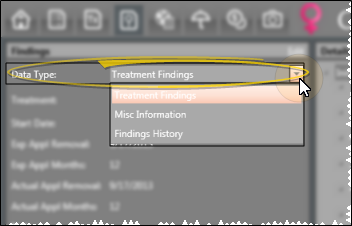
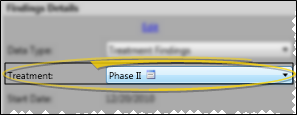
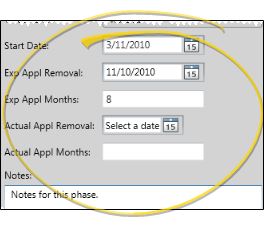
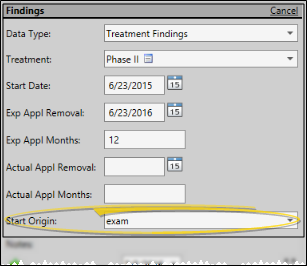
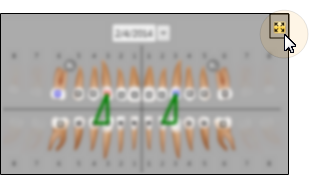


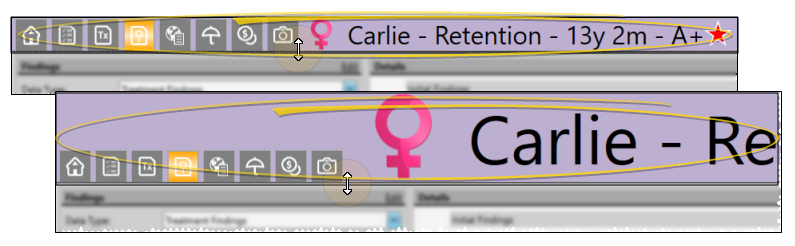
 Other Actions then select
Other Actions then select  Reopen from the Patient section of the Patient ribbon bar to open a second session of the patient folder. If you have multiple screens, you can then drag one of the folder tabs to another screen. This feature is particularly useful for systems with dual monitors that want to keep the patient folder information available while viewing images (or any other page of the patient folder) on another screen.
Reopen from the Patient section of the Patient ribbon bar to open a second session of the patient folder. If you have multiple screens, you can then drag one of the folder tabs to another screen. This feature is particularly useful for systems with dual monitors that want to keep the patient folder information available while viewing images (or any other page of the patient folder) on another screen. Refresh on the Quick Access toolbar (or press F5 on your keyboard) to refresh the data on your screen.
Refresh on the Quick Access toolbar (or press F5 on your keyboard) to refresh the data on your screen.








