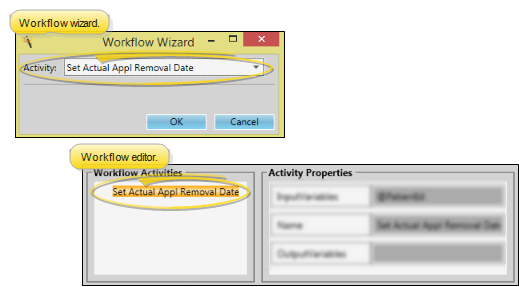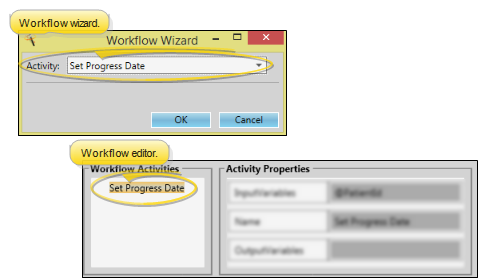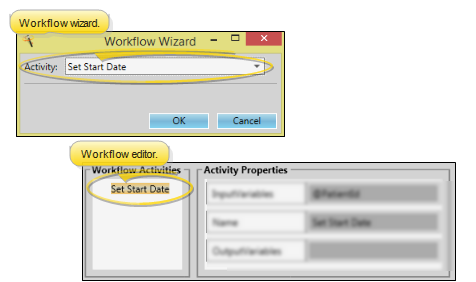Workflow Activities
The workflow Activity Properties specify how you want an activity to function when it is initiated by a workflow. Most activity properties can be set up when you first add the activity to a workflow via the Wizard. You can also edit activity properties from the Activity Properties section of the Workflow editor window. The properties available depend on the type of activity you are working with. While you can change many of the properties as needed, certain properties that are required for the activity to function are set up by your Edge Cloud system, and cannot be changed by you.
 Change Status - Use the Change Status workflow activity to update a patient's status whenever the activity is triggered by a workflow.
Change Status - Use the Change Status workflow activity to update a patient's status whenever the activity is triggered by a workflow.
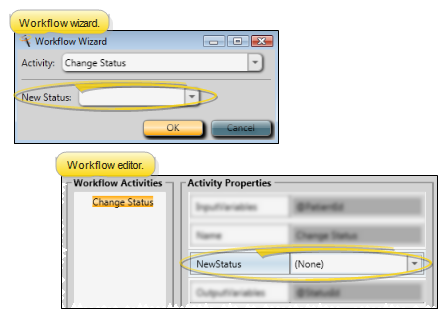
New Status property - Use this property to select the status you wish to apply to the patient when this activity is triggered by a workflow. If you select None, you will be prompted for the status.
What happens when this activity is triggered? - If you select a specific status in the activity properties, the status change happens automatically whenever the activity is triggered by a workflow. If you set the property to None, the Workflow Manager window will prompt you for the status as the activity is being processed.
 Create Tx. Chart Entry - Use the Create Tx. Chart Entry workflow activity to open the Treatment Hub page of the patient folder, and add a new treatment blank chart record whenever the activity is triggered by a workflow.
Create Tx. Chart Entry - Use the Create Tx. Chart Entry workflow activity to open the Treatment Hub page of the patient folder, and add a new treatment blank chart record whenever the activity is triggered by a workflow.
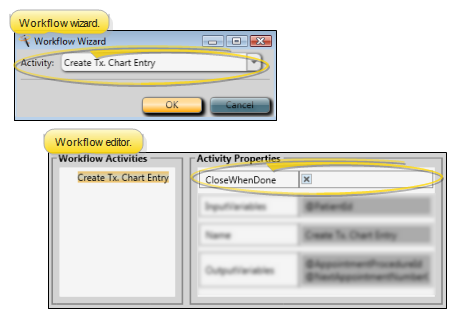
Close When Done property - (Available only from the Workflow editor.) Enable this option if you want Edge Cloud to close the patient folder once you have created and saved the treatment chart entry that was initiated by the workflow. Otherwise, the patient folder will remain open even after you finish the record.
What happens when this activity is triggered? - When this activity is triggered by a workflow, the Treatment Hub page of the patient folder will be opened, and a new treatment chart record will be added, based on the last Treatment Chart style you used for this patient. If the patient has no prior treatment chart records, you are prompted to select the style, then add the treatment chart record manually.
 Make An Appointment - Use the Make an Appointment workflow activity to open the Smart Scheduler or Recall Appointment window for the patient whenever the activity is triggered by a workflow.
Make An Appointment - Use the Make an Appointment workflow activity to open the Smart Scheduler or Recall Appointment window for the patient whenever the activity is triggered by a workflow.
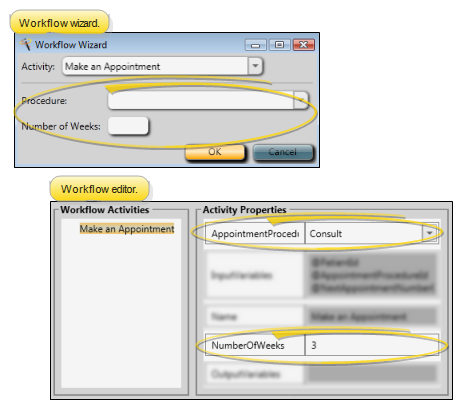
Procedure property - Use this property to select the default appointment procedure to use. If you select a regular appointment procedure, the workflow will open theSmart Scheduler; if you select a recall appointment procedure, the workflow will open the Recall Appointment window. When setting up this activity with a wizard, you must select a specific procedure. However, if you edit the appointment procedure property from the Workflow editor, you can set the procedure to None. When triggered, the workflow will then open the Smart Scheduler to the patient's most recently scheduled procedure.
Number of Weeks property - Use this property to select the default number of weeks from today to start searching for appointments. If you set the property to 0, the Smart Scheduler will default to searching for appointments beginning with today's date.
What happens when this activity is triggered? - When this activity is triggered by a workflow, the Smart Scheduler or Recall Appointment scheduler will open for the patient, with your default procedure and number of weeks selected. You can then continue to appoint the patient as needed.
 Make Notepad Entry - Use the Make Notepad Entry workflow activity to add text to the patient's notepad whenever the activity is triggered by a workflow.
Make Notepad Entry - Use the Make Notepad Entry workflow activity to add text to the patient's notepad whenever the activity is triggered by a workflow.
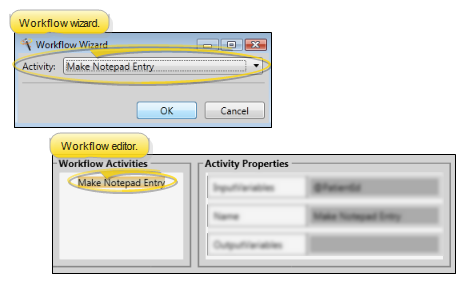
No properties - This activity does not have any user-defined properties.
What happens when this activity is triggered? - When this activity is triggered, the Workflow Manager window will prompt you for the category to use, and provide a space for you to type the text of the notepad entry. When you are finished, click Ok to process the activity as complete.
 Merge Letter - Use the Merge Letter workflow activity to generate a specific merge document for the patient whenever the activity is triggered by a workflow.
Merge Letter - Use the Merge Letter workflow activity to generate a specific merge document for the patient whenever the activity is triggered by a workflow.
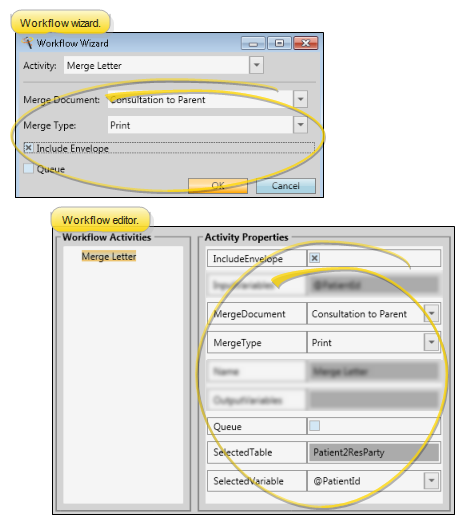
Merge Document property - Use this property to select the document to generate for the patient. If you set this property to None in the Workflow editor, the activity will not be triggered.
Merge Type property - Use this property to select whether the document will be printed, viewed or emailed to the recipient.
Include Envelope property - Use this property to select whether or not to generate an envelope when this document is merged for a patient. The document must have an envelope assigned to it in your Mail Merge Documents editor for this option to work properly.
Queue property - Use this property to send the document to your mail merge queue, rather than generating it as soon as the workflow is triggered.
Selected variable property - (Available only from the Workflow editor: Not commonly required) - Use this property to choose the type of data needed for the merge letter. Generally, you choose a Selected Variable type that corresponds with the Selected Table field. (The Selected Table field corresponds to the Selection Type field in your Merge Document editor, and cannot be changed in the Workflow editor.) In many cases, you do not need to specify a Selected Variable. However, if your document is not merging properly from the workflow, you may need to change the default Selected Variable.
What happens when this activity is triggered? - When this activity is triggered, the selected document will be merged for the patient. If you enabled the Queue option, the document will be placed in your mail merge queue. Otherwise, the merge will take place without any input from you.
 Message Box - Use the Message Box workflow activity to pop a specific message onto your screen whenever the activity is triggered by a workflow.
Message Box - Use the Message Box workflow activity to pop a specific message onto your screen whenever the activity is triggered by a workflow.
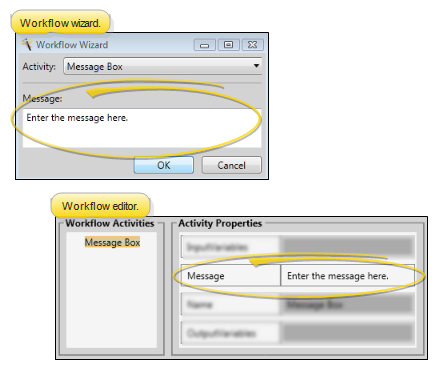
Message property - Use this property to type the message you want to pop onto the screen whenever this activity is triggered.
What happens when this activity is triggered? - When this activity is triggered by a workflow, your message will pop onto your screen. Click Ok to remove the message box. Note that you cannot change the message once it has been triggered.
 New Patient - Use the New Patient workflow activity to initiate creating a new patient folder whenever the activity is triggered by a workflow.
New Patient - Use the New Patient workflow activity to initiate creating a new patient folder whenever the activity is triggered by a workflow.
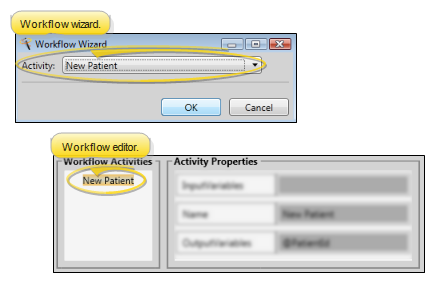
No properties - This activity does not have any user-defined properties.
What happens when this activity is triggered? - When this activity is triggered, the New Patient dialog will open, prompting you to create a new patient folder.
 New Stack Entry - Use the New Stack Entry workflow activity to add an individual patient or a subgroup of patients to a specific stack folder whenever the activity is triggered by a workflow.
New Stack Entry - Use the New Stack Entry workflow activity to add an individual patient or a subgroup of patients to a specific stack folder whenever the activity is triggered by a workflow.
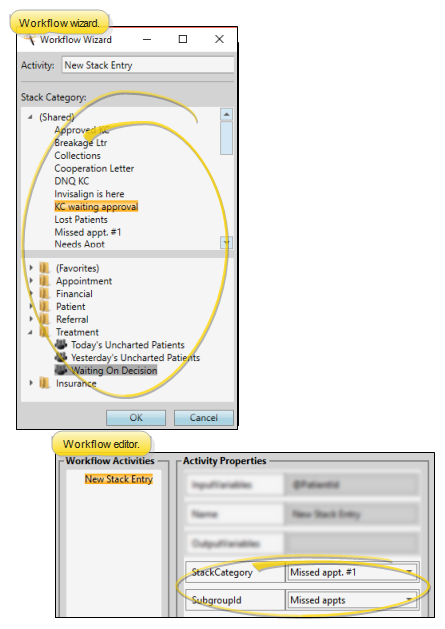
Stack Category property - Use this property to select the category to use when adding a patient or a subgroup of patients to stacks via this workflow activity. When you use a wizard to add this activity to a workflow, your entire stacks widget appears in the window, with full functionality. When you add this activity via the Workflow editor, category names appear for your selection, but no stacks functionality is available. If you select None as the category from the Workflow editor, this activity will not function when the workflow is triggered.
Subgroup ID property - Use this property to select the subgroup to use to add multiple patients to a stack via this workflow activity. (See "Subgroup Editor" for details about creating subgroups.)
What happens when this activity is triggered? - When this activity is triggered, the patient, or the patients that fit the selected subgroup, will be added to the selected stacks category automatically, without any input from you.
 New Task - Use the New Task workflow activity to automatically add a new entry to your task widget whenever the activity is triggered by a workflow. A link to the patient folder will be included with the task description.
New Task - Use the New Task workflow activity to automatically add a new entry to your task widget whenever the activity is triggered by a workflow. A link to the patient folder will be included with the task description.

Task property - Type a short description of the task in this field.
Due Date property - Use this property to auto-set an appropriate due date and time for the task, counting any number of days, weeks, months, or years from the date the activity is triggered by a workflow. If you want the due date set to "today", enter 0 Days.
Reminder property - Enable this field, then enter number of days, weeks, months, or years from the date the task is triggered that you want to be reminded of the task. (Generally, you set this property to correspond to the Due Date property, described above.) At the specified time, the reminder will pop onto the screen of the person assigned to the task. If the operator is not currently logged into your system, the reminder will appear as soon as the log in takes place.
Priority property - Select whether this task should be flagged with a High, Normal or Low priority level.
Category property - Select a category for the task, or type a new category name. You can sort tasks by category in your task list, which may be helpful as your list becomes lengthy. Once you type a new category name, it cannot be deleted. Therefore, we recommend that you carefully consider the categories you will need before typing them in, and keep the list as short as possible.
Assigned to property - Identify who is responsible for the task, you, another operator, or all operators. Tasks assigned to someone else will appear on both of your task lists. Tasks assigned to All operators appear on everyone's task list. This feature is useful for scheduling staff meetings and other office-wide events.
Recurrence property - When a task should be completed regularly, select how often it should take place. Note that when you delete or complete an occurrence of the task, the next occurrence will be activated, and will appear on your task list as scheduled.
Description property - If you are editing a saved task, click the Edit link first, then change the description. You can type anything in the description field that may be helpful in completing the task: instructions, reminders, meeting agendas, task-related contacts, etc. This field word wraps automatically and is virtually limitless as to number of characters which can be entered. You can also right-click to access a basic text editing menu, or use standard keyboard shortcuts.
What happens when this activity is triggered? - When this activity is triggered, the task will be created and added to your task widget automatically, without any input from you.
 Open Patient - Use the Open Patient workflow activity to open the patient folder whenever the activity is triggered by a workflow. Use the Workflow editor to select the tab you want to open when this activity is triggered.
Open Patient - Use the Open Patient workflow activity to open the patient folder whenever the activity is triggered by a workflow. Use the Workflow editor to select the tab you want to open when this activity is triggered.
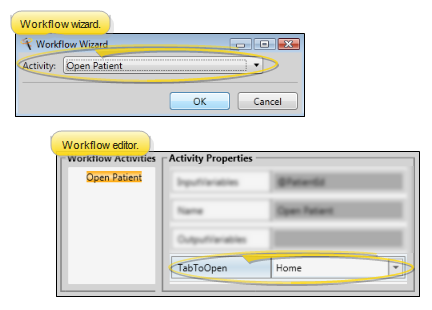
Tab to Open property - (Available only from the Workflow editor.) Use this property to select the patient folder page you want to open when this activity is triggered.
What happens when this activity is triggered? - When this activity is triggered, the patient folder will be opened to the Home page, unless you have specified a different page to open form the Workflow editor.
 Post Misc. Charge - Use the Post Misc. Charge workflow activity to initiate posting a specific miscellaneous charge for the patient whenever the activity is triggered by a workflow.
Post Misc. Charge - Use the Post Misc. Charge workflow activity to initiate posting a specific miscellaneous charge for the patient whenever the activity is triggered by a workflow.
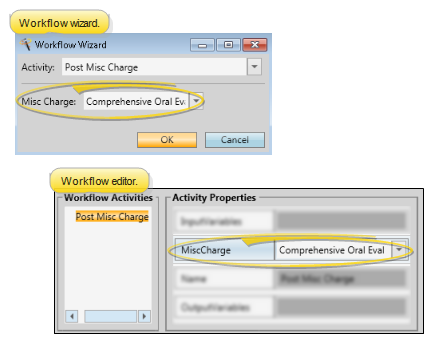
Misc Charge property - Use this property to select the miscellaneous charge you want to post when this activity is triggered by a workflow. You must select a description from your Miscellaneous Charges editor.
What happens when this activity is triggered? - When this activity is triggered, the Post Transaction dialog will open for the patient, prompting you to post the miscellaneous charge selected in your activity properties (although you can change the charge details for this patient if needed). Once you post the transaction and close the Post Transaction dialog, the activity is processed as completed.
 Process Appointment - Use the Process Appointment workflow activity to process the patient's appointment as Made, Kept, Missed, Deleted, Changed, Canceled, or send the appointment to Scheduler bar whenever the activity is triggered by a workflow.
Process Appointment - Use the Process Appointment workflow activity to process the patient's appointment as Made, Kept, Missed, Deleted, Changed, Canceled, or send the appointment to Scheduler bar whenever the activity is triggered by a workflow.
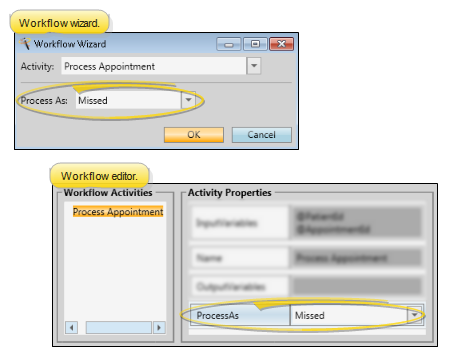
Process As property - Use this property to select how you want the appointment flagged when this activity is triggered by a workflow. You may select the process the appointment as Made, Kept, Missed, Deleted, Changed, or Canceled; or, choose to send the patient to the Scheduler Bar, or choose All to process all of the patient's pending appointments.
What happens when this activity is triggered? - When this activity is triggered, the appointment is processed as you have selected. Appointments processed as Made, Kept, Missed, Deleted, Changed, or Canceled are added to the patient's appointment history. Appointments processed to the Scheduler bar are moved to the Patients Without Appointments list, without making any notation in the appointment history.
 Remove Stack Entry - Use the Remove Stack Entry workflow activity to remove an individual patient or a subgroup of patients from a specific stack folder whenever the activity is triggered by a workflow.
Remove Stack Entry - Use the Remove Stack Entry workflow activity to remove an individual patient or a subgroup of patients from a specific stack folder whenever the activity is triggered by a workflow.
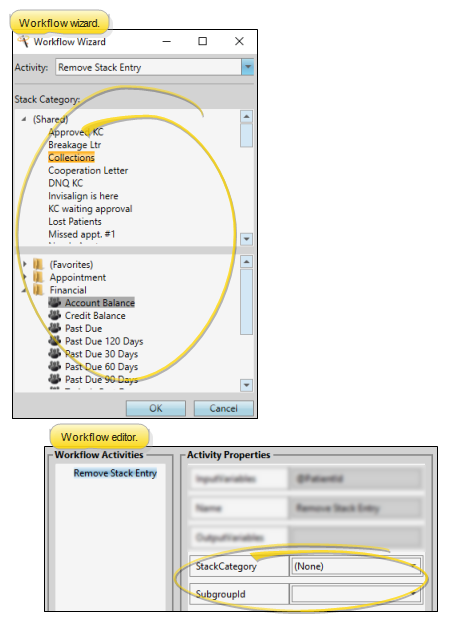
Stack Category property - Use this property to select the category to use when removing a patient or a subgroup of patients from a stack via this workflow activity. When you use a wizard to add this activity to a workflow, your entire stacks widget appears in the window, with full functionality. When you add this activity via the Workflow editor, category names appear for your selection, but no stacks functionality is available. If you select None as the category from the Workflow editor, you will be able to select the category to remove the patient from when the workflow is triggered.
Subgroup ID property - Use this property to select the subgroup to use to remove multiple patients from a stack via this workflow activity. (See "Subgroup Editor" for details about creating subgroups.)
What happens when this activity is triggered? - If you select a specific stack category in the activity properties, the patient removal happens automatically whenever the activity is triggered by a workflow. If you set the property to None, the Workflow Manager window will prompt you for the stack category as the activity is being processed.
 Run Report - Use the Run Report workflow activity to generate a specific report whenever the activity is triggered by a workflow.
Run Report - Use the Run Report workflow activity to generate a specific report whenever the activity is triggered by a workflow.
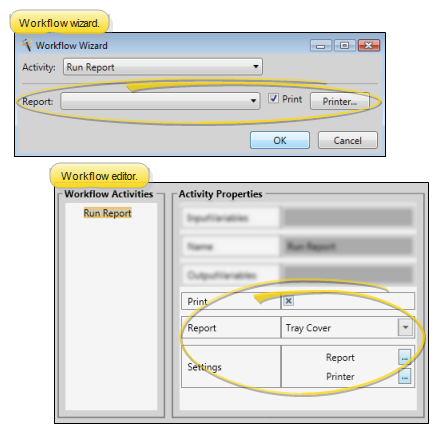
Report / Report Settings properties - Use the Report property to select the report you want to generate when this activity is triggered by a workflow. If you are using a workflow wizard, once you choose the report the associated options appear for you to set up the way you wish. If you are using the Workflow editor, click the Report button in the Settings property to open the associated options.
Print property - Enable the Print property to send the report to the selected printer immediately after it is triggered. If the property is disabled, the report will display on your screen.
Printer property - If the Print property is enabled, you may select the printer to use when this report is generated via this workflow activity. If you are using a workflow wizard, once you enable the Print option, you can click Printer to choose the printer settings. If you are using the Workflow editor, click the Printer button in the Settings property to select printer settings.
What happens when this activity is triggered? - When this activity is triggered, the selected report will be generated without any input from you. If you have chosen not to print it, the results will appear on your screen.
 Script - (Available only from the Workflow editor.) Use the Script workflow activity to initiate an executable file outside of Edge Cloud.
Script - (Available only from the Workflow editor.) Use the Script workflow activity to initiate an executable file outside of Edge Cloud.
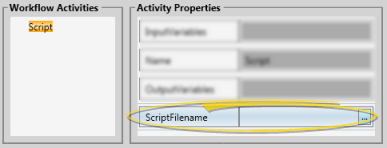
Script Filename property - Click in this field, and navigate to the location of your script file.
What happens when this activity is triggered? - When this activity is triggered, the script file you selected will be initiated.
 Select Contract - Use the Select Contract workflow activity to open a window that prompts you to select the patient contract to work with.
Select Contract - Use the Select Contract workflow activity to open a window that prompts you to select the patient contract to work with.
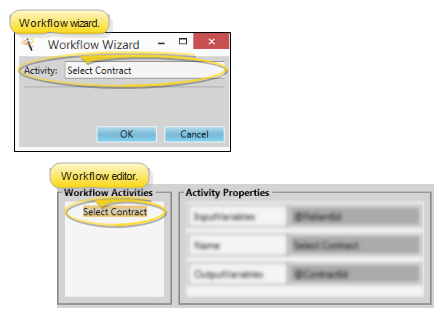
No properties - This activity does not have any user-defined properties.
What happens when this activity is triggered? - When this activity is triggered, you are prompted to select the contract to work with.
 Send Appliance - Use the Send Appliance workflow activity to create a new appliance service record for the patient.
Send Appliance - Use the Send Appliance workflow activity to create a new appliance service record for the patient.
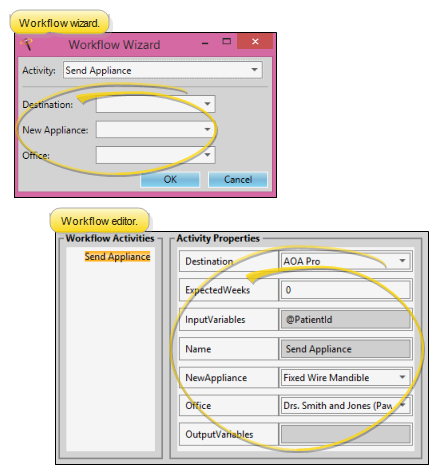
Expected Weeks property - (Available from the Workflow editor only.) Enter the number of weeks this appliance is generally out for service. If you leave this field at 0, no expected return date will be entered into the patient folder.
Office property - Select which office location in your practice to associate with this appliance's service. This may or may not be the same office that is normally associated with the patient.
What happens when this activity is triggered? - When this activity is triggered, a new appliance service record is added to the Milestones panel of the patient folder. If you entered an Expected Weeks property in the Workflow editor, the appropriate date is calculated and entered into the record. If you have not entered the number of expected weeks, no expected return date is included.
 Send Email - Use the Send Email workflow activity to open the email dialog for patient whenever the activity is triggered by a workflow.
Send Email - Use the Send Email workflow activity to open the email dialog for patient whenever the activity is triggered by a workflow.
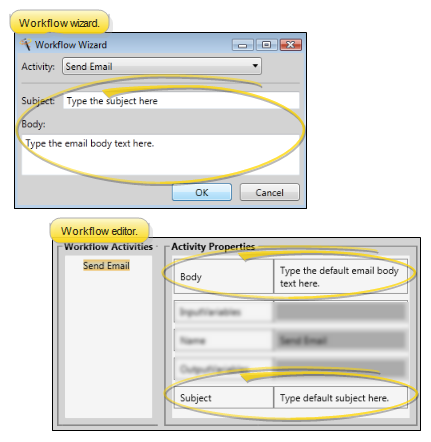
Subject property - (Optional.) - Type the default email subject line in this field.
Body property - (Optional.) - Type the default email body text in this field.
What happens when this activity is triggered? - When this activity is triggered, you first select the category to assign to this message. Then, an email dialog will open for the patient, with the default Subject and Body text (if any) inserted. You can edit the text as needed, and add one or more recipient addresses in the To: field of the dialog. Once you click Send, the workflow activity is processed as complete.
 Send Message - Use the Send Message workflow activity to send an Edge Cloud Messaging message, along with a patient link, to staff members and / or professionals whenever the activity is triggered by a workflow.
Send Message - Use the Send Message workflow activity to send an Edge Cloud Messaging message, along with a patient link, to staff members and / or professionals whenever the activity is triggered by a workflow.
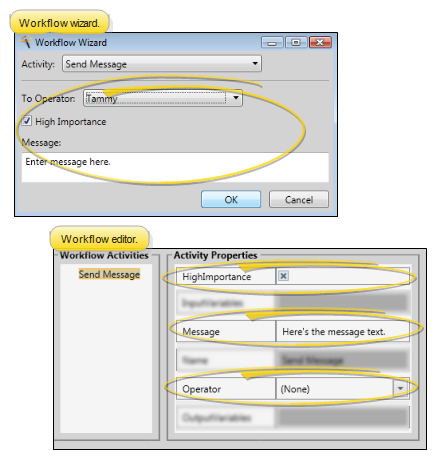
Operator property - Select the person you want to receive the message. When you use a wizard, you must select one Edge Cloud operator to receive the message immediately when the activity is triggered. However, you can use the Workflow editor to set this property to None, and be prompted for the Edge Cloud operators and / or professionals that should receive the message when the activity is triggered.
High Importance option - Enable this option to flag the message with the  High Importance icon.
High Importance icon.
Message property - Type the text of the message. If you have selected to send the message to a specific operator, you cannot change the message text once the activity has been triggered by a workflow. However, if the Operator property is None, you will be able to change the message text at the time you are selecting the recipients.
What happens when this activity is triggered? - When this activity is triggered, it adds a patient link to the top of the message. If you have selected to send the message to a specific operator, the message is sent with no further input from you. However, if the Operator property is None, you will be able to select recipients and edit the message before sending it.
 Set Actual Appliance Removal Date - Use the Set Actual Appliance Removal Date workflow activity to enter today's date as the actual appliance removal date for the patient's current treatment.
Set Actual Appliance Removal Date - Use the Set Actual Appliance Removal Date workflow activity to enter today's date as the actual appliance removal date for the patient's current treatment.
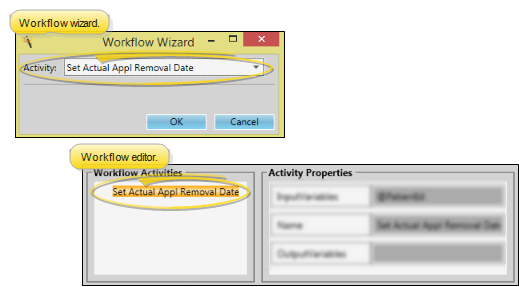
No properties - This activity does not have any user-defined properties.
What happens when this activity is triggered? - When this activity is triggered, the actual appliance removal date for the patient's current treatment is set to today's date, with no further input from you.
 Set Progress Date - Use the Set Progress Date workflow activity to enter today's date as the patient's last progress report date, and set the next date based on the progress report cycle.
Set Progress Date - Use the Set Progress Date workflow activity to enter today's date as the patient's last progress report date, and set the next date based on the progress report cycle.
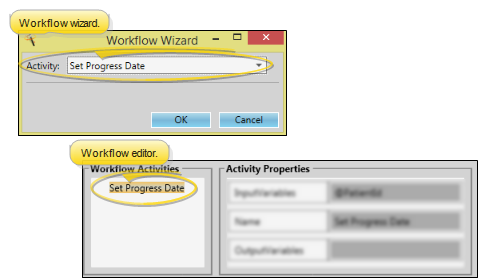
No properties - This activity does not have any user-defined properties.
What happens when this activity is triggered? - When this activity is triggered, the last progress report date on the patient's Milestones panel is set to today's date, and the next progress report date is updated, based on the progress report cycle, with no further input from you.
 Set Start Date - Use the Set Start Date workflow activity to enter today's date as the start date for the patient's current treatment.
Set Start Date - Use the Set Start Date workflow activity to enter today's date as the start date for the patient's current treatment.
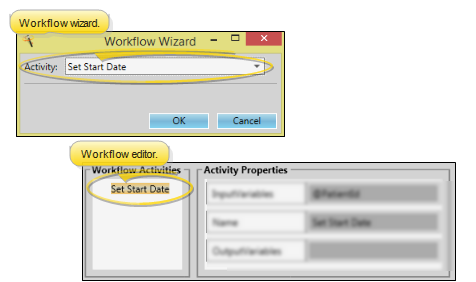
No properties - This activity does not have any user-defined properties.
What happens when this activity is triggered? - When this activity is triggered, the start date for the patient's current treatment is set to today's date, with no further input from you.
![]() Change Status - Use the Change Status workflow activity to update a patient's status whenever the activity is triggered by a workflow.
Change Status - Use the Change Status workflow activity to update a patient's status whenever the activity is triggered by a workflow.![]() Create Tx. Chart Entry - Use the Create Tx. Chart Entry workflow activity to open the Treatment Hub page of the patient folder, and add a new treatment blank chart record whenever the activity is triggered by a workflow.
Create Tx. Chart Entry - Use the Create Tx. Chart Entry workflow activity to open the Treatment Hub page of the patient folder, and add a new treatment blank chart record whenever the activity is triggered by a workflow.![]() Make An Appointment - Use the Make an Appointment workflow activity to open the Smart Scheduler or Recall Appointment window for the patient whenever the activity is triggered by a workflow.
Make An Appointment - Use the Make an Appointment workflow activity to open the Smart Scheduler or Recall Appointment window for the patient whenever the activity is triggered by a workflow. ![]() Make Notepad Entry - Use the Make Notepad Entry workflow activity to add text to the patient's notepad whenever the activity is triggered by a workflow.
Make Notepad Entry - Use the Make Notepad Entry workflow activity to add text to the patient's notepad whenever the activity is triggered by a workflow. ![]() Merge Letter - Use the Merge Letter workflow activity to generate a specific merge document for the patient whenever the activity is triggered by a workflow.
Merge Letter - Use the Merge Letter workflow activity to generate a specific merge document for the patient whenever the activity is triggered by a workflow.![]() Message Box - Use the Message Box workflow activity to pop a specific message onto your screen whenever the activity is triggered by a workflow.
Message Box - Use the Message Box workflow activity to pop a specific message onto your screen whenever the activity is triggered by a workflow.![]() New Patient - Use the New Patient workflow activity to initiate creating a new patient folder whenever the activity is triggered by a workflow.
New Patient - Use the New Patient workflow activity to initiate creating a new patient folder whenever the activity is triggered by a workflow.![]() New Stack Entry - Use the New Stack Entry workflow activity to add an individual patient or a subgroup of patients to a specific stack folder whenever the activity is triggered by a workflow.
New Stack Entry - Use the New Stack Entry workflow activity to add an individual patient or a subgroup of patients to a specific stack folder whenever the activity is triggered by a workflow.![]() New Task - Use the New Task workflow activity to automatically add a new entry to your task widget whenever the activity is triggered by a workflow. A link to the patient folder will be included with the task description.
New Task - Use the New Task workflow activity to automatically add a new entry to your task widget whenever the activity is triggered by a workflow. A link to the patient folder will be included with the task description.![]() Open Patient - Use the Open Patient workflow activity to open the patient folder whenever the activity is triggered by a workflow. Use the Workflow editor to select the tab you want to open when this activity is triggered.
Open Patient - Use the Open Patient workflow activity to open the patient folder whenever the activity is triggered by a workflow. Use the Workflow editor to select the tab you want to open when this activity is triggered. ![]() Post Misc. Charge - Use the
Post Misc. Charge - Use the ![]() Process Appointment - Use the Process Appointment workflow activity to process the patient's appointment as Made, Kept, Missed, Deleted, Changed, Canceled, or send the appointment to Scheduler bar whenever the activity is triggered by a workflow.
Process Appointment - Use the Process Appointment workflow activity to process the patient's appointment as Made, Kept, Missed, Deleted, Changed, Canceled, or send the appointment to Scheduler bar whenever the activity is triggered by a workflow.![]() Remove Stack Entry - Use the Remove Stack Entry workflow activity to remove an individual patient or a subgroup of patients from a specific stack folder whenever the activity is triggered by a workflow.
Remove Stack Entry - Use the Remove Stack Entry workflow activity to remove an individual patient or a subgroup of patients from a specific stack folder whenever the activity is triggered by a workflow.![]() Run Report - Use the Run Report workflow activity to generate a specific report whenever the activity is triggered by a workflow.
Run Report - Use the Run Report workflow activity to generate a specific report whenever the activity is triggered by a workflow.![]() Script - (Available only from the Workflow editor.) Use the Script workflow activity to initiate an executable file outside of Edge
Script - (Available only from the Workflow editor.) Use the Script workflow activity to initiate an executable file outside of Edge ![]() Select Contract - Use the Select Contract workflow activity to open a window that prompts you to select the patient contract to work with.
Select Contract - Use the Select Contract workflow activity to open a window that prompts you to select the patient contract to work with.![]() Send Appliance - Use the Send Appliance workflow activity to create a new appliance service record for the patient.
Send Appliance - Use the Send Appliance workflow activity to create a new appliance service record for the patient.![]() Send Email - Use the Send Email workflow activity to open the email dialog for patient whenever the activity is triggered by a workflow.
Send Email - Use the Send Email workflow activity to open the email dialog for patient whenever the activity is triggered by a workflow.![]() Send Message - Use the Send Message workflow activity to send an Edge
Send Message - Use the Send Message workflow activity to send an Edge ![]() Set Actual Appliance Removal Date - Use the Set Actual Appliance Removal Date workflow activity to enter today's date as the actual appliance removal date for the patient's current treatment.
Set Actual Appliance Removal Date - Use the Set Actual Appliance Removal Date workflow activity to enter today's date as the actual appliance removal date for the patient's current treatment.![]() Set Progress Date - Use the Set Progress Date workflow activity to enter today's date as the patient's last progress report date, and set the next date based on the progress report cycle.
Set Progress Date - Use the Set Progress Date workflow activity to enter today's date as the patient's last progress report date, and set the next date based on the progress report cycle.![]() Set Start Date - Use the Set Start Date workflow activity to enter today's date as the start date for the patient's current treatment.
Set Start Date - Use the Set Start Date workflow activity to enter today's date as the start date for the patient's current treatment.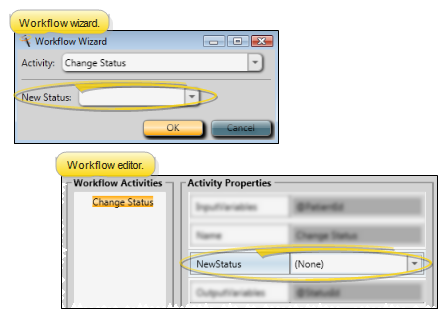

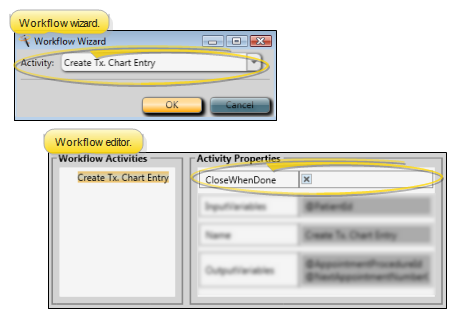
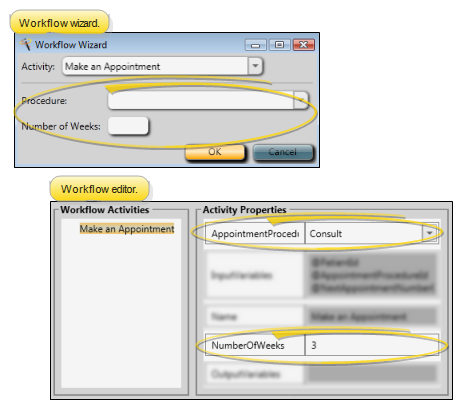
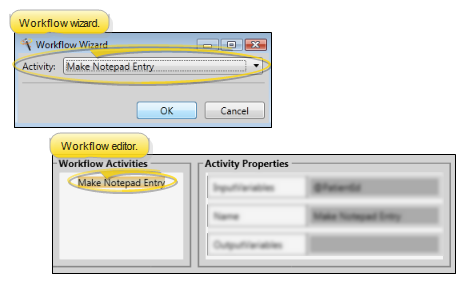

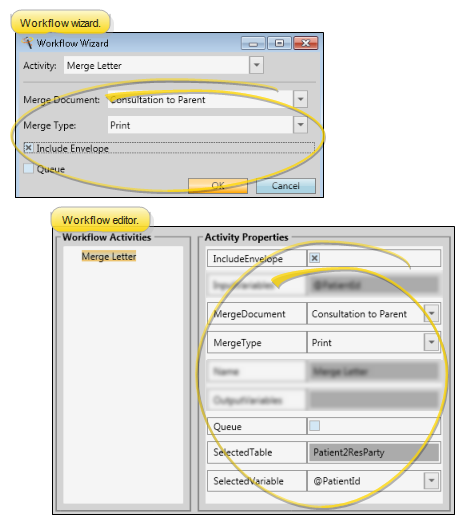
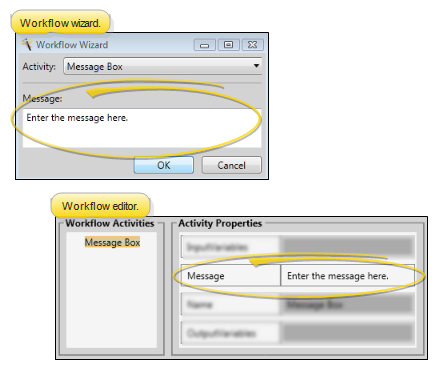

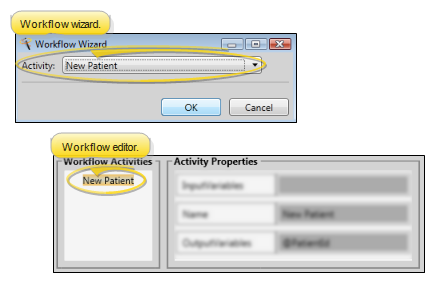
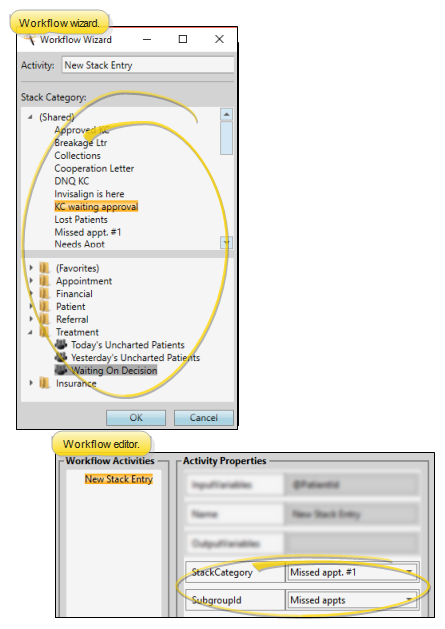

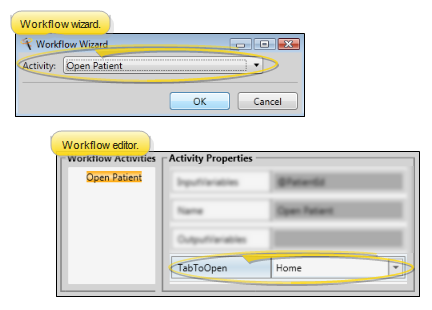
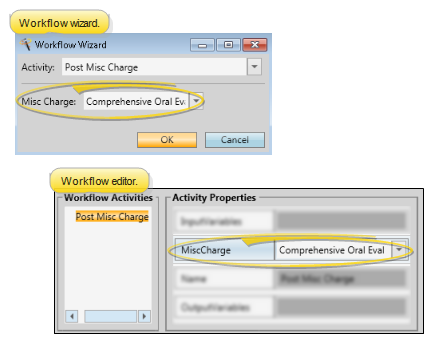
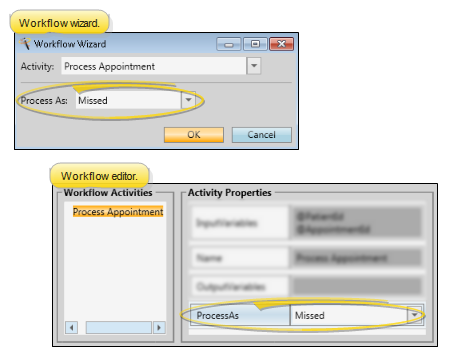
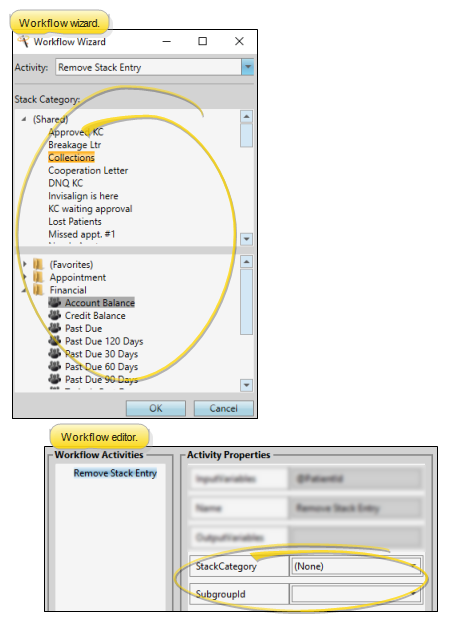
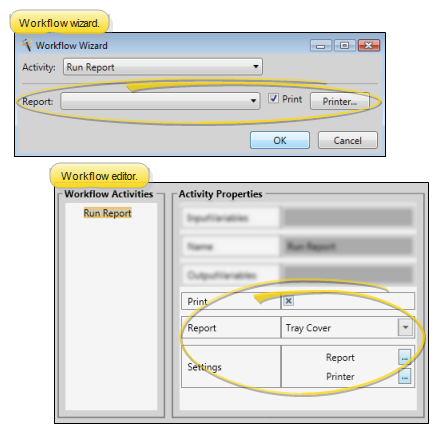
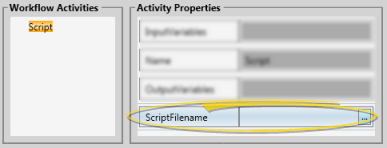
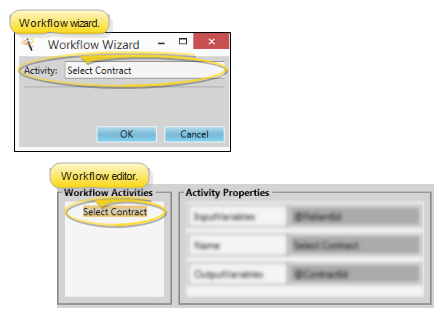
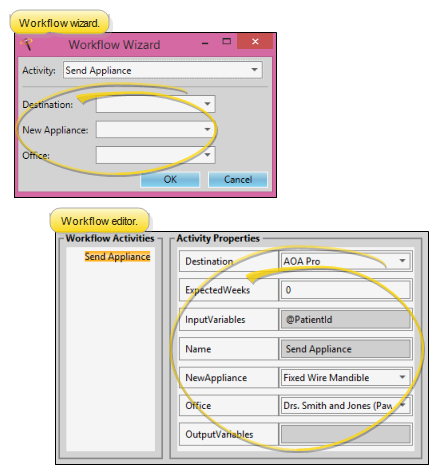
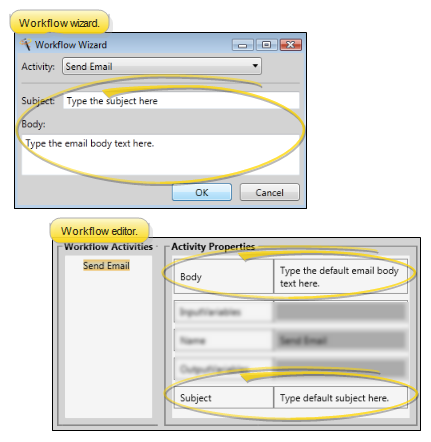
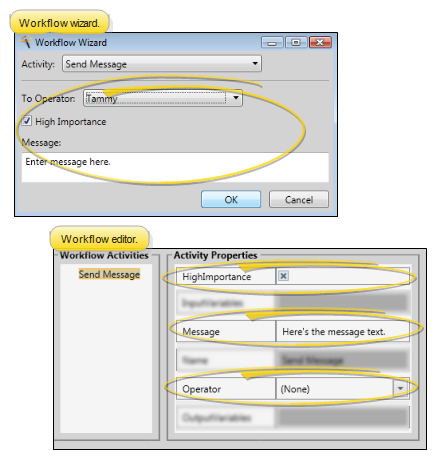
 High Importance icon.
High Importance icon.