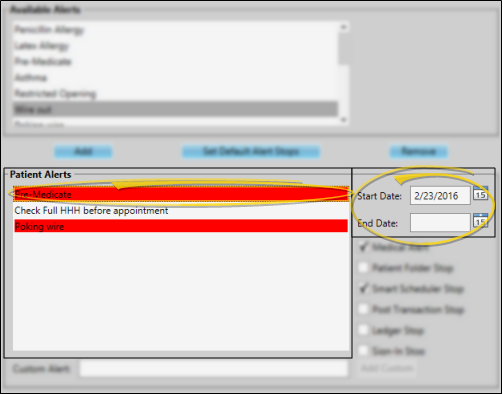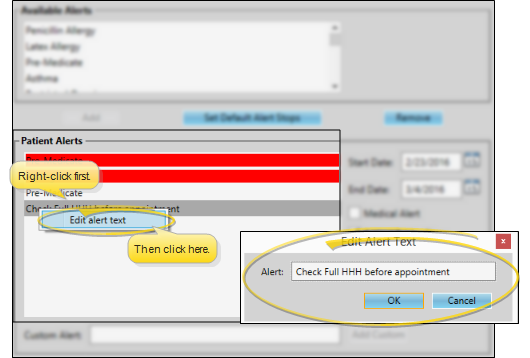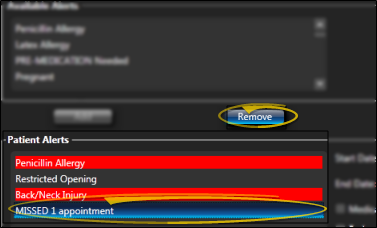Patient Alerts
Use patient alerts to notify you of important issues. You can view alerts in several places in the patient folder, optionally include alerts on certain reports (including Appointment Day Sheet reports), and flag alerts to pop onto your screen when certain triggers occur. In addition, alerts flagged as medical concerns appear on the summary of the patient's Treatment Hub.
Create Standard Alerts - Use the Alerts editor to create a list of standard alert descriptions to enter into your patient folders. Then, when you add an alert to a patient folder, you can simply choose a description from your list as-is, as well as type a unique alert for the patient. See "Set Up Alert List" for details.
Print Alert List - Run the Alert List report to review the list of default alert descriptions you have created. The report indicates whether the description is flagged as a medical alert. See "Alert List" for details.
 Set Up Default Alert Stops - Use the Set Default Alert Stops button that appears on a patient's Alerts Editor window to set up your default alert stop locations. These settings are specific to you: Other operators that log into Edge Cloud with a different username and password may have different settings. These defaults are used by custom alerts you add to a patient folder: Standard alerts use the defaults selected in your Alert Editor.
Set Up Default Alert Stops - Use the Set Default Alert Stops button that appears on a patient's Alerts Editor window to set up your default alert stop locations. These settings are specific to you: Other operators that log into Edge Cloud with a different username and password may have different settings. These defaults are used by custom alerts you add to a patient folder: Standard alerts use the defaults selected in your Alert Editor.
You can open this feature in multiple ways: Use the method that's most convenient for you.
Patient Folder - Home page >  Alerts panel > Expand. (See "Patient Home Page" for details about opening the patient's Home page and selecting the panel(s) to view. The process is slightly different, depending on whether Normal panel mode or Single Expanded panel mode is enabled in your Visual User Options.)
Alerts panel > Expand. (See "Patient Home Page" for details about opening the patient's Home page and selecting the panel(s) to view. The process is slightly different, depending on whether Normal panel mode or Single Expanded panel mode is enabled in your Visual User Options.)
Alert Stop Pop-Up - When an Alert Stop pop-up window appears on your screen, click the Edit Alert button to open the patient's Alert Editor.
Treatment
Hub - (Available only if the patient has at least one alert flagged as Medical.) Click an alert description in the Treatment Hub summary.
Scheduler - (Available only if the patient has at least one alert flagged as Medical.) Hover over appointment > Click the alert description.
After you add a standard or custom alert to a patient, folder, you can customize the alert stops, dates, and description, audit the alert, and remove old alerts.
 Choose Alert Stops - Select the alert to work with, then enable the features / events you want to flag as alert stops. You can enable multiple stops for an alert, if appropriate. The defaults for standard alerts are in your Alerts Editor. The defaults for custom alerts are defined by clicking the Set Default Stops button at the bottom of the window.
Choose Alert Stops - Select the alert to work with, then enable the features / events you want to flag as alert stops. You can enable multiple stops for an alert, if appropriate. The defaults for standard alerts are in your Alerts Editor. The defaults for custom alerts are defined by clicking the Set Default Stops button at the bottom of the window.
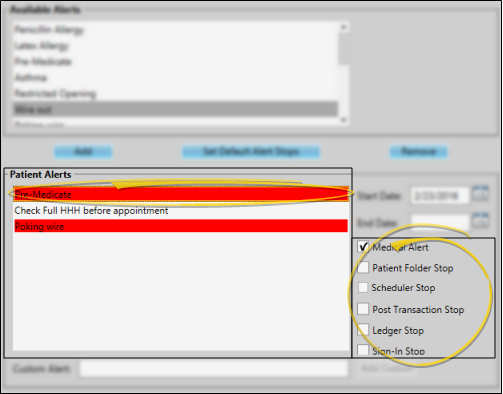
Medical Alert - Enable this option to show this alert in red in the patient folder Alert panel, the Patient Information Panel alerts widget, and the Treatment Hub summary. You can choose to show a  Medical Alert icon on Scheduler appointments. When this option is enabled, you can hover over the icon to open the patient information pop-up window, where you can read the alert message. .In addition, you can choose to include medical alerts in several reports.
Medical Alert icon on Scheduler appointments. When this option is enabled, you can hover over the icon to open the patient information pop-up window, where you can read the alert message. .In addition, you can choose to include medical alerts in several reports.
Patient Folder Stop - Enable this option to show this alert in an Alert Stop pop-up window whenever you first open a patient folder.
Scheduler Stop
- Enable this option to show this alert in an Alert Stop pop-up window whenever you begin to schedule an appointment for the patient, or drag and drop an appointment for the patient from a Scheduler Bar onto your schedule.
Post Transaction Stop - Enable this option to show this alert in an Alert Stop pop-up window whenever you open the Post Transaction window for the patient.
Ledger Stop - Enable this option to show this alert in an Alert Stop pop-up window whenever you open the patient's Finance page.
Sign-In
Stop
- Enable this option to show this alert in an Alert Stop pop-up window whenever the patient signs into your office. The alert is triggered only from the sign-in screen, and not if you sign the patient in by right-clicking the appointment in your schedule.
 Start / End Dates - Select the alert to work with, then enter the Start Date and optionally the End Date to determine when the alert triggers will be active. The enabled alert triggers will only function during the specified date range. Alerts with no end date will continue to be triggered indefinitely.
Start / End Dates - Select the alert to work with, then enter the Start Date and optionally the End Date to determine when the alert triggers will be active. The enabled alert triggers will only function during the specified date range. Alerts with no end date will continue to be triggered indefinitely.
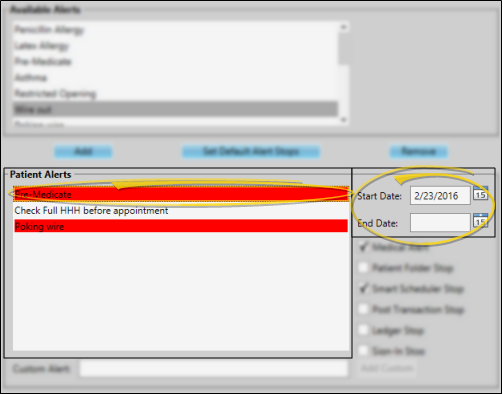
 Description - Right-click an alert, and select Edit Alert Text to change the description. Click Ok when you are finished.
Description - Right-click an alert, and select Edit Alert Text to change the description. Click Ok when you are finished.
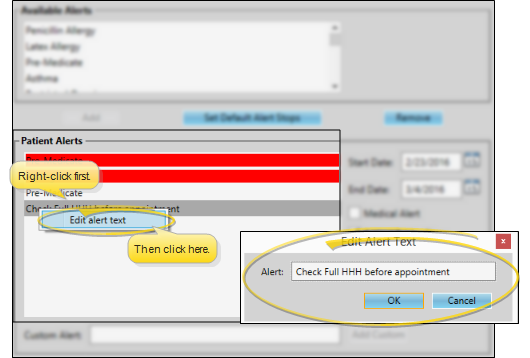
Audit an Alert - Right-click an alert in the patient's Alert Editor and select Audit to review who created the alert, and when it was created.
 Remove an Alert - Select the alert to work with, then click Remove. Or, double-click the description, then confirm that you want to remove it
Remove an Alert - Select the alert to work with, then click Remove. Or, double-click the description, then confirm that you want to remove it
Save Your Changes - Click Save to save the changes you have made and close the editing window.
You can view a patient's alerts from the Home page of the patient folder, and the Alerts widget of the Patient Information Panel, and view medical alerts from the Treatment Hub.In addition, the Alert Stop pop-up window can appear when specific triggers, such as opening the patient folder, posting a transaction, or scheduling an appointment. occur for the patient.
Patient Information Panel - Enable the Alerts patient folder widget to see all active alerts for the patient. Those flagged as medical concerns are red.
Patient Folder - Home page >  Alerts panel. (See "Patient Home Page" for details about opening the patient's Home page and selecting the panel(s) to view. The process is slightly different, depending on whether Normal panel mode or Single Expanded panel mode is enabled in your Visual User Options.) All active alerts appear in the Alerts panel of the patient's Home page. Those flagged as medical concerns are red.
Alerts panel. (See "Patient Home Page" for details about opening the patient's Home page and selecting the panel(s) to view. The process is slightly different, depending on whether Normal panel mode or Single Expanded panel mode is enabled in your Visual User Options.) All active alerts appear in the Alerts panel of the patient's Home page. Those flagged as medical concerns are red.
Treatment Hub - Alerts flagged with the "Medical Alert" trigger appear in the patient summary of the Treatment Hub. These alerts appear red.
Alert Stop Pop-Up Window -Alerts will display in the Alert Stop pop-up window whenever you open the triggered page for the patient, and today's date is within the alert date range. When you have finished viewing the alerts, click anywhere within the pop-up, or press the Enter key on your keyboard to close the window.
Scheduler Appointments - You can choose to show a  Medical Alert icon on Scheduler appointments. When this option is enabled, you can hover over the icon to open the patient information pop-up window, where you can read the alert message. (See "Appointment Options" for details about enabling / disabling this option.
Medical Alert icon on Scheduler appointments. When this option is enabled, you can hover over the icon to open the patient information pop-up window, where you can read the alert message. (See "Appointment Options" for details about enabling / disabling this option.
![]() Apply a Standard Alert to a Patient
Apply a Standard Alert to a Patient
![]() Create a Custom Alert for a Patient
Create a Custom Alert for a Patient
![]() Edit, Audit, and Remove Alerts
Edit, Audit, and Remove Alerts

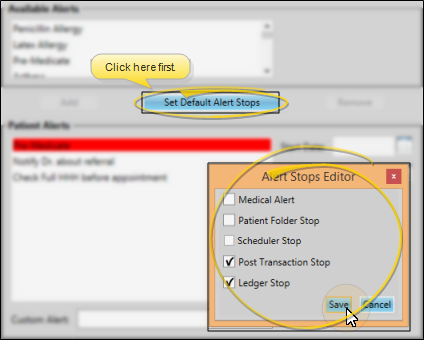
 Alerts panel > Expand. (
Alerts panel > Expand. (


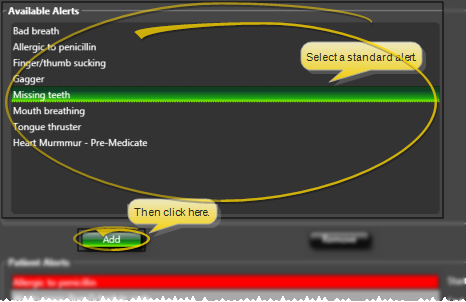
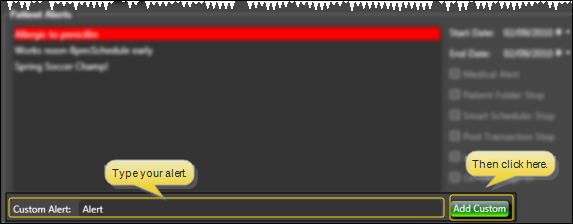
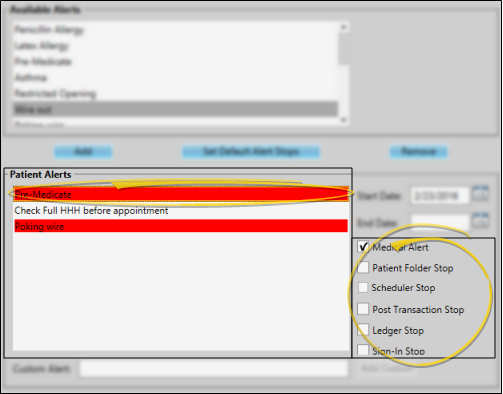
 Medical Alert icon on Scheduler appointments. When this option is enabled, you can hover over the icon to open the patient information pop-up window, where you can read the alert message.
Medical Alert icon on Scheduler appointments. When this option is enabled, you can hover over the icon to open the patient information pop-up window, where you can read the alert message.