Patient Home Page
The patient Home page is made up of a number of information panels, each containing a specific type of information, such as the correspondence history, financial summary, and scheduled appointments. You can personalize the patient Home page by choosing which information panels are displayed so that the tools you use most often are immediately available to you. Additional information panels that you use less frequently remain only a click away.
Get Started
Optimize Home Page for Standard / Tablet / Touch Screen Device - Use the Information Panels settings of your Visual User Options to optimize your Dashboard and patient folder Home page for standard monitors, tablets, and touch screen devices. See "Visual User Options" for details.
How to Get Here
![]() Open Patient Home Page - Patient folder >
Open Patient Home Page - Patient folder >  Home. When you open a patient folder, the Home page is displayed first. If you open a different patient page, you can return by clicking the
Home. When you open a patient folder, the Home page is displayed first. If you open a different patient page, you can return by clicking the  Home tab in the patient folder header. (See "Open Patient Folders with Fast Find" for details about accessing a patient's information.)
Home tab in the patient folder header. (See "Open Patient Folders with Fast Find" for details about accessing a patient's information.)
Use This Feature
Alert Stop - If the patient has an alert trigger enabled for this feature, the Alert Stop pup-up window will appear when you initiate this feature for the patient. Review the alert information, then click the box to continue. (See "Patient Alerts" for details.)
![]() Patient Information Panel - The Patient Information Panel contains patient treatment, biographical, and contact information. You can personalize the panel to include additional widgets you use most often. The panel always appears on the left side of the patient's Home page. You can optionally hide / show the panel on all other patient folder pages. See "Patient Information Panel" for details.
Patient Information Panel - The Patient Information Panel contains patient treatment, biographical, and contact information. You can personalize the panel to include additional widgets you use most often. The panel always appears on the left side of the patient's Home page. You can optionally hide / show the panel on all other patient folder pages. See "Patient Information Panel" for details.
![]() Additional Patient Panels - If you are using Normal panel mode, click an icon in the Panels section of the Patient ribbon bar to open / close an information panel. The icons for open panels appear lit: The icons for closed panels appear dim. You can open any number of information panels simultaneously. If you have too many panels to fit in the window, you can use a scroll bar to see more. (If another Edge
Additional Patient Panels - If you are using Normal panel mode, click an icon in the Panels section of the Patient ribbon bar to open / close an information panel. The icons for open panels appear lit: The icons for closed panels appear dim. You can open any number of information panels simultaneously. If you have too many panels to fit in the window, you can use a scroll bar to see more. (If another Edge
![]() Expanded / Normal View - (Not applicable when Single Expanded Mode is enabled in your Visual User Options.) You can display the active panels in either normal or expanded view. When in normal view, all panels are given the same amount of screen space. When in expanded view, a single panel is given the maximum amount of space, and all other panels are collapsed. To work in expanded view, click the box at the upper-right corner of the panel you want to work with, or double-click the panel header. To return to normal view, click the box, or double-click the panel header again. Certain information and features are available in expanded view only. With the Single Expanded panel mode enabled in your Visual User Options, one information panel is always expanded on your screen, and all remaining panels are listed as buttons at the side of the screen. You click or tap to choose the panel to expand.
Expanded / Normal View - (Not applicable when Single Expanded Mode is enabled in your Visual User Options.) You can display the active panels in either normal or expanded view. When in normal view, all panels are given the same amount of screen space. When in expanded view, a single panel is given the maximum amount of space, and all other panels are collapsed. To work in expanded view, click the box at the upper-right corner of the panel you want to work with, or double-click the panel header. To return to normal view, click the box, or double-click the panel header again. Certain information and features are available in expanded view only. With the Single Expanded panel mode enabled in your Visual User Options, one information panel is always expanded on your screen, and all remaining panels are listed as buttons at the side of the screen. You click or tap to choose the panel to expand.
![]() Rearrange Panels - (Not applicable when Single Expanded Mode is enabled in your Visual User Options.) While in normal viewing mode, you can click a panel heading and drag it to a new location on the Home page. Other panels re-align automatically.
Rearrange Panels - (Not applicable when Single Expanded Mode is enabled in your Visual User Options.) While in normal viewing mode, you can click a panel heading and drag it to a new location on the Home page. Other panels re-align automatically.
More Information
![]() Work with Patient Folders - Edge
Work with Patient Folders - Edge
www.ortho2.com │ 1107 Buckeye Ave. │ Ames, IA 50010 │ 800.346.4504 │ Contact Us
Chat with Software Support │ Chat with Network Engineering │ Chat with New Customer Care
Remote Support │ Email Support │ Online Help Ver. 11/11/2019

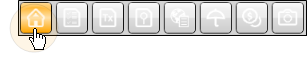
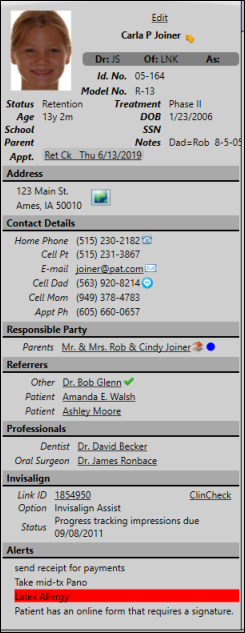
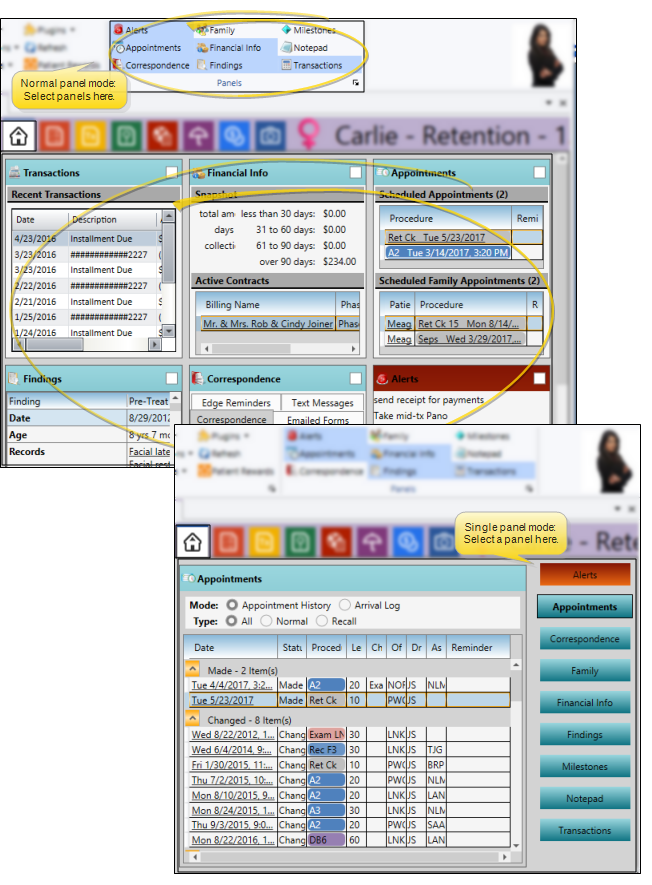
 Alerts.
Alerts.  Appointments.
Appointments.  Correspondence.
Correspondence.  Family.
Family.  Financial information.
Financial information.  Findings.
Findings.  Milestones.
Milestones.  Notepad.
Notepad.  Transactions.
Transactions. 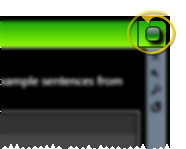
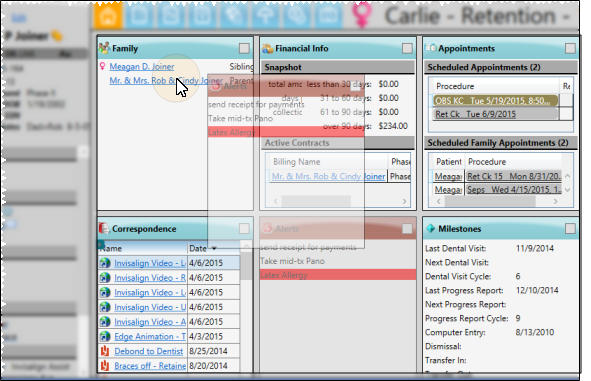
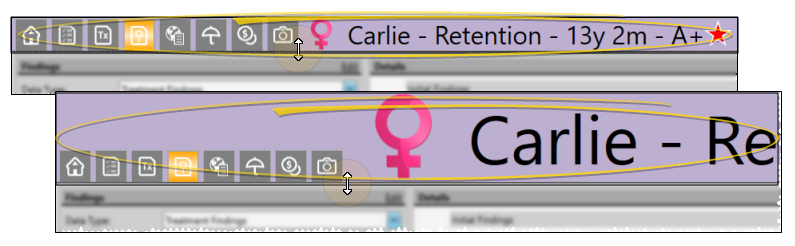
 Other Actions then select
Other Actions then select  Reopen from the Patient section of the Patient ribbon bar to open a second session of the patient folder. If you have multiple screens, you can then drag one of the folder tabs to another screen. This feature is particularly useful for systems with dual monitors that want to keep the patient folder information available while viewing images (or any other page of the patient folder) on another screen.
Reopen from the Patient section of the Patient ribbon bar to open a second session of the patient folder. If you have multiple screens, you can then drag one of the folder tabs to another screen. This feature is particularly useful for systems with dual monitors that want to keep the patient folder information available while viewing images (or any other page of the patient folder) on another screen. Refresh on the Quick Access toolbar (or press F5 on your keyboard) to refresh the data on your screen.
Refresh on the Quick Access toolbar (or press F5 on your keyboard) to refresh the data on your screen.








