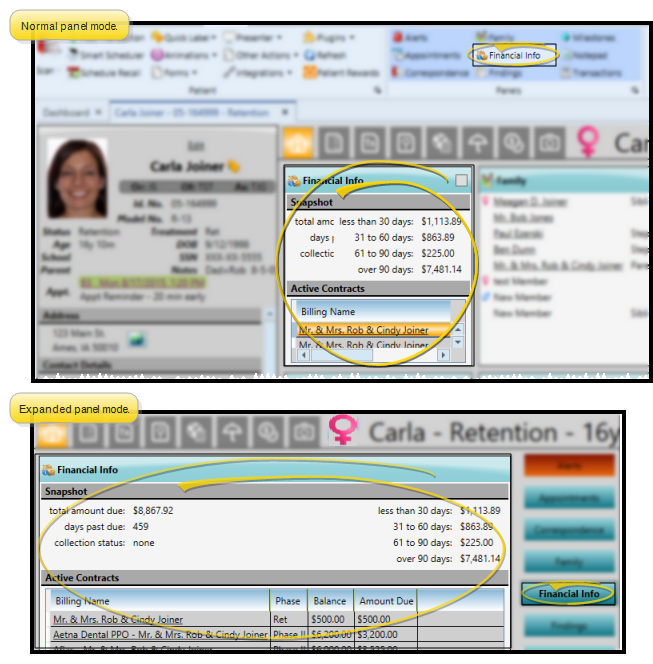Patient Financial Panel
Use the Financial Information panel of the patient folder Home page to view a snapshot of the combined financial summaries for all responsible party and insurance accounts associated with this patient's treatment, as well as the list of currently active contracts.
Open the patient folder Home page, and enable the  Financial Info panel. (See "Patient Home Page" for details about opening the patient's Home page and selecting the panel(s) to view. The process is slightly different, depending on whether Normal panel mode or Single Expanded panel mode is enabled in your Visual User Options.)
Financial Info panel. (See "Patient Home Page" for details about opening the patient's Home page and selecting the panel(s) to view. The process is slightly different, depending on whether Normal panel mode or Single Expanded panel mode is enabled in your Visual User Options.)
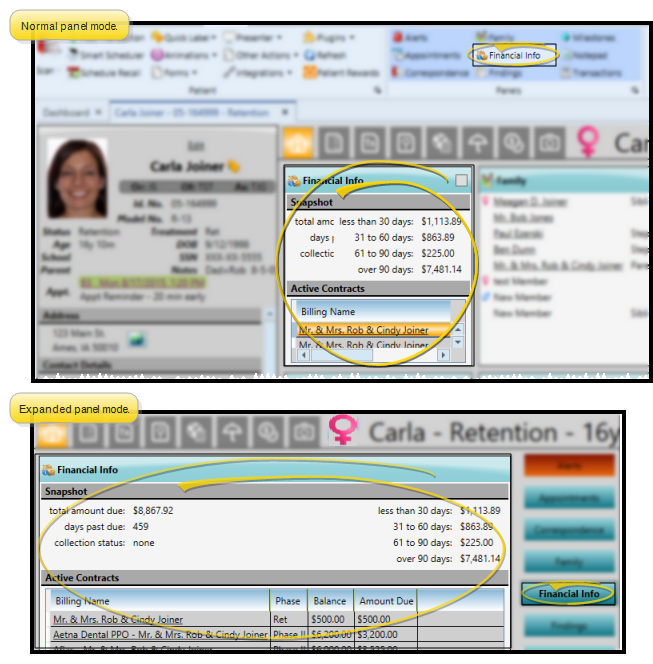
Expand / Collapse / Move the Panel - (Normal panel mode only: Single Expanded panel mode always shows panels expanded.) You can expand, collapse, and move the information panel as needed. See "Patient Home Page" for details.
Some features of this panel only function when the panel is expanded. If a feature doesn't seem to be working, be sure you are in expanded panel mode.
Review Snapshot - The Snapshot section of the panel summarizes the combined balances, total amount due, and overall aging for all of the patient's active contracts, including insurance contracts.
Open Transaction Ledger - You can click a billing name in the Active Contracts section of the Financial Info panel of the patient's Home page to open the patient's Finance page to that contract ledger. See "Patient Finance Page" for details.
 Adjust Columns - You can adjust both the width and location of the columns in the window. All columns return to the defaults when you exit and re-enter.
Adjust Columns - You can adjust both the width and location of the columns in the window. All columns return to the defaults when you exit and re-enter.
Adjust Column Width - Click the bar between two columns to reallocate the column space. Be aware that it is possible to adjust a column to be so narrow that you no longer see it.
Change Column Order - Click a column heading and drag it to a new location within the window. Other columns adjust accordingly.
 Financial Info panel. (
Financial Info panel. (