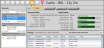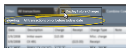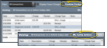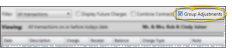You view and edit your patient contracts from the Finance page of the patient folder.
Watch video tutorial. (Windows Media Player, an active Internet connection, and a valid Ortho2 customer login are required to run video tutorials, webinars, and training programs.)
Open a patient folder and select the  Finance tab in the patient folder header to review and edit financial contract details for the patient.
Finance tab in the patient folder header to review and edit financial contract details for the patient.
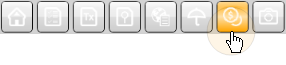
Open from Home Page Financial Panel - You can click a billing name in the Active Contracts section of the Financial Info panel of the patient's Home page to open the patient's Finance page to that contract ledger. See "Patient Financial Panel" for details.
Alert Stop - If the patient has an alert trigger enabled for this feature, the Alert Stop pup-up window will appear when you initiate this feature for the patient. Review the alert information, then click the box to continue. (See "Patient Alerts" for details.)
Select the account you want to view from the list at the left of the window, then use the buttons at the top of the right side of the window to work with the ledger, contract details, proposals, or contract timeline.
![]() Accounts List - The accounts section of the window summarizes the patient's contracts. You can expand a treatment phase header to see the current outstanding balance and amount due for each responsible party and insurance account. When collapsed, you see only the sum of outstanding balances for all accounts for that treatment.
Accounts List - The accounts section of the window summarizes the patient's contracts. You can expand a treatment phase header to see the current outstanding balance and amount due for each responsible party and insurance account. When collapsed, you see only the sum of outstanding balances for all accounts for that treatment.
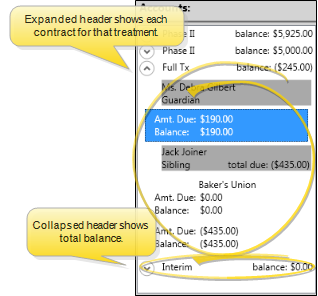
![]() Account Details - Choose an account to work with, then view the contract details at the top of the right-hand pane. You also see the account aging and the contract progress bar, which contrasts the projected financial charges and payments (according to the contract structure) with the percentage of actual financial transactions that have taken place for the account. See "Edit Contract Details" for details about making changes to the contract class and late fee.
Account Details - Choose an account to work with, then view the contract details at the top of the right-hand pane. You also see the account aging and the contract progress bar, which contrasts the projected financial charges and payments (according to the contract structure) with the percentage of actual financial transactions that have taken place for the account. See "Edit Contract Details" for details about making changes to the contract class and late fee.
Additional Ways to View Account Aging - You can also view account aging from the Financial Info panel of the patient folder Home page, or the responsible party page of the patient folder, which considers only accounts assigned to that party.
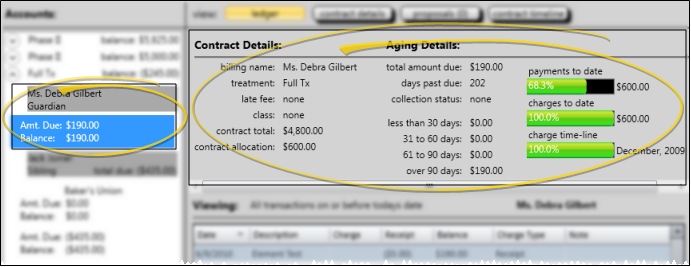
![]() Transaction Ledger - Enable the Ledger option at the top of the Finance page to review and manage the patient's transaction ledger in the bottom half of the window. You can filter the ledger by the type of transaction to include, and choose to view the only the transactions for the selected account, or for all accounts. In addition, you can adjust miscellaneous charges and receipts, audit transactions, and add internal notes to transactions as needed.
Transaction Ledger - Enable the Ledger option at the top of the Finance page to review and manage the patient's transaction ledger in the bottom half of the window. You can filter the ledger by the type of transaction to include, and choose to view the only the transactions for the selected account, or for all accounts. In addition, you can adjust miscellaneous charges and receipts, audit transactions, and add internal notes to transactions as needed.
View Ledger from Patient Home Page - You can also view the patient ledger from the Transactions panel of the patient folder Home page. (See "Patient Transactions Panel" for details.)
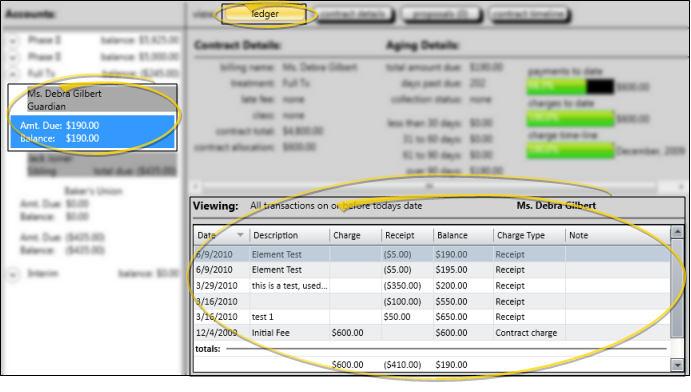
![]() Filter Transactions - Click the panel heading or the Filter tab at the right of the window to display your choices. Then, choose the type of transactions to include in the ledger, whether to include future contract charges, and whether to view the transactions from all contracts, or only the currently selected contract.
Filter Transactions - Click the panel heading or the Filter tab at the right of the window to display your choices. Then, choose the type of transactions to include in the ledger, whether to include future contract charges, and whether to view the transactions from all contracts, or only the currently selected contract.
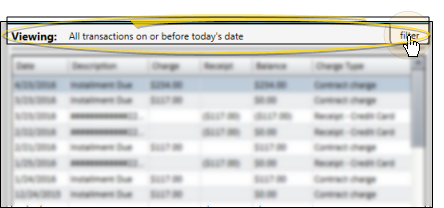
Transaction Type to Include - Select to include only a certain transaction type, such as receipts, or all transactions. The heading changes to indicate the type of transactions you are viewing.
Display Future Charges Option - Enable this option to include contract charges scheduled for future dates. The panel heading indicates that you are viewing all transactions. Disable this option to view only charges with dates of today or in the past. The heading indicates that you are viewing all transactions on or before today's date.
Combine Contracts Option - Enable this option to include all transactions from all accounts for this treatment phase. Disable this option to include only the transactions for the selected account. The heading indicates whether the transactions are from combined contracts, or a single contract. If you are viewing a single contract, the heading includes the name of that individual account. Otherwise, it indicates that you are viewing all patient contracts.
Group Adjustments - Enable this option to group any receipt adjustment you make with its original receipt transaction. When this option is disabled, transactions are sorted individually by posting date, or by whatever column you choose, which can make identifying adjustments and their paired transaction more difficult.
Sort Data - Click a column heading to sort the data by that column. Click the same column heading to reverse the sort order.
![]() Show / Hide Columns - Right-click any column heading, then click a heading name to show / hide that column on your ledger.
Show / Hide Columns - Right-click any column heading, then click a heading name to show / hide that column on your ledger.
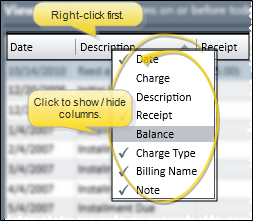
![]() Manage
Manage ![]() Transactions - You can adjust amounts, apply notes, audit the posting trail, and print payment receipts for transactions from the patient's ledger.
Transactions - You can adjust amounts, apply notes, audit the posting trail, and print payment receipts for transactions from the patient's ledger.
Adjust Miscellaneous Charge - Double-click a miscellaneous charge, or right-click and select Adjust. Then enter the amount and reason for the change. See "Post Adjustments to Miscellaneous Charges" for details. (You cannot adjust contract charges in this manner: See "Edit Contract Structure" for details about making changes to contracts.)
Adjust Receipt - Double-click a receipt, or right-click and select Adjust. Then select the reason for the change, and other details. See "Adjust Receipts" for details. (You cannot issue refunds from the patient's transaction ledger: See "Issue Refunds" for details about posting this type of transaction.)
Exclude From Deposit Slip - (Uncommon.) You can right-click a receipt in the patient's transaction ledger, and select Exclude From Deposit Slip. The receipt will still be applied to the patient account, and included in the Receipts section of your Transaction report (flagged with an asterisk * ), but it will not be counted as part of your deposits for the day. You might use this feature, for example, if you are re-entering a payment after making a correction, and the payment amount had already appeared on a deposit slip,
Edit Note - Right-click a transaction, then select Edit note. You can then review and enter further details about the transaction. The notes can optionally appear on the patient's Financial History form. (See "Financial History" for details.)
Audit Transaction - Right-click a transaction and select Audit. Then review details about when and who posted the transaction. (You can also audit the last-posted transaction directly from the Post Transactions window.)
Generate Receipt of Payment - Right-click a payment, and select Receipt. Then select View to choose the receipt output options; or select Print to generate the receipt with your current Quick Report settings; or select Email to use your Form Email Setup options. When generated in this manner, the receipt is not recorded in the correspondence history. See "Receipt of Payment" for details.
Contract Payment Plan Descriptions - You cannot edit contract payment plan descriptions (i.e. "Initial Fee", "Installment Due") from within the ledger, but you can edit the descriptions with the Contract Structure tool. See "Modify Payment Schedules and Apply Adjustments" for details.
Print Ledger - Click Print in your Quick Access toolbar to open the Ledger form for this patient. See "Ledger Report" for details.
Trigger a Workflow - Use the Transaction Excluded from Deposit Slip workflow trigger to activate a workflow whenever you flag a ledger receipt with Exclude From Deposit Slip. (Note that receipt adjustments and refunds are always excluded from the deposit slip, and do not trigger this workflow.)
![]() Contract Details - Enable the Details option at the top of the Finance page of the patient folder, then use the bottom half of the window to review and compare payment schedules for all parties in the selected contract. You can change the level of information that you see, but you cannot edit payment schedules from this window.
Contract Details - Enable the Details option at the top of the Finance page of the patient folder, then use the bottom half of the window to review and compare payment schedules for all parties in the selected contract. You can change the level of information that you see, but you cannot edit payment schedules from this window.
See "Modify Payment Schedules and Apply Adjustments" for details about changing payment plans.
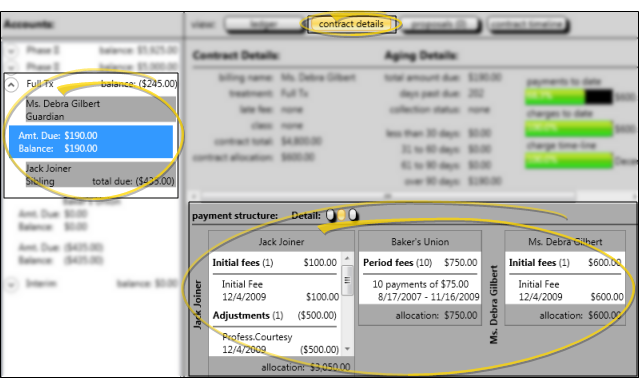
![]() Review Contract Members - The current payment plan for all responsible parties and insurance companies assigned to this contract appear in the window. Any insurance coverage is listed directly to the right of the associated responsible party.
Review Contract Members - The current payment plan for all responsible parties and insurance companies assigned to this contract appear in the window. Any insurance coverage is listed directly to the right of the associated responsible party.
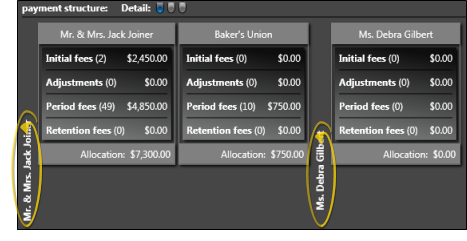
![]() Choose Level to View - Use the Detail buttons to select the level of information to view: Summary only, summary and contract dates, or the entire payment plan structure.
Choose Level to View - Use the Detail buttons to select the level of information to view: Summary only, summary and contract dates, or the entire payment plan structure.
Level One - Summary Only - Enable the first-level detail button to see a summary of the payment schedule for each account. The summary includes the number of transactions scheduled for each type of fee, and the total amount of money allocated to each fee type.
Level Two - Summary & Dates - Enable the second-level detail button to see the summary, with the addition of the initial, adjustment and retention fee dates, and the number and amount of each series of period fees.
Level Three - Individual Transactions - Enable the third-level detail button to see the individual transactions that make up the payment schedule.
![]() Proposed Contracts - Enable the Proposals option at the top of the Finances page to review and apply contract proposals. See "Edit & Apply Contract Proposals" for details.
Proposed Contracts - Enable the Proposals option at the top of the Finances page to review and apply contract proposals. See "Edit & Apply Contract Proposals" for details.
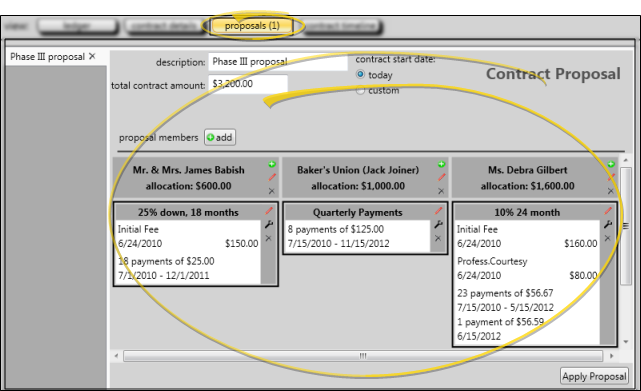
![]() Contract Timeline - Enable the Contract Timeline option at the top of the Finances page to see a graphical representation of the selected contract. Use the filter to include only certain types of items on the timeline. Click an item on the timeline to view details about that item.
Contract Timeline - Enable the Contract Timeline option at the top of the Finances page to see a graphical representation of the selected contract. Use the filter to include only certain types of items on the timeline. Click an item on the timeline to view details about that item.
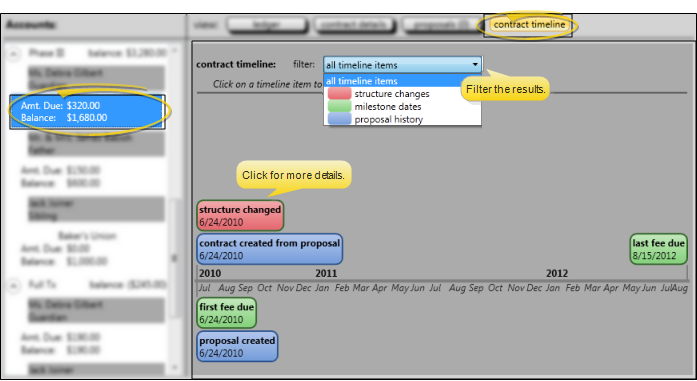
Merge Partial Contracts - Use the Merge Contracts feature to combine transactions you have posted to a treatment phase that has no formal contract with a contract you have created for a different treatment phase. For example, if a patient incurred miscellaneous charges while in the "Observation" phase, but no contract was created for that phase, then the patient moved into "Phase I" and you created a contract, you can merge the "Observation" miscellaneous charges with the new "Phase I" contract. See "Merge Partial Contracts" for details.
Open Ledger From Post Transaction Window - Click a responsible party name in the Account Holder column of the contract list that's displayed at the top of the Post Transaction window to open the patient's Finance page to the ledger details. You may need to drag the Post Transaction window to another location on your screen, or minimize it to your task bar in order to view the transactions.
OrthoBanc Integration - When an Edge
Trigger a Workflow - Use the Contract Paid in Full workflow trigger to activate a workflow whenever a receipt transaction results in paying off the patient's contract.
![]() Work with Patient Folders - Edge
Work with Patient Folders - Edge
Patient Information Panel - The Patient Information Panel contains patient treatment, biographical, and contact information. You can personalize the panel to include additional widgets you use most often. The panel always appears on the left side of the patient's Home page. You can optionally hide / show the panel on all other patient folder pages. See "Patient Information Panel" for details.
Office Color Code - The background of the patient folder header is color-coded according to the office assigned to the patient. See "Set Up Office Locations" for details about assigning the color.
Resize Header - Click the bar between the patient folder header and the information panel to change the space allotted to each section.
The patient folder header displays the patient nickname, status abbreviation (in the color determined by your Status editor), age, and optionally a gender icon (enabled / disabled in your Visuals user options), as well as the patient tag and visual tag you have assigned to the patient, if any. You use the tabs at the left of the header to move from one patient folder page to another. You can resize the header by dragging the splitter bar between the header and the patient folder window to change the space allotted to each section. In addition, you can hover over the nickname to view a tooltip of the patient's phonetic name. The background of the patient folder header is color-coded according to the office assigned to the patient.
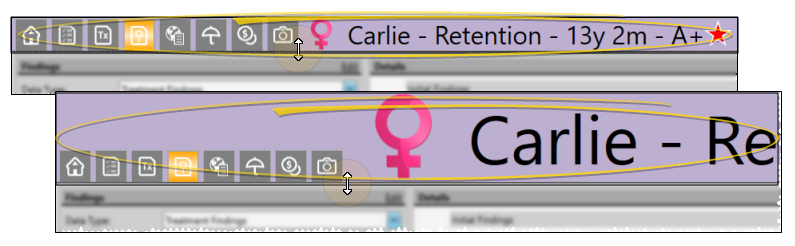
Reposition / Close Tabs - Right-click the page header to close, reposition, rearrange, or resize the window. Tell me more...
Re-Open Patient Folder - Click  Other Actions then select
Other Actions then select  Reopen from the Patient section of the Patient ribbon bar to open a second session of the patient folder. If you have multiple screens, you can then drag one of the folder tabs to another screen. This feature is particularly useful for systems with dual monitors that want to keep the patient folder information available while viewing images (or any other page of the patient folder) on another screen.
Reopen from the Patient section of the Patient ribbon bar to open a second session of the patient folder. If you have multiple screens, you can then drag one of the folder tabs to another screen. This feature is particularly useful for systems with dual monitors that want to keep the patient folder information available while viewing images (or any other page of the patient folder) on another screen.
Refresh -  Refresh on the Quick Access toolbar (or press F5 on your keyboard) to refresh the data on your screen.
Refresh on the Quick Access toolbar (or press F5 on your keyboard) to refresh the data on your screen.
www.ortho2.com │ 1107 Buckeye Ave. │ Ames, IA 50010 │ 800.346.4504 │ Contact Us
Chat with Software Support │ Chat with Network Engineering │ Chat with New Customer Care
Remote Support │ Email Support │ Online Help Ver. 11/11/2019