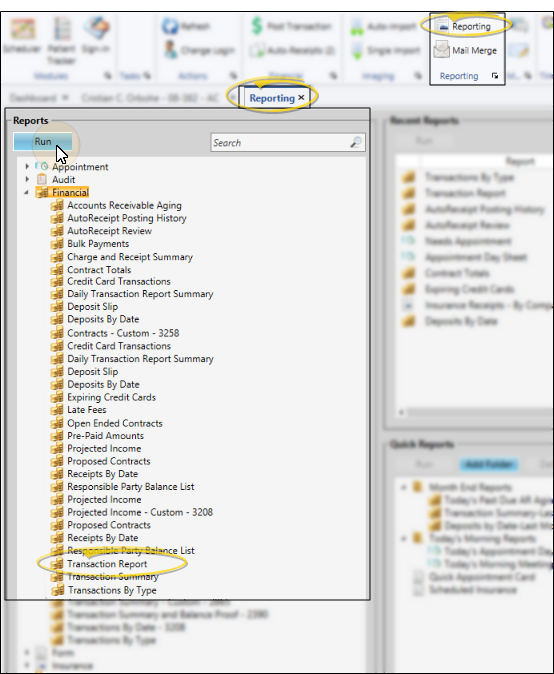Transaction Report
Run the Transaction report to obtain an audit trail of new patient records and
transactions posted to your system. When you run a Transaction report from the Reporting window, you may choose to generate a preliminary report or an old report. The preliminary report shows you the records and transactions that have been posted to your system but are not yet finalized: Old reports show you the records and transactions that were closed on a specific date or final Transaction report. (See "Finalize Transactions" for details about the process of finalizing transactions and generating a final Transaction report.)
Open Patient Folder - While viewing the report, you can click a patient name that appears on the report to open that patient folder.
Show / Hide Details - Click an expand / collapse icon beside a heading to show / hide the details.
 Report Sections - This report includes multiple sections, each detailing specific events or transactions that were posted to your Edge Cloud system. All sections include the patient name, primary ID code, responsible party name, transaction date, description, and amount. Each section ends with a sum of all transactions in that section.
Report Sections - This report includes multiple sections, each detailing specific events or transactions that were posted to your Edge Cloud system. All sections include the patient name, primary ID code, responsible party name, transaction date, description, and amount. Each section ends with a sum of all transactions in that section.
New Patients - This section lists all of the patient records that were created from scratch, or by promoting a non-patient family record. The list includes the patient name, primary ID code, responsible party name, primary referral source, and the date the record was created. If multiple responsible parties are linked to the patient, the patient will be listed with the primary party only. The section ends with the total number of patient records created.
Adjusted Treatment Fee Totals - This section lists adjustments that were applied to patient contracts via the Treatment Fee tab of the Contract Structure editor.
New Treatment Fees - This section includes the full treatment fee amount of new contracts. This includes contracts created for new patients or new treatment phases. Contract proposals are not included in this calculation.
Changed Treatment Fees - This section includes changes to treatment fee amounts that were applied via the Allocation tab of the Contract Structure editor. This might happen, for example, when you add a new member to a contract, or when you add or remove insurance for a responsible party. You can expand / collapse the Details column of this section to view the transaction description. Generally, this section results in $0 net change.
Treatment Fee Adjustments - This section lists adjustments that were applied via the Fees tab of the Contract Editor.
Miscellaneous Charges - This section lists transactions posted as miscellaneous charges.
Miscellaneous Adjustments - This section lists transactions posted as charge adjustments. See "Set Up Transaction Adjustment Types" for details about creating your list of charge adjustment descriptions.
Receipts - The Receipts section of your Transaction report lists all transactions posted as payments. The description includes the type of transaction posted: ca = cash; cc = credit card; et = electronic transfer; mo = money order; ot = other. Transactions that were both posted and adjusted on this report, as well as receipts flagged with Exclude from Deposit Slip in the patient ledger, include an asterisk ( * ), indicating that they will not be included in your deposit total.
Receipt Adjustments - The Receipt Adjustments section of your Transaction report lists transactions posted as receipt adjustments and refunds. These transactions are not included in your deposit total.
Receipt Summary - This section includes totals for each type of transaction, as well as a grand total. Note that the receipts total, adjustments total, and deposit total are each listed separately. While all receipt transactions are included in the Receipts column of the summary, adjusted receipt transactions and refunds may cause the Deposit total to be different.
 Account Balance Proof - If you enabled the Show Practice Financial Summary option of the Transaction report, an Account Balance Proof will appear at the end of the report, detailing each section to calculate your new accounts receivables balance.
Account Balance Proof - If you enabled the Show Practice Financial Summary option of the Transaction report, an Account Balance Proof will appear at the end of the report, detailing each section to calculate your new accounts receivables balance.
(a) Previous Account Balance - This number is carried over from the total account balance on the previous Transaction report.
(b) New Treatment Fees - This number matches the New Treatment Fees total on this report.
(c) Changed Treatment Fees - This number matches the Changed Treatment Fees total on this report.
(d) Total Treatment Fees (b+c) - This number is the sum of the New Treatment Fees and Changed Treatment Fees amounts.
(e) Treatment Fee Adjustments - This number matches the Treatment Fee Adjustments total on this report.
(f) Adjusted Treatment Fees (d+e) - This number is the sum of the Treatment Fees and Treatment Fee Adjustments amounts.
(g) Misc. Charges - This number matches the Miscellaneous Charges total on this report.
(h) Misc. Charge Adjustments - This number matches the Miscellaneous Adjustments total on this report.
(i) Adjusted Mics. Charges (g+h) - This number is the sum of the Miscellaneous Charges and Miscellaneous Adjustments amounts.
(j) Total Charges (d+e) - This number is the sum of the Total Treatment Fees and Miscellaneous Charges amounts.
(k) Total Charge Adjustments (e+h) - This number is the sum of the Treatment Fee Adjustments and Miscellaneous Adjustments amounts.
(l) Adjusted Total Charges (j+k) - This number is the sum of the Total Charges and Total Charge Adjustments amounts.
(m) Receipts - This number matches the Receipts total on this report.
(n) Receipt Adjustments - This number matches the Receipt Adjustments total on this report.
(o) Adjusted Receipts (m+n) - This number is the sum of the Receipts and Receipt Adjustments amounts.
(p) Net Account Balance Change (l-o) - This number is the difference between the Adjusted Total Charges and Adjusted Receipts amounts.
Ending Account Balance (a+p) - This number is the sum of the Previous Account Balance plus the Net Account Balance Change. Once you finalize this report, this Total Account Balance will become the Previous Account Balance for the next Transaction report.