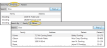Patient Family Panel
Use the Family panel on the patient folder Home page to review and assign family relationships among your patients, responsible parties, and non-patient members of your practice.
(Windows Media Player, an active Internet connection, and a valid Ortho2 customer login are required to run video tutorials, webinars, and training programs.)
Open the patient folder Home page, and enable the  Family panel. (See "Patient Home Page" for details about opening the patient's Home page and selecting the panel(s) to view. The process is slightly different, depending on whether Normal panel mode or Single Expanded panel mode is enabled in your Visual User Options.)
Family panel. (See "Patient Home Page" for details about opening the patient's Home page and selecting the panel(s) to view. The process is slightly different, depending on whether Normal panel mode or Single Expanded panel mode is enabled in your Visual User Options.)
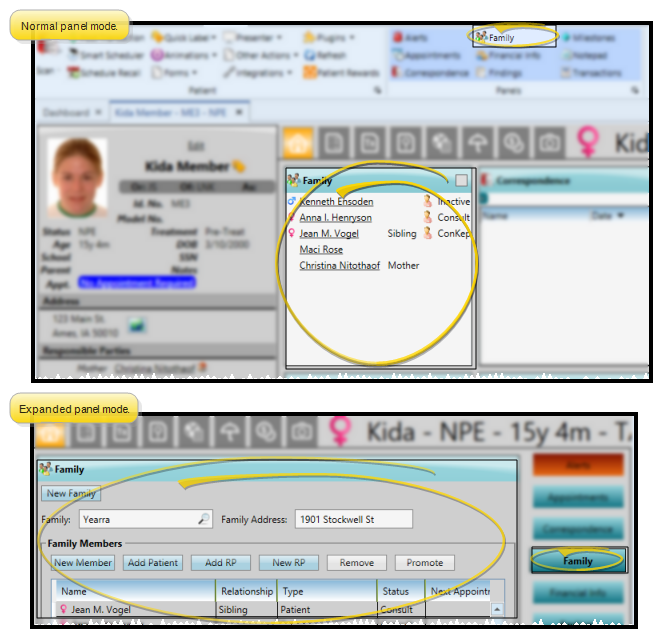
The Family panel includes the list of responsible parties, other patients, and non-patient records associated with the patient. Certain information and features, such as changing the family address and adding and removing family members, are available only when the Family panel is expanded.
Expand / Collapse / Move the Panel - (Normal panel mode only: Single Expanded panel mode always shows panels expanded.) You can expand, collapse, and move the information panel as needed. See "Patient Home Page" for details.
Some features of this panel only function when the panel is expanded. If a feature doesn't seem to be working, be sure you are in expanded panel mode.
![]() Family Name & Address - (Expanded mode only.) If you edit the Family Name or Family Address field, those fields will be updated automatically for all family members.
Family Name & Address - (Expanded mode only.) If you edit the Family Name or Family Address field, those fields will be updated automatically for all family members.
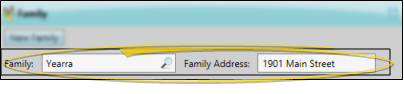
![]() Reassign Patient Family - (Expanded panel mode only.) All patients must be assigned to one family, even if the patient is the only member of that family. If a patient is incorrectly assigned to a family, you can either select a different existing family for that patient, or create a new family.
Reassign Patient Family - (Expanded panel mode only.) All patients must be assigned to one family, even if the patient is the only member of that family. If a patient is incorrectly assigned to a family, you can either select a different existing family for that patient, or create a new family.
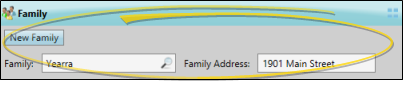
Select an Existing Family - To assign the patient to an existing family group, click the search icon in the Family text box, then choose whether to search by Family or Patient. To search by family, type all or part of the family name or the family address. To search by patient, type any patient field enabled in your Fast Find search properties. When the results appear, select the appropriate family name and address, and click Ok to assign the patient to that family.
The patient is moved out of the original family and into the selected family. Any responsible parties already associated with the patient remain with the patient, and the patient does not gain any additional responsible parties.
Create a New Family - To create a new family group, click New Family, then type the family name (often the patient's last name) and address. Any responsible parties already associated with the patient remain with the patient, but other patients and non-patient member records remain in their original families.
![]() Family Members List - Each member of the patient's family is listed in the Family panel, including other patients, non-patient family members, and responsible parties. The name, gender, treatment status, and next scheduled appointment, if available is included for each person. If a responsible party is also a patient, that person will be listed twice; once for each record type.
Family Members List - Each member of the patient's family is listed in the Family panel, including other patients, non-patient family members, and responsible parties. The name, gender, treatment status, and next scheduled appointment, if available is included for each person. If a responsible party is also a patient, that person will be listed twice; once for each record type.
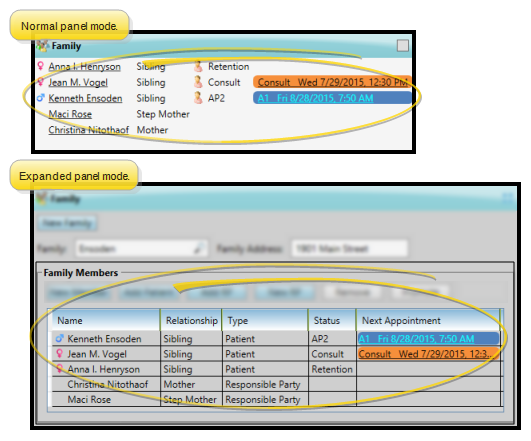
Gender Icon - The gender icon to the left of the patient or family member's name indicates whether the person listed is male or female. Responsible parties do not have a gender icon.
Record Type - The patient icon (  ) appears in Normal panel mode to indicate that this person has an Edge
) appears in Normal panel mode to indicate that this person has an Edge
Open Patient Folders & Appointments - Click or double-click a family member name to open that patient folder or responsible party page, or click an appointment link to open your Scheduler, with that appointment selected.
If you have multiple Scheduler tabs open, clicking a patient appointment link will bring the left-most tab to the front of your Edge
![]() Add a Family Member - (Expanded panel mode only.) You can add non-patient family members (i.e. younger siblings), existing patients, existing responsible parties, and new responsible parties to a patient's family.
Add a Family Member - (Expanded panel mode only.) You can add non-patient family members (i.e. younger siblings), existing patients, existing responsible parties, and new responsible parties to a patient's family.
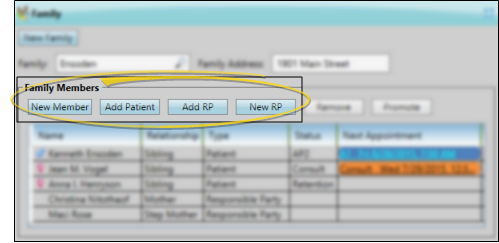
Add a Non-Patient Family Member - To create a family member record for someone that is neither a patient or a responsible party, such as a younger sibling, click New Member, then enter the Member Details, described below. The last name of the new member will default to the Family Name.
Add an Existing Patient to the Family - To add an existing patient to the family, click Add Patient and use Fast Find to search for the patient. Then review the Member Details, described below. The patient is removed from his or her original family and added to this family.
Add an Existing Responsible Party to the Family - To add an existing responsible party to the family, click Add RP and use Fast Find to search for the party. Then review the Member Details, described below. Responsible parties can be associated with multiple families: When you add an existing responsible party to a family, other family associations remain unchanged.
Add a New Responsible Party - Click New RP and enter the information to create a new responsible party record. Then review the Member Details, described below. See "Create Responsible Party Records" for details.
![]() Member Details - (Expanded panel mode only.) Select a family member, then review the Member Details section of the window. The details available depend upon the type of family member you chose to work with.
Member Details - (Expanded panel mode only.) Select a family member, then review the Member Details section of the window. The details available depend upon the type of family member you chose to work with.
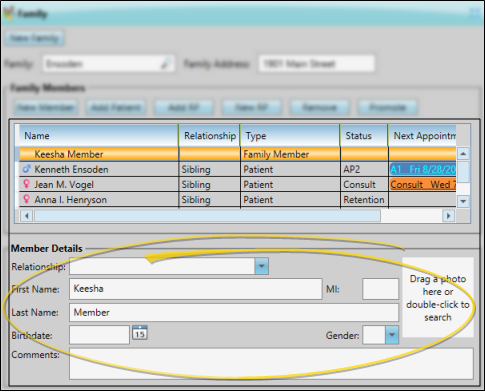
Relationship - Use the drop down list to select how this family member is related to the patient. When you change the relationship this patient has with another Edge
Dual Patient / RP Folders - When someone has both a patient folder and a responsible party record, certain fields, such as the social security number, are not synced between records. However, when the relationship field in the Family panel of the patient's Home page,is flagged as "Self", the phone number and address of both records are automatically synced whenever a change is made.
Name - The Family panel only allows you to change the name of family members that do not have Edge
Photo - Click the photo space and choose the photo to use, or drag a photo into the photo space. You can repeat this process to change the photo at any time. To remove the photo completely, right-click the photo and select Clear Image. The Family panel only allows you to add a photo of family members that do not have Edge
Birthdate - The Family panel only allows you to change the birthdate of family members that do not have Edge
Gender - The Family panel only allows you to identify the gender of family members that do not have Edge
Comments - Use the Comments section of family members that do not have Edge
![]() Remove a Family Member - (Expanded panel mode only.) Select the non-patient family member or responsible party to work with, then click Remove. Non-patient family member records are permanently erased. Responsible parties are removed from this patient's family, but remain in Edge
Remove a Family Member - (Expanded panel mode only.) Select the non-patient family member or responsible party to work with, then click Remove. Non-patient family member records are permanently erased. Responsible parties are removed from this patient's family, but remain in Edge
When a non-patient family member becomes a patient in your practice, use the Promote feature, described below, to convert the non-patient record to a patient folder instead of removing the non-patient record and creating a new patient folder from scratch.
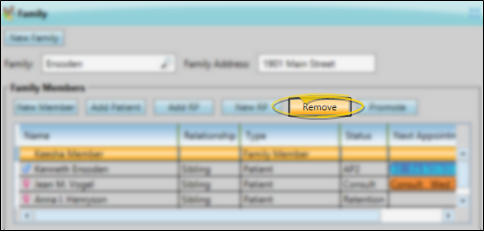
![]() Promote a Family Member or Responsible Party - (Expanded panel mode only.) Select the non-patient family member or responsible party to work with, and click Promote to create an Edge
Promote a Family Member or Responsible Party - (Expanded panel mode only.) Select the non-patient family member or responsible party to work with, and click Promote to create an Edge
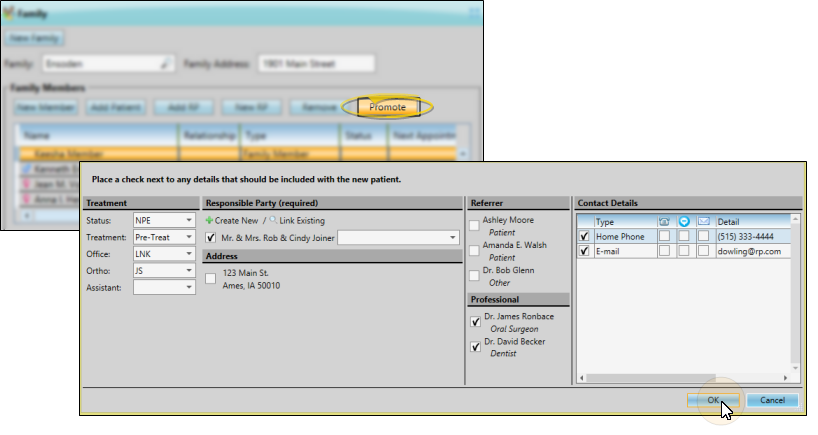
New Patient Defaults Required - Default new patient status and treatment phase fields are required for promoting a family member or responsible party to a patient from the Family panel of the patient folder.To set the defaults, create a new patient folder from scratch, and click the Set as Default link in the Treatment section of the window. You can only use the Set as Default feature when creating a new patient folder: This link is not available when you edit existing patient information. See "Create a New Patient Folder " for details.
Treatment - Select the patient's status, treatment phase, office, orthodontist, and assistant. The status and treatment fields default to your new patient defaults; the office, orthodontist and assistant fields default to the patient's assigned office, doctor, and assistant.
Responsible Party - (Required.) All responsible parties that are linked to the original patient folder, as well as responsible parties that are linked to other patients assigned to this family are listed. You can check each responsible party that should be copied to the new patient folder, and indicate the relationship. Or, click +Create New to create a new responsible party for the new patient, or click Link Existing to search for a different responsible party to assign to the new patient. You must assign at least one responsible party to the new patient.
Address - The home address of the original patient folder, as well as the addresses of all responsible parties and patients assigned to this family are listed. You can check the address that matches the new patient's home address. Otherwise, you will need to edit the new patient folder and add the information later.
Referrer - All referrers that are linked to the original patient folder, as well as referrers that are linked to other patients assigned to this family are listed. You can check each referrer that should be copied to the new patient folder. Otherwise, you will need to edit the new patient folder and add the information later.
Professional - All professionals that are linked to the original patient folder, as well as referrers that are linked to other patients assigned to this family are listed. You can check each professional that should be copied to the new patient folder. Otherwise, you will need to edit the new patient folder and add the information later.
Contact Details - All contact details that are linked to the original patient folder, as well as contact details from other patients assigned to this family are listed. You can check each contact that should be copied to the new patient folder. Otherwise, you will need to edit the new patient folder and add the information later.
Finish - Click Ok to close the Import New Patient Details window. The family member will now be listed as a patient in the Family panel, but the patient folder will not be created until you save your changes (described below). Once saved, the new patient folder will include any details you selected, as well as the original patient's orthodontist and office settings. Responsible parties that you promote will retain their original responsible party page, and have a new, separate patient folder as well.
Workflows Not Triggered - Any workflow you have assigned to the New Patient trigger will not be activated when you create a new patient in this manner.
![]() Save Changes - Click
Save Changes - Click  Save in your Quick Access toolbar or File ribbon bar (or press Ctrl+S on your keyboard) to save any changes you have made.
Save in your Quick Access toolbar or File ribbon bar (or press Ctrl+S on your keyboard) to save any changes you have made.

![]() View Family Members on Patient Information Panel - You can display a list of family members on the patient information panel. If a family member is also a patient, the patient status is displayed. In addition, responsible parties that are also patients are listed twice: Once for each record type. You can click a name in the list to open that person's folder. See "Patient Folder Widgets" for details.
View Family Members on Patient Information Panel - You can display a list of family members on the patient information panel. If a family member is also a patient, the patient status is displayed. In addition, responsible parties that are also patients are listed twice: Once for each record type. You can click a name in the list to open that person's folder. See "Patient Folder Widgets" for details.
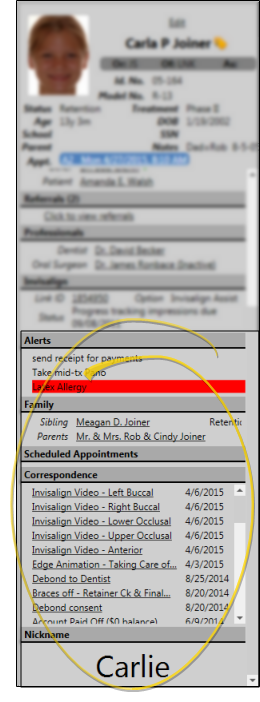
![]() View Family Members on Responsible Party Page - You can also see all family member names in the Family section of your responsible party pages. See "Responsible Party Records" for details. You cannot modify families from the responsible party page: You can only modify families from the expanded Family panel of the patient folder Home page.
View Family Members on Responsible Party Page - You can also see all family member names in the Family section of your responsible party pages. See "Responsible Party Records" for details. You cannot modify families from the responsible party page: You can only modify families from the expanded Family panel of the patient folder Home page.
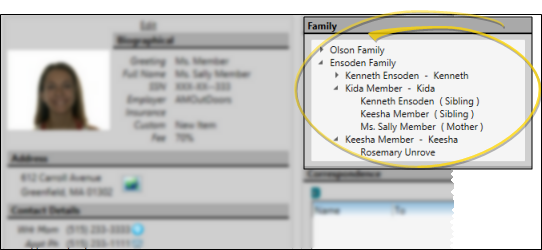
www.ortho2.com │ 1107 Buckeye Ave. │ Ames, IA 50010 │ 800.346.4504 │ Contact Us
Chat with Software Support │ Chat with Network Engineering │ Chat with New Customer Care
Remote Support │ Email Support │ Online Help Ver. 11/11/2019