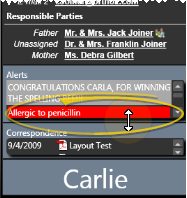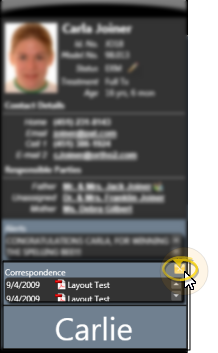Use patient folder widgets to keep the patient information you need to see most often on your patient information panel.
![]() Available Patient Folder Widgets
Available Patient Folder Widgets
Limited Features - Patient folder widgets are intended to provide you with a quick look at important information: They often do not provide a full set of working features. For example, the Appointment History widget includes only patient appointments, and not family appointments, and you cannot edit alerts from the Alerts widget.
Static Widget Placement- You cannot reposition patient widgets: When you open a widget, it appears below any other open widget. To reposition patient widgets, first close them, then reopen them in your preferred order.
![]() Resize Widgets - Click the bar between widgets and drag the splitter to change the space allotted to each section. When you adjust the widget size for one patient, you affect the patient information panel for all patients.
Resize Widgets - Click the bar between widgets and drag the splitter to change the space allotted to each section. When you adjust the widget size for one patient, you affect the patient information panel for all patients.
![]() Close a Widget - Click [X] in the upper-right corner of the widget window to close the widget for all patients.
Close a Widget - Click [X] in the upper-right corner of the widget window to close the widget for all patients.
![]() Reset Defaults - Click
Reset Defaults - Click  Reset Layout from the Patient Folder section of the Widgets Library ribbon bar to return to the original defaults.
Reset Layout from the Patient Folder section of the Widgets Library ribbon bar to return to the original defaults.
User Settings / Assign Options Tool - These settings are specific to you: Other
www.ortho2.com │ 1107 Buckeye Ave. │ Ames, IA 50010 │ 800.346.4504 │ Contact Us
Chat with Software Support │ Chat with Network Engineering │ Chat with New Customer Care
Remote Support │ Email Support │ Online Help Ver. 11/11/2019