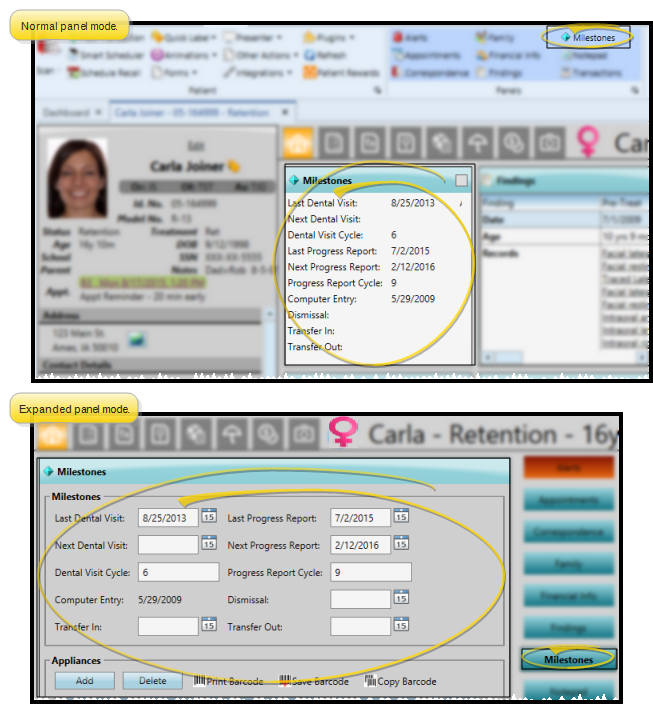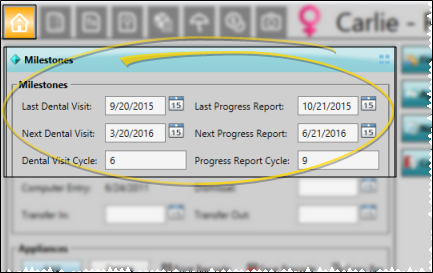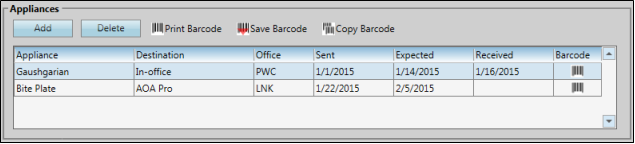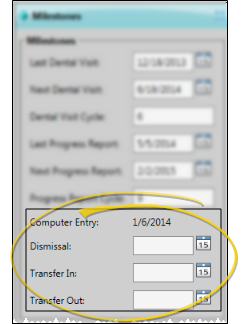Patient Appliances & Milestones
Use the Milestones
How to Get Here
![]() Open Milestones Panel - Patient folder Home page >
Open Milestones Panel - Patient folder Home page >  Milestones panel. (See "Patient Home Page" for details about opening the patient's Home page and selecting the panel(s) to view. The process is slightly different, depending on whether Normal panel mode or Single Expanded panel mode is enabled in your Visual User Options.)
Milestones panel. (See "Patient Home Page" for details about opening the patient's Home page and selecting the panel(s) to view. The process is slightly different, depending on whether Normal panel mode or Single Expanded panel mode is enabled in your Visual User Options.)
Use This Feature
Expand / Collapse / Move the Panel - (Normal panel mode only: Single Expanded panel mode always shows panels expanded.) You can expand, collapse, and move the information panel as needed. See "Patient Home Page" for details.
Some features of this panel only function when the panel is expanded. If a feature doesn't seem to be working, be sure you are in expanded panel mode.
![]() Dental Visit & Progress Evaluation Milestones - Use the
Dental Visit & Progress Evaluation Milestones - Use the
![]() Patient Appliances - You track the type of appliances sent for consultation or service, along with their service locations and dates in the Appliance
Patient Appliances - You track the type of appliances sent for consultation or service, along with their service locations and dates in the Appliance
![]() Other Patient Data - Use the additional fields of the Milestones
Other Patient Data - Use the additional fields of the Milestones
![]() Save Changes - Click
Save Changes - Click  Save in your Quick Access toolbar or File ribbon bar (or press Ctrl+S on your keyboard) to save any changes you have made.
Save in your Quick Access toolbar or File ribbon bar (or press Ctrl+S on your keyboard) to save any changes you have made.
Milestones Widget - You can also enable the Milestones patient folder widget to display milestone dates on the Patient Information Panel, so you can review them at any time. However, milestone dates cannot be updated from the widget. See "Patient Folder Widgets" for details
www.ortho2.com │ 1107 Buckeye Ave. │ Ames, IA 50010 │ 800.346.4504 │ Contact Us
Chat with Software Support │ Chat with Network Engineering │ Chat with New Customer Care
Remote Support │ Email Support │ Online Help Ver. 11/11/2019