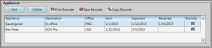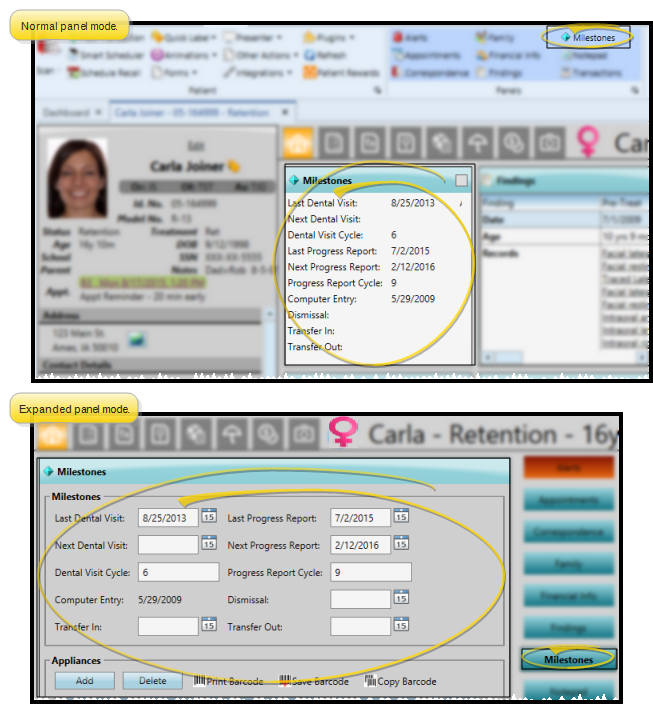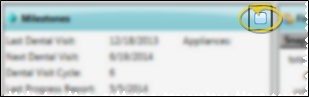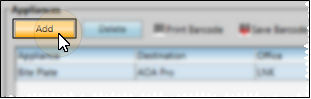Manage Patient Appliances
You track the type of appliances sent for consultation or service, along with their service locations and dates in the Appliance
How to Get Here
![]() Open Milestones Panel - Patient folder Home page >
Open Milestones Panel - Patient folder Home page >  Milestones panel. (See "Patient Home Page" for details about opening the patient's Home page and selecting the panel(s) to view. The process is slightly different, depending on whether Normal panel mode or Single Expanded panel mode is enabled in your Visual User Options.)
Milestones panel. (See "Patient Home Page" for details about opening the patient's Home page and selecting the panel(s) to view. The process is slightly different, depending on whether Normal panel mode or Single Expanded panel mode is enabled in your Visual User Options.)
Use This Feature
![]() Expand Milestones Panel - The Milestones panel must be expanded before you can work with patient appliances. If you are using Normal visual options mode, you can expand / collapse the panel by clicking the box at the upper-right corner of the panel, or double-clicking anywhere in the panel header.
Expand Milestones Panel - The Milestones panel must be expanded before you can work with patient appliances. If you are using Normal visual options mode, you can expand / collapse the panel by clicking the box at the upper-right corner of the panel, or double-clicking anywhere in the panel header.
![]() Add Appliance - Click Add to add an appliance for this patient. Then complete the details, as described in "Review / Edit Appliance Details", below.
Add Appliance - Click Add to add an appliance for this patient. Then complete the details, as described in "Review / Edit Appliance Details", below.
Add From Appliance Tracker - You can also add appliances to your patient folders from the Appliance Tracker. See "Patient Appliance Tracker" for details.
![]() Review / Edit Appliance Details -
Review / Edit Appliance Details -
![]() Barcode Actions - Use barcode actions to assign, print, and copy barcodes. Printed barcodes can be attached to patient records or appliances. When you scan a patient barcode, the associated patient folder is opened for you. When you scan an appliance barcode, you are prompted to flag the associated appliance as "received".
Barcode Actions - Use barcode actions to assign, print, and copy barcodes. Printed barcodes can be attached to patient records or appliances. When you scan a patient barcode, the associated patient folder is opened for you. When you scan an appliance barcode, you are prompted to flag the associated appliance as "received".
See "Patient Barcodes" for details about creating and using barcodes.
Delete Appliance - Click Delete to remove an appliance directly from the Milestones panel. You cannot delete appliances from the Appliance Tracker: However, appliances are automatically removed from the tracker when they are flagged as "received".
![]() Save Changes - Click
Save Changes - Click  Save in your Quick Access toolbar or File ribbon bar (or press Ctrl+S on your keyboard) to save any changes you have made.
Save in your Quick Access toolbar or File ribbon bar (or press Ctrl+S on your keyboard) to save any changes you have made.
More Information
Appliance Tracker - The appliance details you enter in the patient folder work in conjunction with your Appliance Tracker to fully manage patient appliance service. See "Patient Appliance Tracker" for details.
Barcode Scanner, Printer, and Format - Use the Barcode fields of your Scanners user options to select the type of barcode scanner you have, which format to generate, and which printer to use to obtain a hard copy of the codes.See "Scanner User Options" for details.
Trigger a Workflow - Use the Appliance Checked In workflow trigger to activate a workflow whenever a patient appliance has been flagged as "received", regardless of the appliance type. In addition, you can trigger a workflow whenever a specific type of appliance is either "sent" or "received" with the Appliances editor.
Automate Appliance Service Record Creation - Use the Send Appliance workflow activity to create a new appliance service record for the patient. See "Workflow Activities" for details
www.ortho2.com │ 1107 Buckeye Ave. │ Ames, IA 50010 │ 800.346.4504 │ Contact Us
Chat with Software Support │ Chat with Network Engineering │ Chat with New Customer Care
Remote Support │ Email Support │ Online Help Ver. 11/11/2019