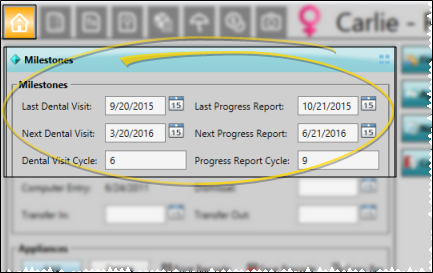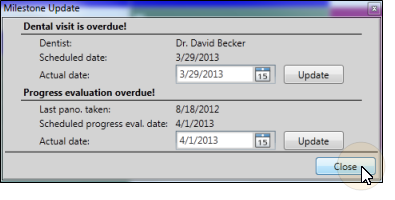Manage Milestone Reminders
Use the top portion of the Milestones panel of the patient folder to review the dental visit and progress evaluation milestone dates for the patient. You can manually change the dates as needed, but most are updated automatically as you schedule patient appointments or work with the treatment chart. Note that you can optionally award patient reward points for compliance when the dates are updated.
Set Up Sign-In Reminders - (Optional.) Specify the number of days before a dental visit is due
to display a reminder message as patients sign into your office.
The message includes the dental visit date suggested on the Milestones panel of the patient folder. See "Sign-In Confirmation Settings" for details.
Set Up Patient Reward Points - (Optional.) Use the Points for keeping dental checkups field of the patient reward triggers options to enter the number of points to award patients that continue to see their regular dentist for checkups and cleanings. The points are awarded as of the date of the Last Dental Visit field, found on the Milestones panel of the patient folder Home page, which can up updated manually or automatically as you schedule appointments for patients. See "Set Up Patient Reward Triggers" for details.
 View Milestone Dates - Open the Milestones panel of the patient folder Home page to review the most recent and anticipated dates for the patient's dental visit and progress evaluation appointments. (See "Patient Appliances & Milestones" for details.) Although you can change the dates from the expanded Milestones panel, most often you update them when prompted by your scheduler or the patient's treatment chart, as described below.
View Milestone Dates - Open the Milestones panel of the patient folder Home page to review the most recent and anticipated dates for the patient's dental visit and progress evaluation appointments. (See "Patient Appliances & Milestones" for details.) Although you can change the dates from the expanded Milestones panel, most often you update them when prompted by your scheduler or the patient's treatment chart, as described below.
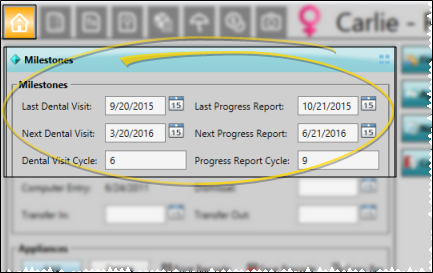
Last Dental Visit - This is the date the patient had a visit to the dentist for cleaning and checks.
Next Dental Visit - This is the date the patient is due for a regular dental check-up. This date appears in the Patient Summary of the patient's Treatment Hub.
Dental Visit Cycle - This is the optimum number of months between regular dental visits for this patient.
Last Progress Report - This is the date the patient had a treatment progress evaluation at your office.
Next Progress Report - This is the date the patient is due for a treatment progress evaluation at your office.
Progress Report Cycle - This is the optimum number of months between treatment progress evaluations for this patient.
 Respond to Milestone Reminder Pop-Ups - You may be prompted to update milestone dates when you either schedule an appointment or open the treatment chart for a patient whose Next Dental Visit and/or Next Progress Report date is either today or in the past.
Respond to Milestone Reminder Pop-Ups - You may be prompted to update milestone dates when you either schedule an appointment or open the treatment chart for a patient whose Next Dental Visit and/or Next Progress Report date is either today or in the past.
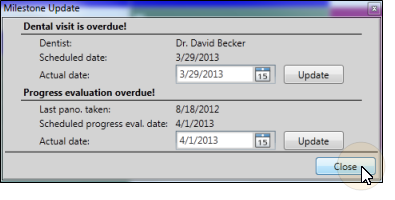
Update Dental Visit Dates - When the patient is past due for a dental visit, the reminder message includes the name of the patient's dentist, along with the anticipated scheduled date from the Milestones panel of the patient folder. If you know the date of the patient's last dental visit, enter it in the Actual Date field and click Update. This becomes the patient's Last Dental Visit date.
You are then prompted to enter the next time the patient should visit the dentist. The default date is calculated according to the last visit date you just entered, and the patient's dental visit cycle. After selecting a date, click Update. This date becomes the patient's Next Dental Visit date, Patient Reward points are assigned, and the reminder will not appear for the patient again until that date becomes due.
Update Progress Report Dates - When the patient is past due for a progress evaluation, you see a reminder message that includes the date of the patient's most recent panorex, along with the anticipated scheduled evaluation date from the Milestones panel of the patient folder. If you know the date of the patient's last progress report (or if you are performing the evaluation at that time), enter it in the Actual Date field and click Update. This becomes the patient's Last Progress Report date.
You are then prompted to enter the next time the patient should have a progress evaluation. The default date is calculated according to the last report date you just entered, and the patient's evaluation cycle. After selecting a date, click Update. This date becomes the patient's Next Progress Report date, and the reminder will not appear for the patient again until that date becomes due.
Ignored Reminders - If you click Close without updating Milestone dates, the reminder message will continue to be displayed whenever you appoint the patient or open the Treatment Hub, as long as the dates remain in the past.
Automate Progress Dates with Kept Appointments - You can use the Appointment Procedures / Types editor to set up an auto-event that automatically updates the Last Progress Report date when a specific procedure is processed as Kept. See "Procedures Editor" for details.
Automate Progress Dates with Any Activity - Use the Set Progress Date workflow activity to enter today's date as the patient's last progress report date, and set the next date based on the progress report cycle. See "Workflow Activities" for details.
![]() View Milestone Dates - Open the Milestones
View Milestone Dates - Open the Milestones ![]() Respond to Milestone Reminder Pop-Ups -
Respond to Milestone Reminder Pop-Ups -