Use Report Results
When you run an Edge Cloud report, the results appear in a separate tab, with a Quick Report ribbon bar at the top. Use the ribbon bar to navigate, save, copy, print, and otherwise manage the report results.
 View Additional Pages - Use the arrows in the View section of the ribbon bar to navigate to additional pages of a multiple-page report.
View Additional Pages - Use the arrows in the View section of the ribbon bar to navigate to additional pages of a multiple-page report.

 Zoom - Use the dropdown menu in the View section of the ribbon bar, or type a number in the zoom percentage field to change the size of the report in your window.
Zoom - Use the dropdown menu in the View section of the ribbon bar, or type a number in the zoom percentage field to change the size of the report in your window.

 Report Output - Use the General section of the ribbon bar to select the report or form output. Not all output options are available to all reports and forms.
Report Output - Use the General section of the ribbon bar to select the report or form output. Not all output options are available to all reports and forms.
Print - (Available for all reports and forms.) Cick  Print, then select the printer and options you want to use to print the report or form on paper.
Print, then select the printer and options you want to use to print the report or form on paper.
Capture - (Certain forms only.) - Click  Capture from General section of the Quick Report ribbon bar to add a copy of the output to the patient's Correspondence History, without printing the results.
Capture from General section of the Quick Report ribbon bar to add a copy of the output to the patient's Correspondence History, without printing the results.
Email - (Certain forms only) - Click  Email to email the form. When you email a form, the name of the assigned mail merge document will be the email subject, the text of the mail merge document will be the email message, and the form will be sent as a PDF attachment. In addition, the mail merge document and the form will be entered as separate items in the patient's correspondence history. (See "Set Up Reports and Forms" for details.)
Email to email the form. When you email a form, the name of the assigned mail merge document will be the email subject, the text of the mail merge document will be the email message, and the form will be sent as a PDF attachment. In addition, the mail merge document and the form will be entered as separate items in the patient's correspondence history. (See "Set Up Reports and Forms" for details.)
Appointment Cards and Receipts - Emailing reports and forms from the Reporting window is different from emailing appointment cards and payment receipts. See "Set Up Form Email Options" for details about those forms.
Export - (Available for all reports and forms.) Click  Export from the General section of the Quick Report ribbon bar. After selecting which format to use, you can change the output file settings, and navigate to the folder where you want to save the report. Then, click Export again to complete the process.
Export from the General section of the Quick Report ribbon bar. After selecting which format to use, you can change the output file settings, and navigate to the folder where you want to save the report. Then, click Export again to complete the process.
Create a Quick Report - Use the Quick Report section of the ribbon bar to save the current report settings as a Quick Report. See "Quick Reports" for details.
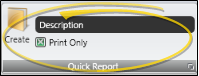
![]() View Additional Pages - Use the arrows in the View section of the ribbon bar to navigate to additional pages of a multiple-page report.
View Additional Pages - Use the arrows in the View section of the ribbon bar to navigate to additional pages of a multiple-page report.![]() Zoom - Use the dropdown menu in the View section of the ribbon bar, or type a number in the zoom percentage field to change the size of the report in your window.
Zoom - Use the dropdown menu in the View section of the ribbon bar, or type a number in the zoom percentage field to change the size of the report in your window.![]() Report Output - Use the General section of the ribbon bar to select the report or form output. Not all output options are available to all reports and forms.
Report Output - Use the General section of the ribbon bar to select the report or form output. Not all output options are available to all reports and forms.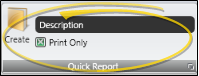


 Print, then select the printer and options you want to use to print the report or form on paper.
Print, then select the printer and options you want to use to print the report or form on paper. Capture from General section of the Quick Report ribbon bar to add a copy of the output to the patient's Correspondence History, without printing the results.
Capture from General section of the Quick Report ribbon bar to add a copy of the output to the patient's Correspondence History, without printing the results.  Email to email the form. When you email a form, the name of the assigned mail merge document will be the email subject, the text of the mail merge document will be the email message, and the form will be sent as a PDF attachment. In addition, the mail merge document and the form will be entered as separate items in the patient's correspondence history. (
Email to email the form. When you email a form, the name of the assigned mail merge document will be the email subject, the text of the mail merge document will be the email message, and the form will be sent as a PDF attachment. In addition, the mail merge document and the form will be entered as separate items in the patient's correspondence history. ( Export from the General section of the Quick Report ribbon bar. After selecting which format to use, you can change the output file settings, and navigate to the folder where you want to save the report. Then, click Export again to complete the process.
Export from the General section of the Quick Report ribbon bar. After selecting which format to use, you can change the output file settings, and navigate to the folder where you want to save the report. Then, click Export again to complete the process.








