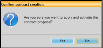Edit & Apply Contract Proposals
You can review proposed contracts, negotiate terms with the parties involved, and update the proposals as needed. When all parties are satisfied with the proposal, you apply the selected contract to the patient account, which adds the contract fee to your production and initiates the contract timeline.
Create Proposal - Use the Contract Proposal wizard to set up new proposed financial arrangements for the patient's treatment at your office. See "New Contract Proposal Wizard" for details.
 Open a Contract Proposal - Patient folder > Finance page > Proposals > Select proposal.
Open a Contract Proposal - Patient folder > Finance page > Proposals > Select proposal.
-
 Open Patient Finance Page - Patient folder >
Open Patient Finance Page - Patient folder >  Finance page. (See "Patient Finance Page" for details about this page of the patient folder.)
Finance page. (See "Patient Finance Page" for details about this page of the patient folder.)
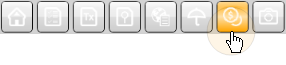
-
 View Proposal List - Enable the Proposals option at the top of the Finance page.
View Proposal List - Enable the Proposals option at the top of the Finance page.

-
 Open a Proposal - Select a proposal from the list that appears at the left of the window.
Open a Proposal - Select a proposal from the list that appears at the left of the window.
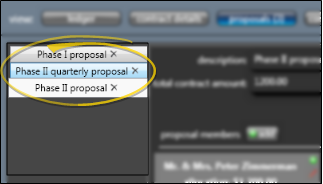
 Review and Edit Details - Review and edit the proposal description, contract amount, and start date.
Review and Edit Details - Review and edit the proposal description, contract amount, and start date.
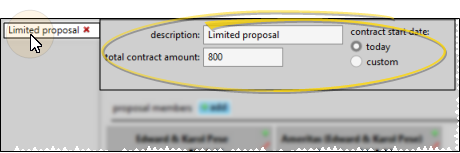
Description - You can edit the proposal description, if needed, to differentiate it from other proposals.
Total Contract Amount - If you change the contract amount, you will also need to edit one or more billing / insurance parties to accommodate the changes (as described below): The exact amount of the contract total must be allocated among billing / insurance parties before you can apply and activate the proposal.
Contract Start Date - Select "Today" to set the contract start date to the day that you apply the proposal. Or, select "Custom", then choose the specific date you want to start the contract, regardless of the date you apply the proposal to the patient account.
 Save Changes - Click
Save Changes - Click  Save in your Quick Access toolbar or File ribbon bar (or press Ctrl+S on your keyboard) to save any changes you have made.
Save in your Quick Access toolbar or File ribbon bar (or press Ctrl+S on your keyboard) to save any changes you have made.

 Work With Proposal Members - Use the bottom portion of the proposal window to work with the responsible parties and insurance companies that will be financially responsible for the contract.
Work With Proposal Members - Use the bottom portion of the proposal window to work with the responsible parties and insurance companies that will be financially responsible for the contract.
Add a Proposal Member - Click  Add beside the Proposal Members field to select one or more parties to include on the proposal. All responsible parties and insurance companies that will be paying you for the patient's treatment need to be listed on the proposal. You can only add members that are properly linked to the patient folder. After adding another member (or members), be sure to allocate the total contract amount among all members as needed, described below.
Add beside the Proposal Members field to select one or more parties to include on the proposal. All responsible parties and insurance companies that will be paying you for the patient's treatment need to be listed on the proposal. You can only add members that are properly linked to the patient folder. After adding another member (or members), be sure to allocate the total contract amount among all members as needed, described below.
Insurance Benefits - When the patient receives insurance benefit money directly, the patient is responsible for paying you all financial obligations, and you do not include the insurance company as a member of the financial contract. You do, however, assign the insurance plan to the responsible party, and create an Insurance Detail record for that plan so that you can submit insurance forms on behalf of the patient.
Remove a Proposal Member / Proposed Plan - Click  Remove beside the name of the proposal member or plan you wish to remove. If you remove a member that had been allocated part of the contract fee, you will need to add that amount to other members, as described below.
Remove beside the name of the proposal member or plan you wish to remove. If you remove a member that had been allocated part of the contract fee, you will need to add that amount to other members, as described below.
Adjust Contract Fee Allocation - Click  Update beside a proposal member's allocation amount to increase / decrease the portion of the contract fee that is allocated to that member. Remember that the entire contract fee (listed at the top of the window) must be allocated before you can apply the proposal to the patient's account.
Update beside a proposal member's allocation amount to increase / decrease the portion of the contract fee that is allocated to that member. Remember that the entire contract fee (listed at the top of the window) must be allocated before you can apply the proposal to the patient's account.
Add a Payment Schedule - Click  Add at the top of a proposal member's box and select the contract template to use for adding a new proposed payment schedule for that member. (You can also select Custom, then enter the payment plan details yourself, as described below.) Edge Cloud calculates the payments according to the portion of the fee that is allocated for this member. When you prepare multiple payment schedules for a responsible party, that party can then see the differences in the options and select a payment schedule that best works for them. When you apply the proposed contract to the patient account, you must select one payment schedule for each member.
Add at the top of a proposal member's box and select the contract template to use for adding a new proposed payment schedule for that member. (You can also select Custom, then enter the payment plan details yourself, as described below.) Edge Cloud calculates the payments according to the portion of the fee that is allocated for this member. When you prepare multiple payment schedules for a responsible party, that party can then see the differences in the options and select a payment schedule that best works for them. When you apply the proposed contract to the patient account, you must select one payment schedule for each member.
Customize a Payment Schedule - After adding one or more payment schedules to a proposal member (described above), you can click  Edit in the payment schedule box to edit it. Then, enter the details and click Save. (See "Edit Contract Structure" for details about each type of installment.) Edge Cloud recalculates the payments, and notifies you if your schedule does not account for the exact contract amount allocated to this member.
Edit in the payment schedule box to edit it. Then, enter the details and click Save. (See "Edit Contract Structure" for details about each type of installment.) Edge Cloud recalculates the payments, and notifies you if your schedule does not account for the exact contract amount allocated to this member.
View / Edit Notes - Click  Notes beside a payment schedule header to read and edit the notes for this payment plan. Your contract templates can include a note to appear with proposed contracts that you create with that template. This note, which prints on the Proposal Schedule form, is intended to be seen by the financially responsible party. Each proposed payment schedule can have its own responsible party note, as well as an additional "internal use only" note.
Notes beside a payment schedule header to read and edit the notes for this payment plan. Your contract templates can include a note to appear with proposed contracts that you create with that template. This note, which prints on the Proposal Schedule form, is intended to be seen by the financially responsible party. Each proposed payment schedule can have its own responsible party note, as well as an additional "internal use only" note.
 Save Changes - Click
Save Changes - Click  Save in your Quick Access toolbar or File ribbon bar (or press Ctrl+S on your keyboard) to save any changes you have made.
Save in your Quick Access toolbar or File ribbon bar (or press Ctrl+S on your keyboard) to save any changes you have made.

 Apply and Activate a Proposed Contract - When you have agreed upon the contract fee amount and payment schedules for all members, you are ready to apply the proposal to the patient account and activate the contract.
Apply and Activate a Proposed Contract - When you have agreed upon the contract fee amount and payment schedules for all members, you are ready to apply the proposal to the patient account and activate the contract.
-
Initiate Proposal - Select the payment schedule you have agreed upon for each contract member, and click Apply Proposal at the bottom of the window.
-
Confirm Your Action - When prompted, respond "Yes" to continue activating the contract, or "No" to cancel and return to the proposal screen.
-
Select Contract Details - Select one or more contract classes, the late fee policy for each contract member, expected treatment dates and start origin. The dates and start origin description you supply here will auto-fill into the corresponding dates for this treatment phase on the Findings page and Treatment Hub pages of the patient folder. Once the contract is created, the dates and start origin can only be edited from the Findings page.
Late Fee Policies - The late fee applied to miscellaneous charges (i.e. diagnostic records charges and panorex charges) can be different from the late fee applied to contract charges (i.e. initial fees and period fees).See "Responsible Party Records" for details about changing the miscellaneous charge late fee policy.
-
Finish - When you click Close, the contract is added to the patient account, and the timeline begins, according to the payment schedules you selected for each member.
![]() Open a Contract Proposal - Patient folder > Finance page > Proposals > Select proposal.
Open a Contract Proposal - Patient folder > Finance page > Proposals > Select proposal.![]() Review and Edit Details - Review and edit the proposal description, contract amount, and start date.
Review and Edit Details - Review and edit the proposal description, contract amount, and start date.![]() Work With Proposal Members - Use the bottom portion of the proposal window to work with the responsible parties and insurance companies that will be financially responsible for the contract.
Work With Proposal Members - Use the bottom portion of the proposal window to work with the responsible parties and insurance companies that will be financially responsible for the contract.![]() Apply and Activate a Proposed Contract - When you have agreed upon the contract fee amount and payment schedules for all members, you are ready to apply the proposal to the patient account and activate the contract.
Apply and Activate a Proposed Contract - When you have agreed upon the contract fee amount and payment schedules for all members, you are ready to apply the proposal to the patient account and activate the contract. Finance page. (
Finance page. (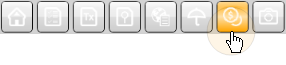

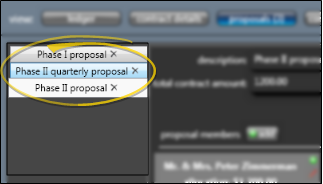
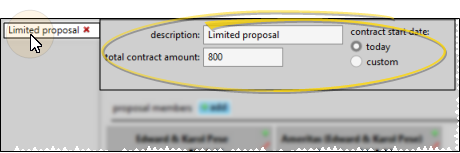
 Save in your Quick Access toolbar or File ribbon bar (or press Ctrl+S on your keyboard) to save any changes you have made.
Save in your Quick Access toolbar or File ribbon bar (or press Ctrl+S on your keyboard) to save any changes you have made.
 Add beside the Proposal Members field to select one or more parties to include on the proposal. All responsible parties and insurance companies that will be paying you for the patient's treatment need to be listed on the proposal. You can only add members that are properly linked to the patient folder. After adding another member (or members), be sure to allocate the total contract amount among all members as needed, described below.
Add beside the Proposal Members field to select one or more parties to include on the proposal. All responsible parties and insurance companies that will be paying you for the patient's treatment need to be listed on the proposal. You can only add members that are properly linked to the patient folder. After adding another member (or members), be sure to allocate the total contract amount among all members as needed, described below.
 Remove beside the name of the proposal member or plan you wish to remove. If you remove a member that had been allocated part of the contract fee, you will need to add that amount to other members, as described below.
Remove beside the name of the proposal member or plan you wish to remove. If you remove a member that had been allocated part of the contract fee, you will need to add that amount to other members, as described below.
 Update beside a proposal member's allocation amount to increase / decrease the portion of the contract fee that is allocated to that member. Remember that the entire contract fee (listed at the top of the window) must be allocated before you can apply the proposal to the patient's account.
Update beside a proposal member's allocation amount to increase / decrease the portion of the contract fee that is allocated to that member. Remember that the entire contract fee (listed at the top of the window) must be allocated before you can apply the proposal to the patient's account.

 Edit in the payment schedule box to edit it. Then, enter the details and click Save. (
Edit in the payment schedule box to edit it. Then, enter the details and click Save. (
 Notes beside a payment schedule header to read and edit the notes for this payment plan. Your contract templates can include a note to appear with proposed contracts that you create with that template. This note, which prints on the Proposal Schedule form, is intended to be seen by the financially responsible party. Each proposed payment schedule can have its own responsible party note, as well as an additional "internal use only" note.
Notes beside a payment schedule header to read and edit the notes for this payment plan. Your contract templates can include a note to appear with proposed contracts that you create with that template. This note, which prints on the Proposal Schedule form, is intended to be seen by the financially responsible party. Each proposed payment schedule can have its own responsible party note, as well as an additional "internal use only" note.