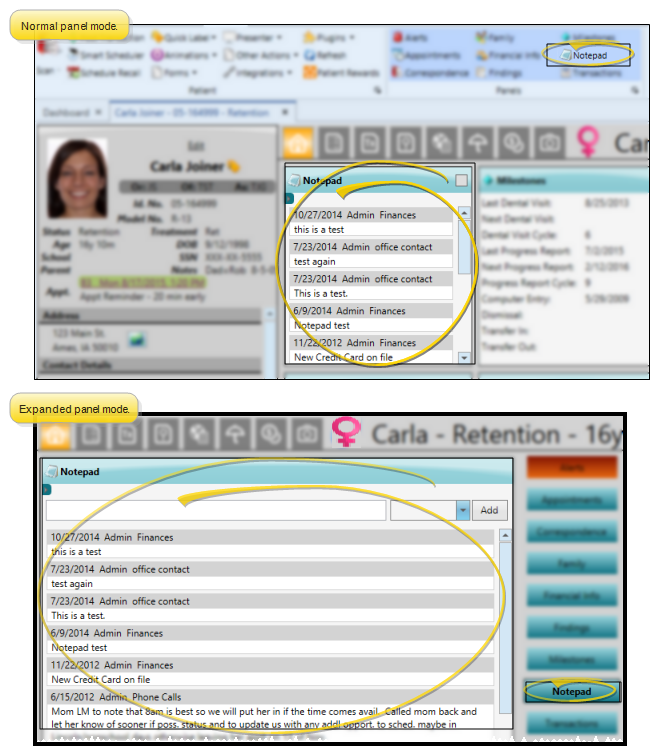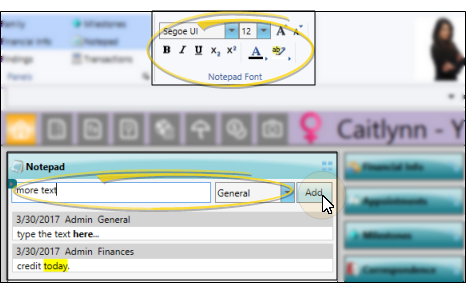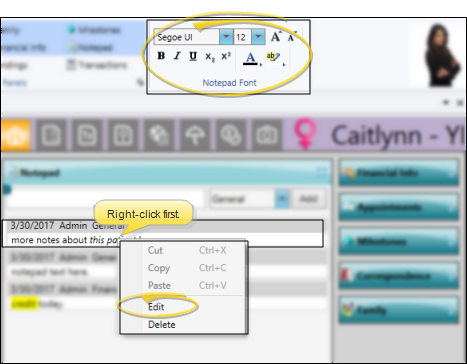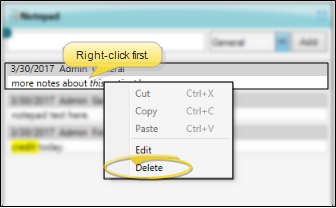Patient Notepad
Use the notepad to type free-form notes. You can categorize your notes
How to Get Here
![]() Open Patient Notepad - Patient folder Home page >
Open Patient Notepad - Patient folder Home page >  Notepad panel. (See "Patient Home Page" for details about opening the patient's Home page and selecting the panel(s) to view. The process is slightly different, depending on whether Normal panel mode or Single Expanded panel mode is enabled in your Visual User Options.)
Notepad panel. (See "Patient Home Page" for details about opening the patient's Home page and selecting the panel(s) to view. The process is slightly different, depending on whether Normal panel mode or Single Expanded panel mode is enabled in your Visual User Options.)
You can optionally view patient notes from the patient's Treatment Hub page.
Use This Feature
Expand / Collapse / Move the Panel - (Normal panel mode only: Single Expanded panel mode always shows panels expanded.) You can expand, collapse, and move the information panel as needed. See "Patient Home Page" for details.
Some features of this panel only function when the panel is expanded. If a feature doesn't seem to be working, be sure you are in expanded panel mode.
View Notes - All notepad entries are date stamped automatically, and listed by date, user, and category. Newer entries appear at the top of the notepad. Use the  filter icon to view only certain types of notes.
filter icon to view only certain types of notes.
Filter Notepad Display - Click the  Filter icon at the left of the frame to select the categories of items to display. When you are finished, move your cursor off the filter selection box to close it. Edge
Filter icon at the left of the frame to select the categories of items to display. When you are finished, move your cursor off the filter selection box to close it. Edge
![]() Add Notes - (Expanded mode only.) Type your note in the text field at the top of the notepad window, and select a category from the drop down list. You can use the Notepad Font section of the ribbon bar, as well as standard word processing keyboard shortcuts (i.e. cut, copy, paste, bold, underline, italics) to enhance the text. As you type, your Edge
Add Notes - (Expanded mode only.) Type your note in the text field at the top of the notepad window, and select a category from the drop down list. You can use the Notepad Font section of the ribbon bar, as well as standard word processing keyboard shortcuts (i.e. cut, copy, paste, bold, underline, italics) to enhance the text. As you type, your Edge
![]() Edit Notes - (Expanded mode only.) Right-click a note and choose Edit, then make your changes to the text. As you type, your Edge
Edit Notes - (Expanded mode only.) Right-click a note and choose Edit, then make your changes to the text. As you type, your Edge
![]() Delete Notes - (Expanded mode only.) Right click a note, and choose Delete to remove it from your
Delete Notes - (Expanded mode only.) Right click a note, and choose Delete to remove it from your
Print Displayed Notes - (Expanded mode only.) - Click  Print from your File ribbon bar or Quick Access toolbar (or press Ctrl+P on your keyboard) to print a copy of the current screen contents.
Print from your File ribbon bar or Quick Access toolbar (or press Ctrl+P on your keyboard) to print a copy of the current screen contents.
![]() Save Changes - Click
Save Changes - Click  Save in your Quick Access toolbar or File ribbon bar (or press Ctrl+S on your keyboard) to save any changes you have made.
Save in your Quick Access toolbar or File ribbon bar (or press Ctrl+S on your keyboard) to save any changes you have made.
More Information
Automate Notepad Entries - Use the Make Notepad Entry workflow activity to add text to the patient's notepad whenever the activity is triggered by a workflow. See "Workflow Editor" for details.
Notepad Subgroups - Use the
Additional Notepads - You can also record notes in the Employer editor, Insurance Company editor, Other Referrer editor, and Professional records, as well as HR Manager employee records.
View Notes in Treatment Hub - You can use the Filters settings in your Treatment Hub to include notepad entries within your patients' treatment chart records. See "Treatment Hub" for details.
www.ortho2.com │ 1107 Buckeye Ave. │ Ames, IA 50010 │ 800.346.4504 │ Contact Us
Chat with Software Support │ Chat with Network Engineering │ Chat with New Customer Care
Remote Support │ Email Support │ Online Help Ver. 11/11/2019