Employer Records
Use the Employer editor to track the employment, and optionally the employer-based insurance coverage, of your responsible parties. The editor includes the employer name, address, phone number, insurance plan, several user-defined fields, and a notepad you can use for additional information.
 Open Employers Editor - You can open this feature in multiple ways: Use the method that's most convenient for you.
Open Employers Editor - You can open this feature in multiple ways: Use the method that's most convenient for you.
Home Ribbon Bar - Tools section > Editors > Patient / Responsible Party > Employers. (You can also use the Search field to look for the editor you want to work with.)
Patient Folder - Insurance Detail page > Employer link. See "Patient Insurance Details" for details.
Responsible Party Page - (Limited to editing a selected employer record, or creating a new record.) Responsible Party page > Employer field > New or Edit. See "Responsible Party Records" for details.
 Create or Edit an Employer Record - Create a new employer record, or choose to work with an existing record. Once you create a record, you cannot delete it. You can, however, flag it Inactive. Records you flag as Inactive are not available for general use, but they remain in your system for reporting and other data collection needs. In addition, you can toggle records back to Active whenever needed.
Create or Edit an Employer Record - Create a new employer record, or choose to work with an existing record. Once you create a record, you cannot delete it. You can, however, flag it Inactive. Records you flag as Inactive are not available for general use, but they remain in your system for reporting and other data collection needs. In addition, you can toggle records back to Active whenever needed.
 Create a New Record - Type a description in the Create New portion of the window. Then click Add. You can then edit your record to complete the details.
Create a New Record - Type a description in the Create New portion of the window. Then click Add. You can then edit your record to complete the details.
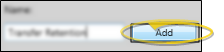
You can also select the Employer field while editing a Responsible Party page and click New... at the top of the resulting menu.
 Select Existing Record - Your list of existing records appears at the left. Click the record to work with, then review and edit the details at the right.
Select Existing Record - Your list of existing records appears at the left. Click the record to work with, then review and edit the details at the right.
You can use the Inactive option in the record details to toggle the active / inactive status of an record. If not all your records appear in the list, use the  Show / Hide Inactive icon at the top of the window to include both active and inactive records.
Show / Hide Inactive icon at the top of the window to include both active and inactive records.
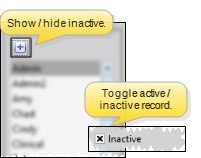
 Employer Details - Select a record to work with, and review and edit the details as needed.
Employer Details - Select a record to work with, and review and edit the details as needed.
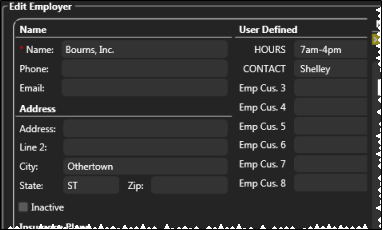
Name - You can change the company name if needed. This is a required field.
Address, Phone, Email - Enter the address, phone numbers and email address of the party.
Custom Fields - Use the User Defined Fields editor to set up the captions, or names, of unique fields available in several types of records, including your Patient and Responsible Party records, your Employer, Assistant, Dentist, Referrer, and Insurance editors, your Office Contacts list, and your patient identification fields. You can use these fields to track any sort of information you deem necessary. See the "Employer User Defined Fields" in your User Defined Fields editor for details.
 Insurance Plans - Insurance plan details are linked in your Employer editor, Insurance Company editor, and the Responsible Party page of your patient folders. When you make a change in one place, the change affects the others automatically. However, Insurance Detail records in your patient folders are not linked: Changes to information on the patient's insurance page do not affect the other records.
Insurance Plans - Insurance plan details are linked in your Employer editor, Insurance Company editor, and the Responsible Party page of your patient folders. When you make a change in one place, the change affects the others automatically. However, Insurance Detail records in your patient folders are not linked: Changes to information on the patient's insurance page do not affect the other records.
Add an Insurance Plan - Click  Add and enter the name, group number and policy number. If you add a plan from the Insurance Company editor, you also specify the employer; if you add a plan from the Employer editor, you specify the insurance company. If you add a plan from the Responsible Party page of the patient folder, the employer is left blank.
Add and enter the name, group number and policy number. If you add a plan from the Insurance Company editor, you also specify the employer; if you add a plan from the Employer editor, you specify the insurance company. If you add a plan from the Responsible Party page of the patient folder, the employer is left blank.
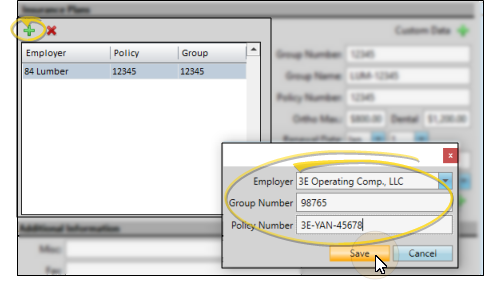
Edit Plan Details - Select the plan you want to work, then use the fields at the right to add and edit the, including the group number and name, policy number, maximum benefits, renewal date and deductibles. Note that the Fee Schedule field is used only for Edge Specialist Pedo specialty insurance plans.
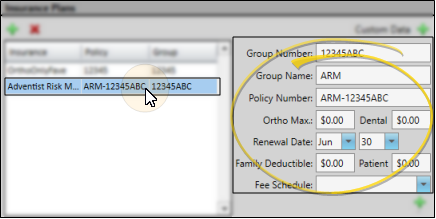
Custom Data - If you need to add more information about this insurance plan, such as the type of form required, or specific benefit circumstances, click  Custom Data to create your own text field. Type a title for your data and click Ok. You can now use your new text field to enter unique information for this plan. If a custom field is blank, you can click
Custom Data to create your own text field. Type a title for your data and click Ok. You can now use your new text field to enter unique information for this plan. If a custom field is blank, you can click  beside the field name to remove it.
beside the field name to remove it.
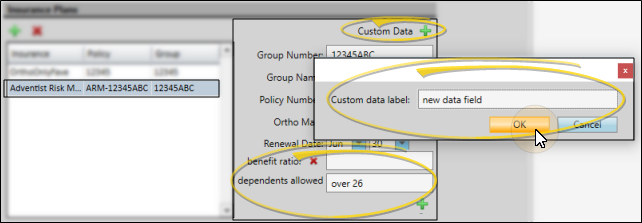
Delete a plan - Select the plan to remove, then click  . You cannot remove a plan that is associated with an active financial contract.
. You cannot remove a plan that is associated with an active financial contract.
When you select an employer for a responsible party, you will have the opportunity to add any associated insurance plans to the responsible party record as well.
 Notepad - Use the notepad to type free-form notes. You can categorize your notes, then use the filter to view only the categories of notes you need to see. In addition, you can use entries from the internal Edge Cloud dictionary, as well as your personal and shared dictionaries, to auto-complete your text.
Notepad - Use the notepad to type free-form notes. You can categorize your notes, then use the filter to view only the categories of notes you need to see. In addition, you can use entries from the internal Edge Cloud dictionary, as well as your personal and shared dictionaries, to auto-complete your text.
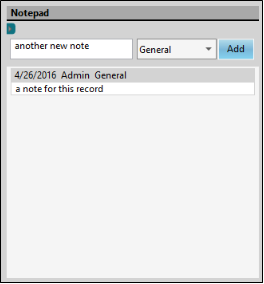
View Notes - All notepad entries are date stamped automatically, and listed by date, user, and category. Newer entries appear at the top of the notepad. Use the  filter icon to view only certain types of notes.
filter icon to view only certain types of notes.
Filter Notes to Display - Click the  Filter icon at the left of the frame to select the categories of items to display. When you are finished, move your cursor off the filter selection box to close it. Edge Cloud remembers filter settings by user and page: So, no matter what workstation you use, or which patient you are working with, your favorite filters go along with you. See "Set Up History Categories" for details about setting up your categories.
Filter icon at the left of the frame to select the categories of items to display. When you are finished, move your cursor off the filter selection box to close it. Edge Cloud remembers filter settings by user and page: So, no matter what workstation you use, or which patient you are working with, your favorite filters go along with you. See "Set Up History Categories" for details about setting up your categories.
Add a Note - Type your note in the text field at the top of the notepad window, and select a category from the drop down list. You can use the Notepad Font section of the ribbon bar, as well as standard word processing keyboard shortcuts (i.e. cut, copy, paste, bold, underline, italics) to enhance the text. As you type, your Edge Cloud dictionaries provide suggestions to auto-complete the text. If your text is not recognized, you may right-click for spelling suggestions, or to add the text to a dictionary for later use. When you are finished, click Add. The date, your Edge Cloud user name, and the assigned category are inserted automatically, and the new note is added to the beginning of the notepad. (See "Set Up History Categories" for details about creating your notepad category list.)
Edit a Note - Right-click a note and choose Edit, then make your changes to the text. As you type, your Edge Cloud dictionaries provide suggestions to auto-complete the text. If your text is not recognized, you may right-click for spelling suggestions, or to add the text to a dictionary for later use.You can also right-click to access a basic text editing menu, or use standard keyboard shortcuts. You cannot change the category assigned to the note.
Delete a Note - Right click a note, and choose Delete to remove it from your Edge Cloud system.
 Save Changes - Click
Save Changes - Click  Save in your Quick Access toolbar or File ribbon bar (or press Ctrl+S on your keyboard) to save any changes you have made.
Save in your Quick Access toolbar or File ribbon bar (or press Ctrl+S on your keyboard) to save any changes you have made.

Electronic Insurance - Because electronic insurance submissions require a valid Employer field, you might want to create a Self Financed employer record.
Print - You may want to print this list as a report for reference. See "Employer List" for details.
 Editor History - When you open more than one editor without leaving the Editors window, a history of those editors appears at the top of your screen. You can click a name in the history to return to any previously opened editor, easily going back and forth between editors. This is useful, for example, when you are working with editors that are related to one another, such as the Treatment Chart Style editor and the Treatment Chart List editor.
Editor History - When you open more than one editor without leaving the Editors window, a history of those editors appears at the top of your screen. You can click a name in the history to return to any previously opened editor, easily going back and forth between editors. This is useful, for example, when you are working with editors that are related to one another, such as the Treatment Chart Style editor and the Treatment Chart List editor.

![]() Open Employers Editor - You can open this feature in multiple ways: Use the method that's most convenient for you.
Open Employers Editor - You can open this feature in multiple ways: Use the method that's most convenient for you.![]() Create or Edit an Employer Record - Create a new employer record, or choose to work with an existing record. Once you create a record, you cannot delete it. You can, however, flag it Inactive. Records you flag as Inactive are not available for general use, but they remain in your system for reporting and other data collection needs. In addition, you can toggle records back to Active whenever needed.
Create or Edit an Employer Record - Create a new employer record, or choose to work with an existing record. Once you create a record, you cannot delete it. You can, however, flag it Inactive. Records you flag as Inactive are not available for general use, but they remain in your system for reporting and other data collection needs. In addition, you can toggle records back to Active whenever needed.![]() Employer Details - Select a record to work with, and review and edit the details as needed.
Employer Details - Select a record to work with, and review and edit the details as needed.![]() Insurance Plans - Insurance plan details are linked in your Employer editor, Insurance Company editor, and the Responsible Party page of your patient folders. When you make a change in one place, the change affects the others automatically. However, Insurance Detail records in your patient folders are not linked: Changes to information on the patient's insurance page do not affect the other records.
Insurance Plans - Insurance plan details are linked in your Employer editor, Insurance Company editor, and the Responsible Party page of your patient folders. When you make a change in one place, the change affects the others automatically. However, Insurance Detail records in your patient folders are not linked: Changes to information on the patient's insurance page do not affect the other records.![]() Notepad - Use the notepad to type free-form notes. You can categorize your notes
Notepad - Use the notepad to type free-form notes. You can categorize your notes![]() Save Changes - Click
Save Changes - Click  Save in your Quick Access toolbar or File ribbon bar (or press Ctrl+S on your keyboard) to save any changes you have made.
Save in your Quick Access toolbar or File ribbon bar (or press Ctrl+S on your keyboard) to save any changes you have made.![]() Editor History - When you open more than one editor without leaving the Editors window, a history of those editors appears at the top of your screen. You can click a name in the history to return to any previously opened editor, easily going back and forth between editors. This is useful, for example, when you are working with editors that are related to one another, such as the Treatment Chart Style editor and the Treatment Chart List editor.
Editor History - When you open more than one editor without leaving the Editors window, a history of those editors appears at the top of your screen. You can click a name in the history to return to any previously opened editor, easily going back and forth between editors. This is useful, for example, when you are working with editors that are related to one another, such as the Treatment Chart Style editor and the Treatment Chart List editor.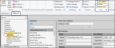
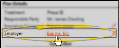

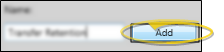
 Show / Hide Inactive icon at the top of the window to include both active and inactive records.
Show / Hide Inactive icon at the top of the window to include both active and inactive records.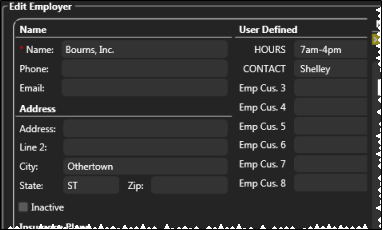
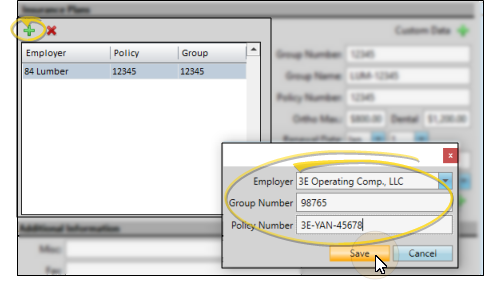
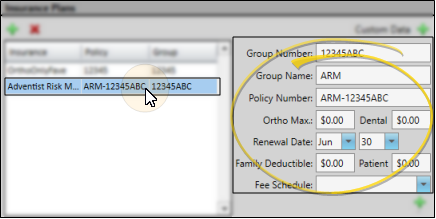
 beside the field name to remove it.
beside the field name to remove it.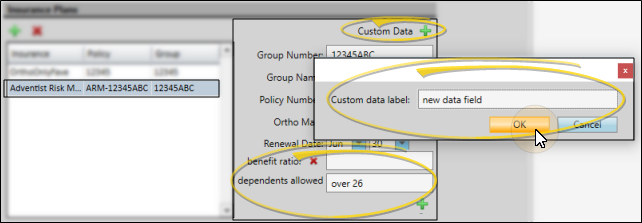
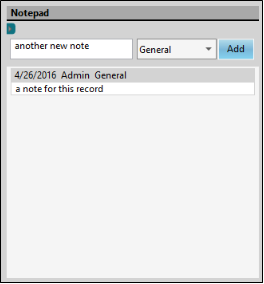
 filter icon to view only certain types of notes.
filter icon to view only certain types of notes.










