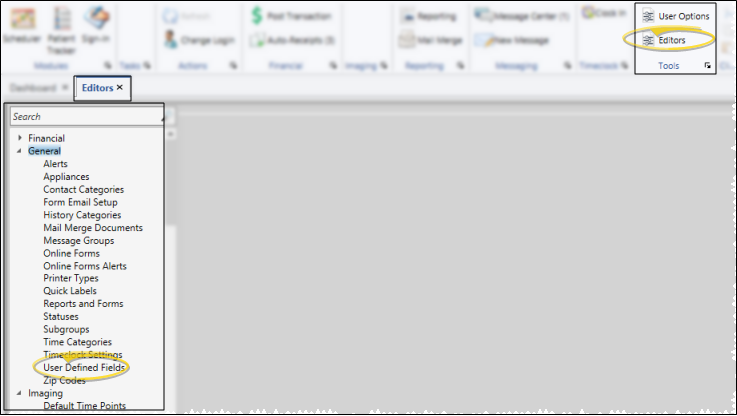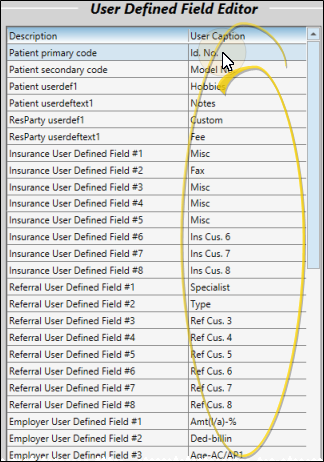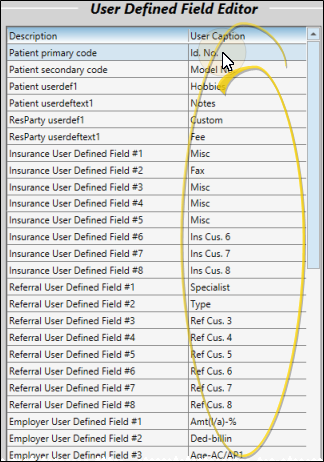
Patient Primary Code - (i.e. PR Code; Id. No.) This caption describes your patient's primary identification number. Generally, the number is generated automatically when you create a patient folder. You can find this field on the Patient Information Panel, and the caption is used in several areas of Edge Cloud..
PatientSecondary Code - (i.e. Model No.; Alt. No..) This caption describes your patient's secondary identification number. The number can be generated automatically when you create a patient folder, or you can enter the number manually. You can find this field on the Patient Information Panel, and the caption is used in several areas of Edge Cloud..
Patient userdef1 - (i.e. Hobbies.) The field that accompanies this caption is found on the Patient Information Panel. It requires that you select a response from the Patient Custom List editor. You can subgroup the responses you enter into patient folders as needed. See "Set Up Custom Response Lists" for details.
Patient userdeftext1 - (i.e. Other; Note.) The field that accompanies this caption is found on the Patient Information Panel. You can type your text, including Internet hyperlinks, into this field as needed. If you plan to subgroup the responses, be sure to use a standard set of rules when typing your entries into the field.
ResParty userdef1 - (i.e. Occupation; Call Time.) The field that accompanies this caption is found on the Responsible Party page of the patient folder. It requires that you select a response from the Responsible Party Custom List editor. You can subgroup the responses you enter into responsible party records as needed. See "Set Up Custom Response Lists" for details.
ResParty userdeftext1 - (i.e. Other; Fee.) The field that accompanies this caption is found on the Responsible Party page of the patient folder. You can type your text, including Internet hyperlinks, into this field as needed. If you plan to subgroup the responses, be sure to use a standard set of rules when typing your entries into the field.
Insurance User Defined Fields #1 - #8 - (i.e. Misc; Fax; Other.) The fields that accompany these captions are found in your Insurance Company editor.
Referral User Defined Fields #1 - #8 - These fields remain in the database for legacy systems, but are no longer in active use within Edge Cloud.
Employer User Defined Fields #1 - #8 - (i.e. Contact; Fax; Other.) The fields that accompany these captions are found in your Employer editor. You might want to use these fields to track insurance plan details that are specific to employers.
School User Defined Fields #1 - #6 - (i.e. Front Desk; Mascot; Break.) The fields that accompany these captions are found in your School editor.
Assistant User Defined Fields #1 - #8 - (i.e. Chair; Hours; Hire Date.) The fields that accompany these captions are found in your Assistant editor.
Referral Other User Defined Fields #1 - #8 - (i.e. Misc; Fax; Other.) The fields that accompany these captions are found in your Other Referrers table.
Office Contacts User Defined Text Fields #1 - #8 - (i.e. Hours; Misc..) The fields that accompany these captions are found in your Office Contacts editor. You can type text into these fields as needed.
Office Contact User Defined Date Fields #1 - #2 - (i.e. Last Order Date.) The fields that accompany these captions are found in your Office Contacts editor. You must enter a date in these fields.
 Open User Defined Fields Editor - Home ribbon bar > Tools section > Editors > General > User Defined Fields. (You can also use the Search field to look for the editor you want to work with.)
Open User Defined Fields Editor - Home ribbon bar > Tools section > Editors > General > User Defined Fields. (You can also use the Search field to look for the editor you want to work with.) Edit Captions - Click a caption you want to modify, and type your changes, or cut, copy and paste text as needed.
Edit Captions - Click a caption you want to modify, and type your changes, or cut, copy and paste text as needed. Save Changes - Click
Save Changes - Click  Save in your Quick Access toolbar or File ribbon bar (or press Ctrl+S on your keyboard) to save any changes you have made.
Save in your Quick Access toolbar or File ribbon bar (or press Ctrl+S on your keyboard) to save any changes you have made.![]() Editor History - When you open more than one editor without leaving the Editors window, a history of those editors appears at the top of your screen. You can click a name in the history to return to any previously opened editor, easily going back and forth between editors. This is useful, for example, when you are working with editors that are related to one another, such as the Treatment Chart Style editor and the Treatment Chart List editor.
Editor History - When you open more than one editor without leaving the Editors window, a history of those editors appears at the top of your screen. You can click a name in the history to return to any previously opened editor, easily going back and forth between editors. This is useful, for example, when you are working with editors that are related to one another, such as the Treatment Chart Style editor and the Treatment Chart List editor.