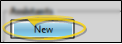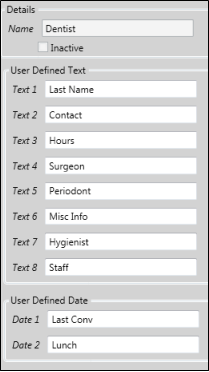Set Up Professional Types
Use the Pofessional Types
How to Get Here
![]() Open Professional Types Editor - Home ribbon bar > Tools section > Editors > Professionals / Referrers > Professional Types. (You can also use the Search field to look for the editor you want to work with.)
Open Professional Types Editor - Home ribbon bar > Tools section > Editors > Professionals / Referrers > Professional Types. (You can also use the Search field to look for the editor you want to work with.)
Choose Your Settings
![]() Select Existing Record - Your list of existing records appears at the left. Click the record to work with, then review and edit the details at the right.
Select Existing Record - Your list of existing records appears at the left. Click the record to work with, then review and edit the details at the right.
![]() Create a New Record - Click New, then enter the details for your new record.
Create a New Record - Click New, then enter the details for your new record.
![]() Edit Details - Select a record to work with, and review / edit the details.
Edit Details - Select a record to work with, and review / edit the details.
![]() Save Changes - Click
Save Changes - Click  Save in your Quick Access toolbar or File ribbon bar (or press Ctrl+S on your keyboard) to save any changes you have made.
Save in your Quick Access toolbar or File ribbon bar (or press Ctrl+S on your keyboard) to save any changes you have made.
More Information
Dentist Professional Type - You cannot edit the name of the Dentist professional type, nor can you inactivate this type of professional record.
Professional Records - Once you have created your list of professional types, you can enter records for individual professionals associated with your patient cases.
![]() Editor History - When you open more than one editor without leaving the Editors window, a history of those editors appears at the top of your screen. You can click a name in the history to return to any previously opened editor, easily going back and forth between editors. This is useful, for example, when you are working with editors that are related to one another, such as the Treatment Chart Style editor and the Treatment Chart List editor.
Editor History - When you open more than one editor without leaving the Editors window, a history of those editors appears at the top of your screen. You can click a name in the history to return to any previously opened editor, easily going back and forth between editors. This is useful, for example, when you are working with editors that are related to one another, such as the Treatment Chart Style editor and the Treatment Chart List editor.
www.ortho2.com │ 1107 Buckeye Ave. │ Ames, IA 50010 │ 800.346.4504 │ Contact Us
Chat with Software Support │ Chat with Network Engineering │ Chat with New Customer Care
Remote Support │ Email Support │ Online Help Ver. 11/11/2019
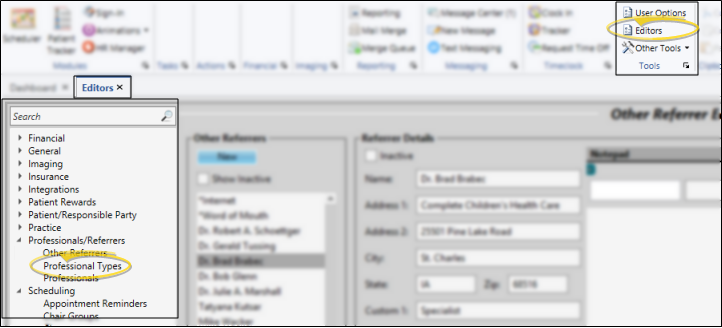
 Show / Hide Inactive icon at the top of the window to include both active and inactive records.
Show / Hide Inactive icon at the top of the window to include both active and inactive records.