Other (Miscellaneous) Referrer Records
Use the Other Referrer editor to create and maintain the list of miscellaneous people and sources that refer patients to your practice. This list should not include dentists or other people that have a Professional page in your Edge Cloud system, nor should it include anyone with an Edge Cloud patient folder. The editor includes the referrer name, address, phone number, several user-defined fields, and a notepad you can use to add additional information.
 Home Ribbon Bar - Tools section > Editors > Professionals / Referrers > Other Referrers. (You can also use the Search field to look for the editor you want to work with.) You can also open the New Referrer window with the Add New button at the bottom of the Fast Find window when adding an Other Referrer record to a patient folder.
Home Ribbon Bar - Tools section > Editors > Professionals / Referrers > Other Referrers. (You can also use the Search field to look for the editor you want to work with.) You can also open the New Referrer window with the Add New button at the bottom of the Fast Find window when adding an Other Referrer record to a patient folder.
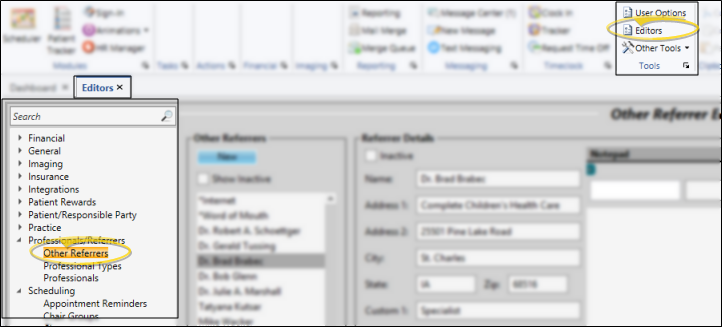
 Create or Edit a Referrer Record - Create a new Edge Cloud referrer record, or choose to work with an existing record. Once you create a record, you cannot delete it. You can, however, flag it Inactive. Records you flag as Inactive are not available for general use, but they remain in your system for reporting and other data collection needs. In addition, you can toggle records back to Active whenever needed.
Create or Edit a Referrer Record - Create a new Edge Cloud referrer record, or choose to work with an existing record. Once you create a record, you cannot delete it. You can, however, flag it Inactive. Records you flag as Inactive are not available for general use, but they remain in your system for reporting and other data collection needs. In addition, you can toggle records back to Active whenever needed.
 Create a New Record - Click New, then enter the details for your new record.
Create a New Record - Click New, then enter the details for your new record.
 Select Existing Record - Your list of existing records appears at the left. Scroll through the list, and click the record to work with. Then review and edit the details. If not all your records appear in the list, you can enable the Show Inactive option to see them.
Select Existing Record - Your list of existing records appears at the left. Scroll through the list, and click the record to work with. Then review and edit the details. If not all your records appear in the list, you can enable the Show Inactive option to see them.
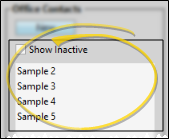
 Referrer Details - Select a record to work with, and review / edit the Referrer Details portion of the window.
Referrer Details - Select a record to work with, and review / edit the Referrer Details portion of the window.
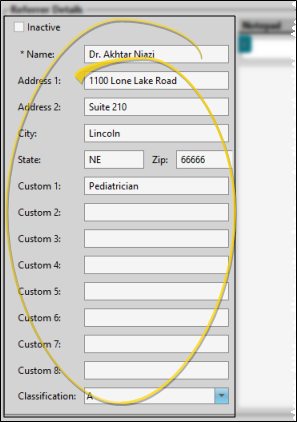
Inactive / Active Toggle - Once you create a record, you cannot delete it. You can, however, flag it Inactive. Records you flag as Inactive are not available for general use, but they remain in your system for reporting and other data collection needs. In addition, you can toggle records back to Active whenever needed.
Name - (Required.) Referrer names are listed alphabetically when you select them for patients; you might consider using a special character (i.e. * ) to group non-person entities, such as "* Web Site" and "* Word of Mouth", together at the beginning of the list.
Address - If appropriate, enter the address of the referrer. You might reserve certain custom fields, below, for additional contact information, such as phone numbers and email addresses.
Custom Fields - Use the User Defined Fields editor to set up the captions, or names, of unique fields available in several types of records, including your Patient and Responsible Party records, your Employer, Assistant, Dentist, Referrer, and Insurance editors, your Office Contacts list, and your patient identification fields. You can use these fields to track any sort of information you deem necessary. See the "Referral Other User Defined Fields" in your User Defined Fields editor for details.
Classification - Use the referrer classification field to categorize your referrers in any way you wish. You can add a classification to a referrer record in the Other Referrer editor, and use the classifications to subgroup your referral sources. See "Set Up Referrer Classifications" for details about setting up your classification descriptions.
 Notepad - Use the notepad to type free-form notes. You can categorize your notes, then use the filter to view only the categories of notes you need to see. In addition, you can use entries from the internal Edge Cloud dictionary, as well as your personal and shared dictionaries, to auto-complete your text.
Notepad - Use the notepad to type free-form notes. You can categorize your notes, then use the filter to view only the categories of notes you need to see. In addition, you can use entries from the internal Edge Cloud dictionary, as well as your personal and shared dictionaries, to auto-complete your text.
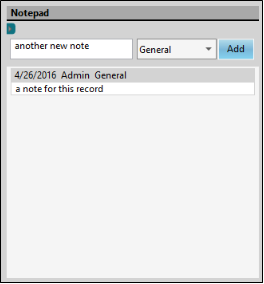
View Notes - All notepad entries are date stamped automatically, and listed by date, user, and category. Newer entries appear at the top of the notepad. Use the  filter icon to view only certain types of notes.
filter icon to view only certain types of notes.
Filter Notes to Display - Click the  Filter icon at the left of the frame to select the categories of items to display. When you are finished, move your cursor off the filter selection box to close it. Edge Cloud remembers filter settings by user and page: So, no matter what workstation you use, or which patient you are working with, your favorite filters go along with you. See "Set Up History Categories" for details about setting up your categories.
Filter icon at the left of the frame to select the categories of items to display. When you are finished, move your cursor off the filter selection box to close it. Edge Cloud remembers filter settings by user and page: So, no matter what workstation you use, or which patient you are working with, your favorite filters go along with you. See "Set Up History Categories" for details about setting up your categories.
Add a Note - Type your note in the text field at the top of the notepad window, and select a category from the drop down list. You can use the Notepad Font section of the ribbon bar, as well as standard word processing keyboard shortcuts (i.e. cut, copy, paste, bold, underline, italics) to enhance the text. As you type, your Edge Cloud dictionaries provide suggestions to auto-complete the text. If your text is not recognized, you may right-click for spelling suggestions, or to add the text to a dictionary for later use. When you are finished, click Add. The date, your Edge Cloud user name, and the assigned category are inserted automatically, and the new note is added to the beginning of the notepad. (See "Set Up History Categories" for details about creating your notepad category list.)
Edit a Note - Right-click a note and choose Edit, then make your changes to the text. As you type, your Edge Cloud dictionaries provide suggestions to auto-complete the text. If your text is not recognized, you may right-click for spelling suggestions, or to add the text to a dictionary for later use.You can also right-click to access a basic text editing menu, or use standard keyboard shortcuts. You cannot change the category assigned to the note.
Delete a Note - Right click a note, and choose Delete to remove it from your Edge Cloud system.
 Save Changes - Click
Save Changes - Click  Save in your Quick Access toolbar or File ribbon bar (or press Ctrl+S on your keyboard) to save any changes you have made.
Save in your Quick Access toolbar or File ribbon bar (or press Ctrl+S on your keyboard) to save any changes you have made.

Print Referrer Labels - See "Other Referrer Labels" for details about printing labels for the records in your Other Referrer editor.
 Editor History - When you open more than one editor without leaving the Editors window, a history of those editors appears at the top of your screen. You can click a name in the history to return to any previously opened editor, easily going back and forth between editors. This is useful, for example, when you are working with editors that are related to one another, such as the Treatment Chart Style editor and the Treatment Chart List editor.
Editor History - When you open more than one editor without leaving the Editors window, a history of those editors appears at the top of your screen. You can click a name in the history to return to any previously opened editor, easily going back and forth between editors. This is useful, for example, when you are working with editors that are related to one another, such as the Treatment Chart Style editor and the Treatment Chart List editor.

![]() Home Ribbon Bar - Tools section > Editors > Professionals / Referrers > Other Referrers. (You can also use the Search field to look for the editor you want to work with.) You can also open the New Referrer window with the Add New button at the bottom of the Fast Find window when adding an Other Referrer record to a patient folder.
Home Ribbon Bar - Tools section > Editors > Professionals / Referrers > Other Referrers. (You can also use the Search field to look for the editor you want to work with.) You can also open the New Referrer window with the Add New button at the bottom of the Fast Find window when adding an Other Referrer record to a patient folder.![]() Create or Edit a Referrer Record - Create a new
Create or Edit a Referrer Record - Create a new ![]() Referrer Details - Select a record to work with, and review / edit the Referrer Details portion of the window.
Referrer Details - Select a record to work with, and review / edit the Referrer Details portion of the window.![]() Notepad - Use the notepad to type free-form notes. You can categorize your notes
Notepad - Use the notepad to type free-form notes. You can categorize your notes![]() Save Changes - Click
Save Changes - Click  Save in your Quick Access toolbar or File ribbon bar (or press Ctrl+S on your keyboard) to save any changes you have made.
Save in your Quick Access toolbar or File ribbon bar (or press Ctrl+S on your keyboard) to save any changes you have made.![]() Editor History - When you open more than one editor without leaving the Editors window, a history of those editors appears at the top of your screen. You can click a name in the history to return to any previously opened editor, easily going back and forth between editors. This is useful, for example, when you are working with editors that are related to one another, such as the Treatment Chart Style editor and the Treatment Chart List editor.
Editor History - When you open more than one editor without leaving the Editors window, a history of those editors appears at the top of your screen. You can click a name in the history to return to any previously opened editor, easily going back and forth between editors. This is useful, for example, when you are working with editors that are related to one another, such as the Treatment Chart Style editor and the Treatment Chart List editor.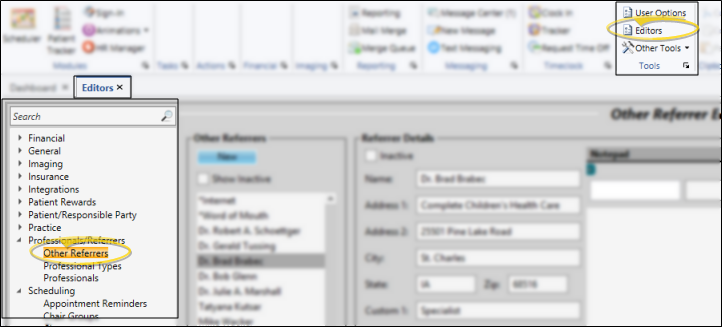
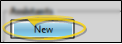
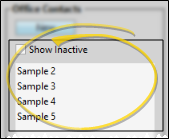
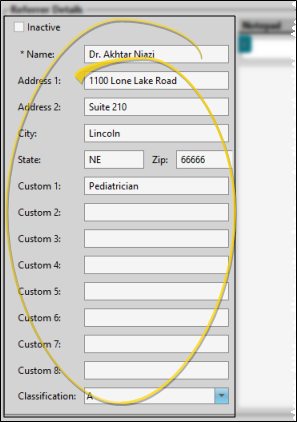
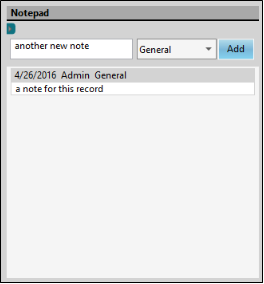
 filter icon to view only certain types of notes.
filter icon to view only certain types of notes.










